Configure Keyboard Shortcuts in Jupyter Notebook
Last Updated :
08 Dec, 2023
Jupyter Notebook is the original web application for creating and sharing computational documents that contain live code, equations, visualizations, and narrative text. It offers a simple, streamlined, document-centric experience. Jupyter has support for over 40 different programming languages and Python is one of them.
In this article, we will cover how to configure keyboard shortcuts in Jupyter Notebook first, we look at what is Jupyter Notebook followed by methods to configure keyboard shortcuts in Jupyter Notebook.
Configure Keyboard shortcuts in Jupyter Notebook
To configure keyboard shortcuts in Jupyter Notebook follow the below steps:
Step 1: Click on the Help menu button
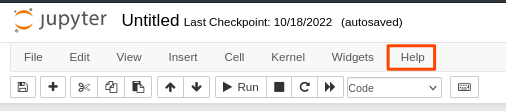
Step 2: Click on Keyboard Shortcuts
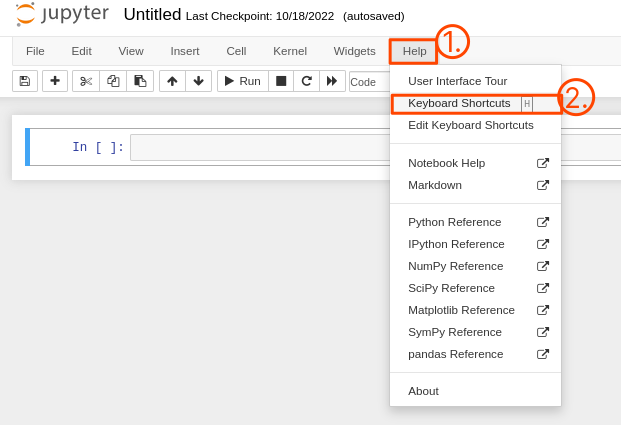
Step 3: You will see different available keyboard shortcuts
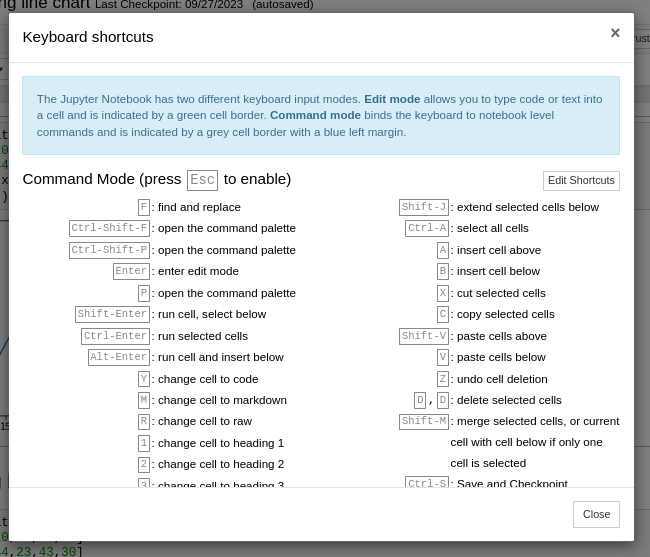
Step 4: To edit any keyboard shortcut click on Edit shortcuts buttton
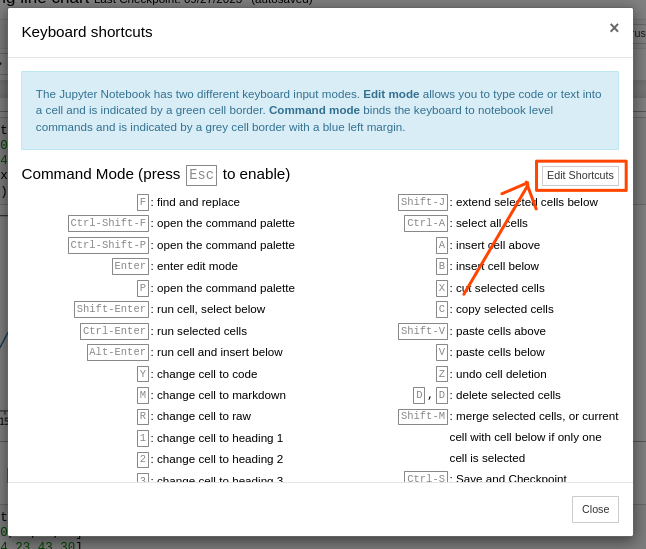
Step 5: A dialog box will open which shows the current keyboard shortcuts and option to add new also
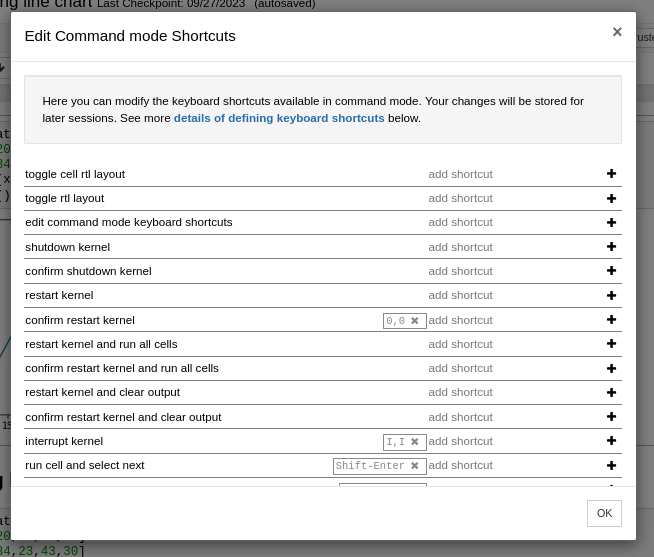
Step 5: To edit and shortcut click on add shortcut and type your shortcut key to the functionality
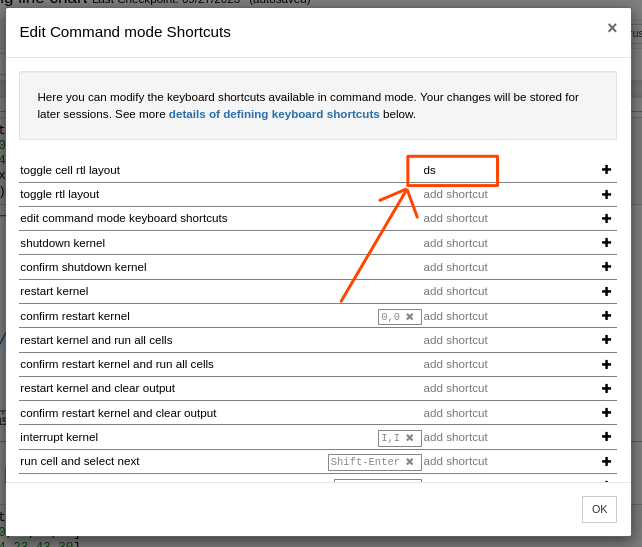
Step 6: When you are done with the changes click on OK button on the bottom right corner of the dialog box
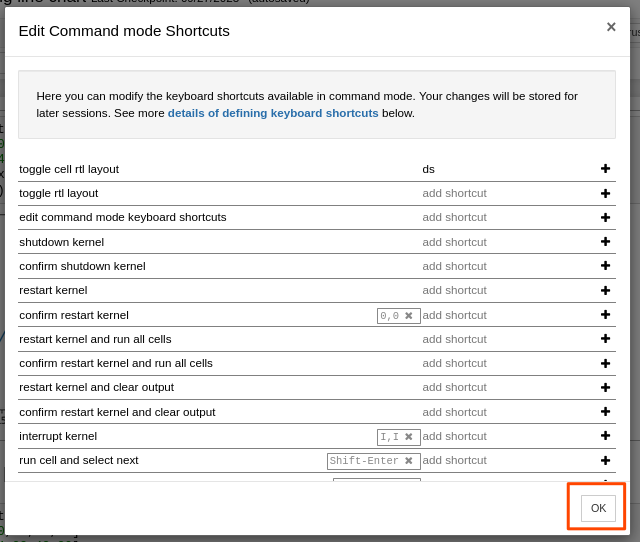
Share your thoughts in the comments
Please Login to comment...