Appium Server Download
Last Updated :
11 Dec, 2023
Appium is a well-known open-source test automation software developed to carry out UI automation for Mobile Apps, Desktop Apps, browsers, TVs, etc. It is developed and maintained by Sauce Labs to automate the process of native and hybrid mobile applications. Appium can also run multiple test cases on multiple devices simultaneously.
How to download and Install Appium
There are two ways that a user can use to download and install Appium on their device. For both Windows and Mac, there are different methods for downloading Appium. Here, I am describing both methods.
Method 1: Using node.js terminal and npm
Step 1: First Verify that Node.Js is installed in the device by running the below command in the Terminal.
For Windows Users
node --version
or
node -v
If it shows any error, that means that Node.JS is not installed on the device. Users then need to manually go to the official website of Node JS, download it from there, install it manually, then re-run the command to see if it has been installed properly and show the version.
Output

This version might vary from user to user based on the version they have installed.
Step 2: Now using the npm command, we will install the Appium server. Write the below command in terminal (not Node.JS terminal, normal terminal)
npm install -g appium
The above command will always download the latest and stable version of the Appium server. If the user wants to download a specific version then they need to use the following command
npm install -g appium@<version>
It is always recommended to use the latest version or the versions which are not deprecated.
Output

Step 3: We will now run the below command to check if appium has been successfully installed or not by checking it’s version.
appium --version
Output

If the above command gives the output as given above, then appium server has been successfully downloaded and installed in the device.
Step 4: User can start the Appium server by writing appium on the terminal and if it has been installed correctly, the following output will be given.

Method 2: Installing Appium using Desktop Client
Step 1: First the user needs to visit the Official Appium website (Their official Github Page)

Step 2: Then click on the Release link and a new page will open consisting of the versions available to download.

Choose version & download
Now from the above files user will download the ones based on their operating system. After downloading they will install it by following the steps mentioned there.
Step 3: Now after successful installation, open the Appium Server Desktop Client by clicking on the installed icon. An interface like below will appear.
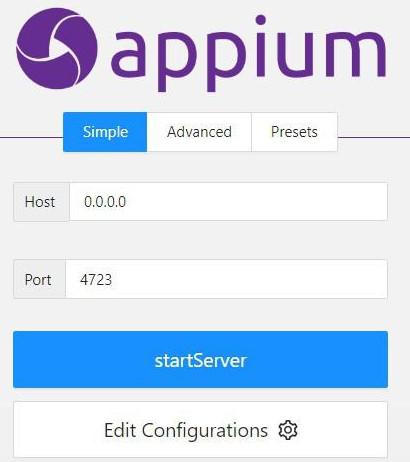
Appium
Using this GUI based Desktop Client, user can do a lot of things like configuring the test environment, providing the host and port name manually etc. After providing correct information and clicking startServer the following window will appear stating that the Appium server is running on the Host/port number.
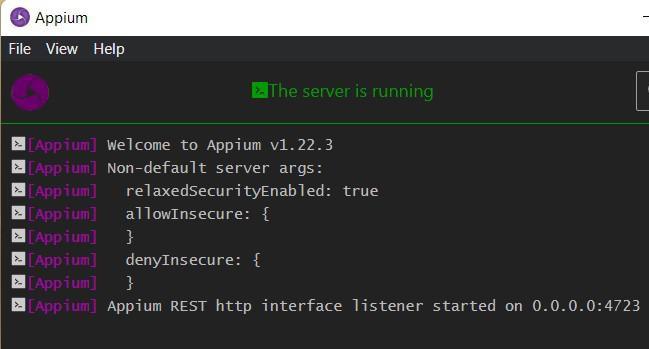
Appium Downloaded Successfully
Share your thoughts in the comments
Please Login to comment...