How to Start a New Line in Excel Cell
Last Updated :
07 May, 2024
When using Excel to handle text, like for mailing labels, creating a new line can be tricky. Unlike other Office apps where Enter starts a new line, in Excel, it completes the entry. So, how do you add a new line? Here are three quick ways.
Have you ever been annoyed when text spills into Excel cells?
Would you like to organize and increase the readability of your data by formatting it with obvious breaks? Then stop your search right here! Getting the hang of line breaks in Excel cells will alter your spreadsheets from a mess to something amazing. In this article, we will learn how to insert a line break into a cell with built-in tools of Excel and some Windows shortcuts. This work can be performed using many methods or shortcuts. Some easy ways are listed below:-
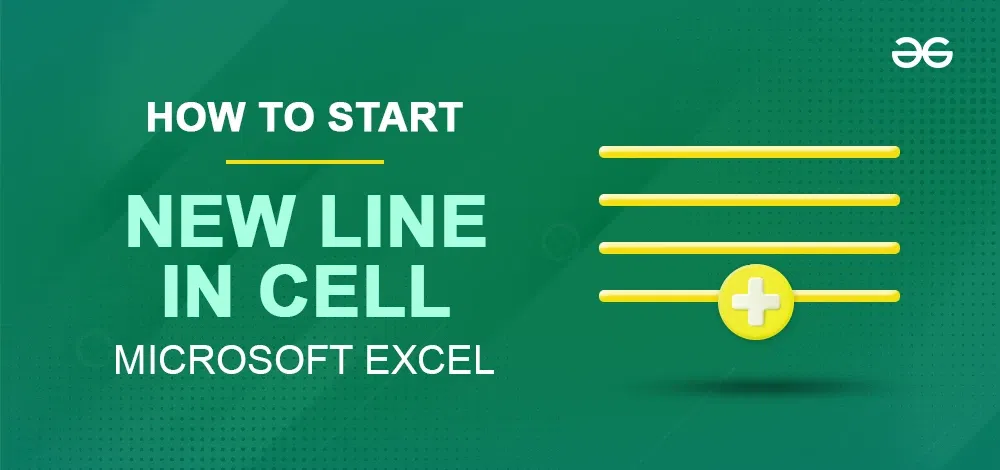
Different Ways to Insert Line Breaks in Excel (Windows and Mac)
How to Insert a New Line Using Keyboard Shortcut in Excel
For inserting a line break into a cell the easiest way is to use the keyboard shortcut
- For Windows – Alt+Enter
- For MAC OS – Control + Command + Return
Step 1: Select the Cell
Select the cell in which you have to enter a new line
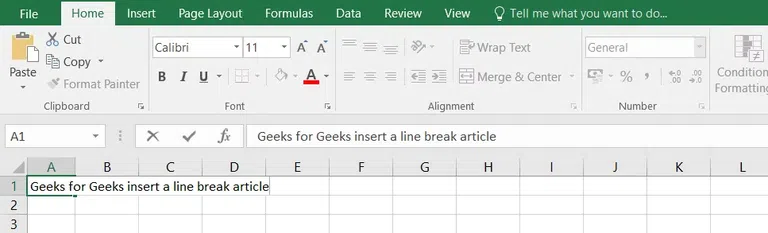
Step 2: Press Alt + Enter
Now press Alt + Enter
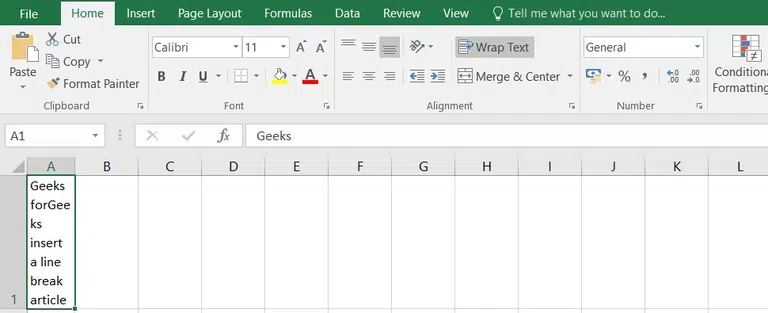
How to Add Multiple Line Breaks in Excel Cell
Step 1: Select the cell
Select the cell in which you want to add line spacing
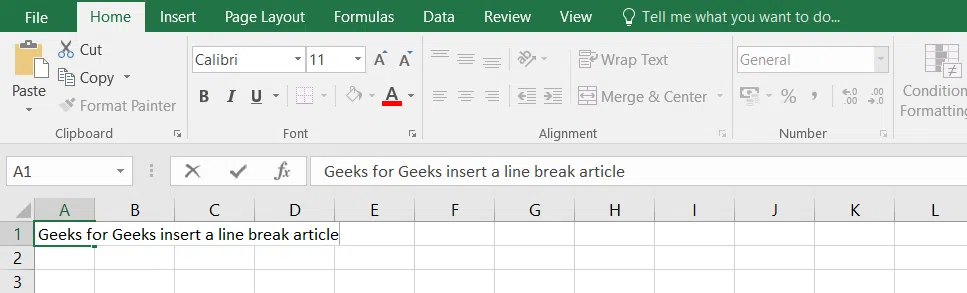
Step 2: Relocate the Cursor
Place the cursor after the word where you want to add line spacing. Now press “Alt+Enter“. Each time you press Alt+Enter you get a new line break.
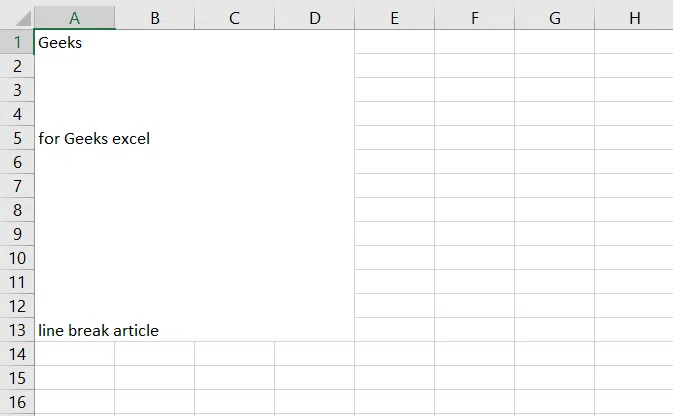
How to Insert a Line Break after a Specific Character in Excel
In an Excel spreadsheet, we can give a line break after a specific character. At every occurrence of that specific character, excel replaces that character and gives a line break automatically. The steps for inserting a line break after a specific character are as follows:-
Step 1: Select the cell
Select the cell where you want to add the line break.
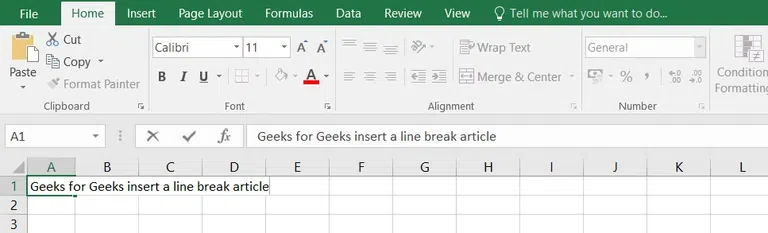
Step 2: Open the Find and Replace dialog
Now press Ctrl+H a dialog box will appear with the name Find and Replace.
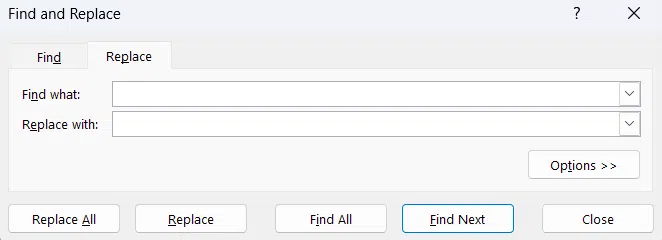
Step 3: Specify the command and press Replace All button
Now start specifying the character which you want to replace with the new line and in the “Replace with” column press [Ctrl + J].
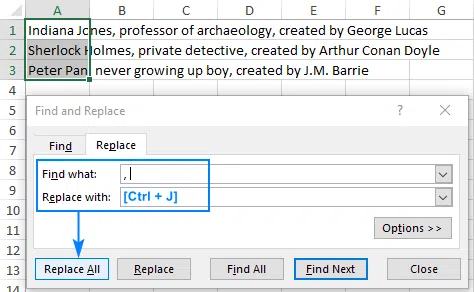
Step 4: Press the Replace All button
All commas are replaced with carriage returns
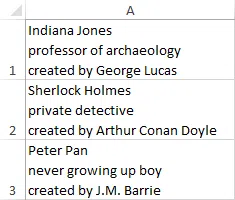
A new line can be added in Excel by using a formula.
Step 1: Select the cell
Click on the cell where you want the line break.
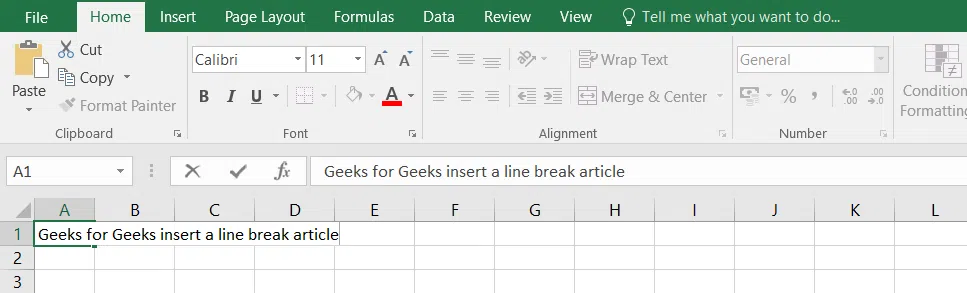
Step 2: Write a function in fx box
Type ” =CHAR(10) ” in the formula bar.
CHAR(10)

Step 3: Press Enter
Press Enter, and Your text magically splits onto a new line.
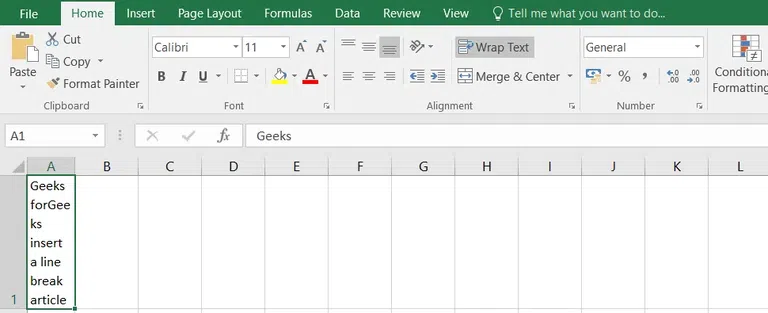
Place your cursor where you want the line break in the formula bar. Hold down Alt and press Enter. This will insert a line break while keeping everything on the same line in the cell itself.
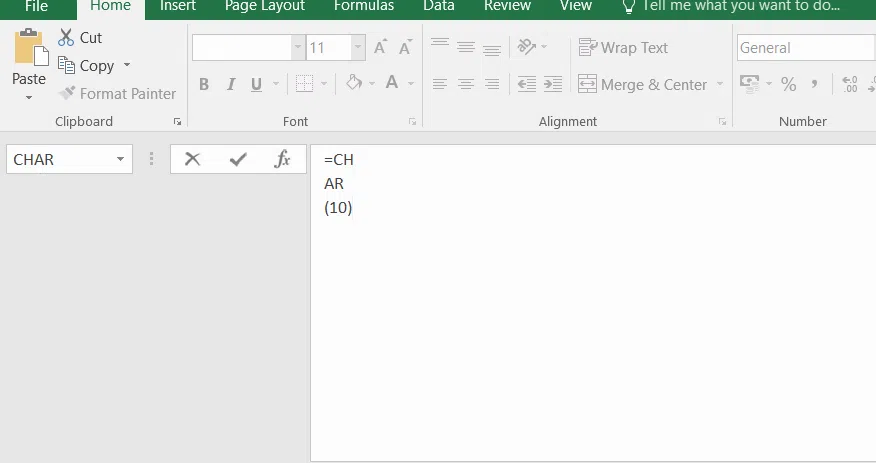
Conclusion
Excel’s handling of text can be tricky, but mastering line breaks is a game-changer. Use Alt+Enter (Windows) or Control+Command+Return (Mac) for quick line breaks. Explore methods like find-and-replace for specific character breaks and formulas like CHAR(10). These techniques turn messy spreadsheets into organized, readable data. Choose the method that suits your needs, and elevate your Excel skills effortlessly.
How to Start a New Line in Excel Cell – FAQs
How do you insert a line break in Excel?
Microsoft Excel provide us tools and features for inserting line break to a cell some of them are:-
- Using Keyboard Shortcut i.e Alt+Enter.
- Using find and replace method
- Using formula
- Inbuilt tool “Wrap text”
How do you insert 3 lines in Excel?
Inserting 3 lines in multiple cells:
- Right-click on the row number and select insert
- Keyboard shortcut: Ctrl + Shift +(the plus sign key)
How do I create a new row in an Excel cell?
- Insert a new row above or below the cell
- Insert a line break within a cell
How do I insert a line in Excel?
Method 1: Select the Row. Click on the row number on the left side of the Excel sheet to select the entire row where you want to insert a new row.
Method 2: Right-Click and Choose “Insert“. After selecting the row, right-click on the selected row number. From the context menu that appears, choose “Insert.”
Method 3: Use the Ribbon. Alternatively, you can use the Ribbon at the top of Excel:
- Go to the “Home” tab.
- In the “Cells” group, find and click on “Insert.”
Method 4: Shortcut. You can use the keyboard shortcut as well. Press Ctrl + Shift + + (the plus key).
Share your thoughts in the comments
Please Login to comment...