OSK Keyboard: An OSK stands for “On-Screen Keyboard”, is a virtual keyboard displayed on the screen of a computer or mobile device. Users can input text by clicking on the virtual keys with a mouse, touchpad, stylus, or finger, instead of using a physical keyboard.
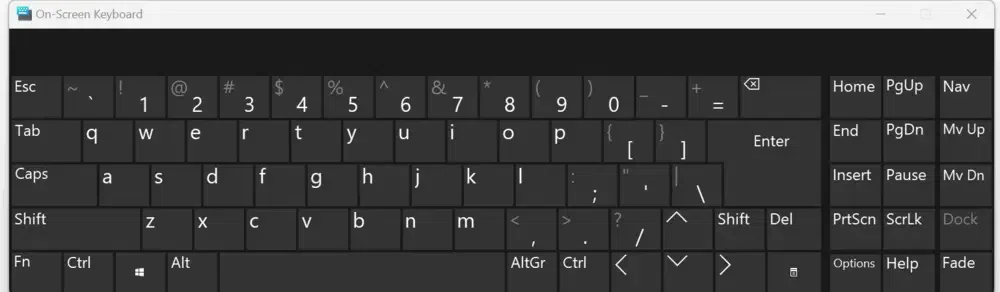
On Screen Keyboard
This feature is particularly useful for accessibility, providing an alternative input method for those who may have difficulty using a traditional keyboard. It’s also handy in situations where a physical keyboard is not available or practical to use.
How to Enable On Screen Keyboard?
To enable the on-screen keyboard on your computer, follow this procedure –
Press Windows logo key + U, and then ALT+K. OR Open the Start Menu, go to the Control Panel, select Ease of Access, open the Ease of Access Center, and select Start On-Screen Keyboard.
For macOs –
- Click on the “Apple” menu in the upper left corner of the screen.
- Select “System Preferences”.
- Click on “Keyboard”.
- Select the “Keyboard” tab.
- Choose “Display keyboard and emoji viewers in menu bar” from the drop-down menu.
- Choose “Input Sources” from the tabs.
- Choose “Display Input menu in menu bar” from the drop-down menu.
- Choose “Show Keyboard Viewer” from the Input menu by clicking on it in the menu bar.
How to Disable the On-Screen Keyboard?
Disabling the on-screen keyboard is usually a simple process, as most devices can turn it off when it is not needed. Here are the general steps to disable the on-screen keyboard on different platforms:
Windows:
- Open the “Start” menu and click on “Settings” (gear icon).
- Click on “Ease of Access” and then “Keyboard”.
- Toggle the switch next to the “On-Screen Keyboard” to the “Off” position.
- The on-screen keyboard should now be disabled.
macOS:
- Open the “Apple” menu and click on “System Preferences”.
- Click on “Keyboard” and then the “Keyboard” tab.
- Click on the “Show keyboard and emoji viewers in menu bar” checkbox to uncheck it.
- The on-screen keyboard should now be disabled.
Types of On-Screen Keyboard
On-screen keyboards can be categorized into various types based on their functionality, design, and the specific needs they address. Here are some common types of on-screen keyboards:
1. Basic On-Screen Keyboard
Mimics a standard physical keyboard layout. This type is typically included in operating systems like Windows, macOS, and Linux.
Use Case: General use for accessibility, temporary replacement of a physical keyboard, or in environments where a physical keyboard is impractical.
2. Extended Functionality Keyboard
Includes additional features like programmable keys, macros, or integration with specific software.
Use Case: Useful for professionals in design, programming, or gaming where specific actions can be automated or frequently used commands need to be accessible.
3. Thematic or Customizable Keyboard
Allows customization of the keyboard layout, themes, and colors. Some may also permit the addition of images, emoji support, and various language layouts.
Use Case: Popular on mobile devices and tablets, as well as for users who need a more personalized touch for aesthetic reasons or specific usability preferences.
4. Predictive Keyboard
Integrates predictive text technology to suggest words as the user types, improving typing speed and accuracy.
Use Case: Commonly used in mobile operating systems like iOS and Android to enhance typing efficiency on touchscreen devices.
5. Accessibility Keyboard
Designed for users with physical disabilities. Features might include switch-accessible input, single-hand modes, dwell click options, or voice-to-text capability.
Use Case: Essential for users who cannot use a traditional keyboard due to mobility or dexterity limitations.
6. Multi-Lingual Keyboard
Supports multiple languages and script inputs, often switching seamlessly between them.
Use Case: Beneficial for bilingual or multilingual users, or for those learning a new language.
7. Touchscreen Keyboard
Designed specifically for touchscreen devices, featuring larger keys, swipe typing (like Swype or SwiftKey), and gesture-based inputs.
Use Case: Ideal for smartphones and tablets where physical keyboards are impractical.
8. Floating Keyboard
Can be moved around the screen and placed in various positions. It is often resizable as well.
Use Case: Useful on devices with limited screen space or when multitasking is needed.
Advantages of On Screen Keyboard
On-screen keyboards offer several advantages that make them useful in various situations –
1. Accessibility
On-screen keyboards help people with physical disabilities to type using different methods like touching the screen, clicking with a mouse, or even looking at specific areas with eye-tracking technologies.
2. Portability
They are available on any device that has a screen, which means you can use them anywhere without needing to carry a physical keyboard.
3. Customization
You can change the layout, size, and appearance of on-screen keyboards to suit your preferences or needs. This is especially useful for those who need larger buttons or different layouts for easier typing.
4. Hygiene
Since on-screen keyboards are not physically touched in the same way as regular keyboards, they can be more hygienic, particularly in public or shared environments where many people might use the same device.
5. Multilingual Support
On-screen keyboards can easily switch between different languages and scripts, making it easier for multilingual users to type in various languages without needing physical keyboards for each language.
6. Security
Some on-screen keyboards offer enhanced security features like scrambling the key layout on sensitive screens (like when entering passwords) to prevent keystroke logging by malicious software.
Conclusion
In conclusion, the OSK (On-Screen Keyboard) is a flexible and innovative tool that enhances typing experiences across various devices. It supports accessibility, offers customization options, and provides security features, making it essential for today’s digital age.
Whether you’re using a tablet, smartphone, or computer, an OSK can adapt to your needs, making it easier to type in any setting. This technology not only accommodates those with physical limitations but also caters to multilingual users and those seeking a more hygienic typing option.
What is OSK Keyboard (OSK Keyboard)? – FAQs
What is osk?
OSK stands for On-Screen Keyboard, a virtual keyboard displayed on the screen of a device that allows users to input text through a variety of input methods such as touching, clicking, or typing with the eyes, enhancing accessibility and usability without the need for a physical keyboard.
What is the hotkey for OSK?
The fastest way to open the on-screen keyboard in Windows 10 is the shortcut [Windows] + [Ctrl] + [O].
How do I turn off osk?
- Using the search bar on the taskbar, search for and select Ease of Access keyboard settings.
- Find the option called Use the On-Screen Keyboard.
- Press the button under that heading to turn off the touch-screen keyboard.\
Where is osk.exe located?
The osk.exe, which is the executable file for the On-Screen Keyboard in Windows, is typically located in the `C:\Windows\System32` folder on most installations of Windows operating systems.
Share your thoughts in the comments
Please Login to comment...