How To Create Azure Function In Visual Studio Code Using Python ?
Last Updated :
26 Mar, 2024
Let us see how amazing Python and Visual Studio code are when combined with Azure Function! Azure Functions lets you create not only absurdly, scalable, and affordable applications but also apps of different kinds like CMS, Job Section, etc. And guess what? You can enjoy this without having to worry about servers in your management area.
Starting with, we will set up your computer for lively coding and begin to create miraculous functions. Next, we’ll download and install our functions from the internet that we can do right on our computers. In addition, we will guide on how this can be made even simpler by allowing them to bind with other Azure Services. That means you are covered in case your apps go big, but you do not pay a fortune at the same time.
Coding on Azure Functions with Python with Visual Studio Code is going to be a great learning experience, so let’s do it together! With this guide, you’ll become a professional in working with Azure functions at the end of this course. Then there comes an interesting fact that what inventions would be unanimous to you? Therefore, start off with upgrading your coding knowledge and let us reach above-average development.
Understanding Of Primary Terminologies
- Azure Functions: Azure Functions is like a task artifice from Microsoft Azure that makes it possible for programmers to do without being concerned with how to manage servers, to save them time when running bits of code, called functions.
- Visual Studio Code (VS Code): VS Code is the most important written by Microsoft for writing code. This one is effortless, is compatible with a variety of programming languages (including our beloved Python), and guides you to code better by helping in picking up errors and underlining the important stuff.
- Python: Python is an obvious programming language that many people choose and prefer easy understanding and usage. It does stuff from websites to data analysis and even giving a mind to the very basic machines to think!
- Extension: Consider VS Code’s extension users as having superpower. It seems like having some useful functions as additional enhancements to the text editor. With the help of Azure Functions extension, VS code accelerates your work as it incorporates smartness in working with Azure Functions!
- Project: Literally a project in VS Code is a number of files and folders, the development of which you do there. Azure Functions project includes everything for your function proper working like script and extra bits depends on.
- Function.json: These are function-based unique files that are present in every Azure Function. Such table may contain all necessary information on how it operates, including what components it’s connected to or what its function is.
- Trigger: A trigger can be considered as something like a button in Azure Functions that must be clicked on to start the function. It can be the simplest action – clicking on a link or when a timer goes off but also other Azure services which start a new action.
- Binding: The Pertinences are like the bonds which join your Azure Function to such parts like a database as well as a website. The job of pins is to maintain physical contact between your function and either reads/send data.
- Environment variables: These are variables that usually hold sensitive data or configuration settings, like connection strings or API keys, in a Azure Functions, which are most often passworded in a .env file or the Application Settings section of the Azure portal.
- Deployment: The term “deployment” can be understood as the process of publishing or uploading an Azure Function project to the Azure cloud platform so as it can be accessed and will become operational on Azure servers.
- Local Debugging: Local debugging is a means of testing and eliminating an error that has been encountered while working on an Azure Function before pushing it to Azure. VS Code’s Azure Function extension supports local debugging which help due to the reason of having smooth development experience.
Create Azure Function In Visual Studio Code In Python
Step 1: Download and install Visual Studio Code from the official website.
Step 2: Install required extensions
- Go to extensions section and search for ‘Azure Functions’ and click on install, also install python extension.

Step 3: Install Azure Function core tools
From this Link:
https://learn.microsoft.com/en-us/azure/azure-functions/functions-run-local?tabs=windows%2Cisolated-process%2Cnode-v4%2Cpython-v2%2Chttp-trigger%2Ccontainer-apps&pivots=programming-language-python
- By this tool you can test or deploy your azure function on your local machine.

- After downloading install that exe file.

Step 4: Sign In To Azure
After installing Azure Functions extension you will see “A” symbol in left pad click on that.
- Sign in to Azure, Here we will click on that, then you will be redirected to website to login into microsoft account once you login to your account will get connected to vs code.
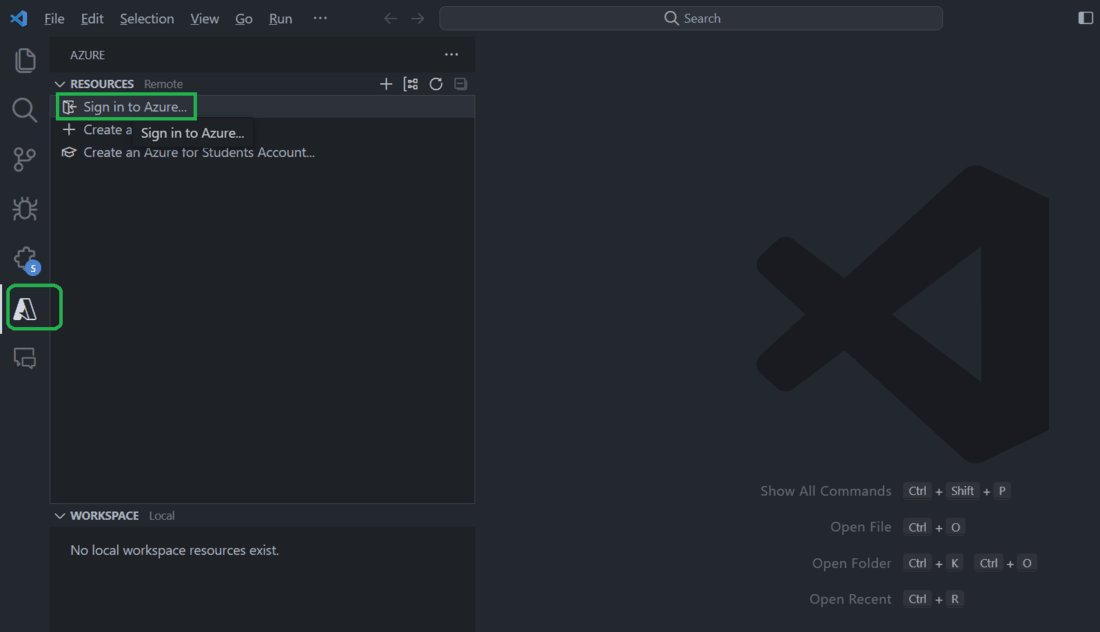
Step 5: Create Function
- After logging in to your account you can see the interface as in the image. Right click on ‘Function App‘ and click on Create function App in Azure.

Step 6: Select Template
Here there comes lots of options for template like
- Blob trigger: In this scenario, the event trigger will execute the script when an event results in the manipulation of Azure Blob Storage, e.g., when a new blob is created, edited or deleted It actually enables you to create functions that waits for such events to happen before any action, such as performing a completion of the operation in your storage account.
- Cosmos DB trigger: With Cosmos DB trigger, you can construct Azure functions that are responsive to any modifications made to your collection in Cosmos DB. Such activities entail creating of documents, as well as modifying or even removing them.
- Event Hub trigger: This trigger allows you to pipe events coming from an Azure Event Hub using the proven Data Processing Technology that makes your streaming data accessible and ready to be used for Machine Learning and data analytics. Using Azure Functions that react to data streaming in the Event Hub you have created can help to process real-time data as well as reactive scenarios involving a event related instance.
- Queue trigger: Azure Storage Queue is a message queue that you can use as the stimulus to create an Azure Function to process messages from. It also assists in providing huge app uptime by running tasks asynchronously or across different instances.
- Time trigger: With Time-based trigger, one can program the Azure Functions to run at specific time-based events. It is very helpful for the output which should be performed repeatedly. Such tasks or actions should be performed in accordance to a given schedule.
- you can select the desired trigger type when creating a new function in the Azure Portal or Visual Studio Code with the Azure Functions extension. Now I am selecting HTTP trigger for just showing how to create.
-using-Visual-Studio-Code-_-Step-by-Step-Guide-2023---YouTube---Brave-13-03-2024-19_18_03.png)
Step 7: Select Authorization Level Controls
- Function: Such an address refers to the authentication level as it is default, so anybody can use the function right after the deployment without any kind of specific identification or authorization. Meaning, the page can be run and executed by anybody who has the function’s URL address.
- Anonymous: Like this, the Anonymous Authorization level, which is the ability of anyone to invoke the function without any specific authentication or authorization. In this format you make the function you are interested in user friendly.
- Admin: Admins grant access level requires caller to have an Azure AD token parameters with administrator role. It is more secure implementation because it secures that only those who have admin rights or authorized users can invoke the function.
You can set the Authorization level while configuring the function’s hosting settings in the local.settings.json file during development or in the Azure Portal when deploying your function to the Azure platform.

Step 8: Select Runtime Stack
- Select the latest version of python make sure that the extension is installed in vs code and also install python in your pc.
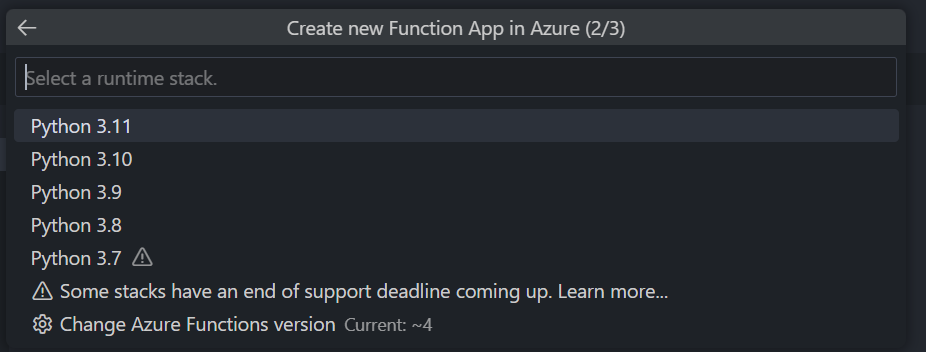
- Finally after all these steps you will see the notification that the Azure Function App is created!
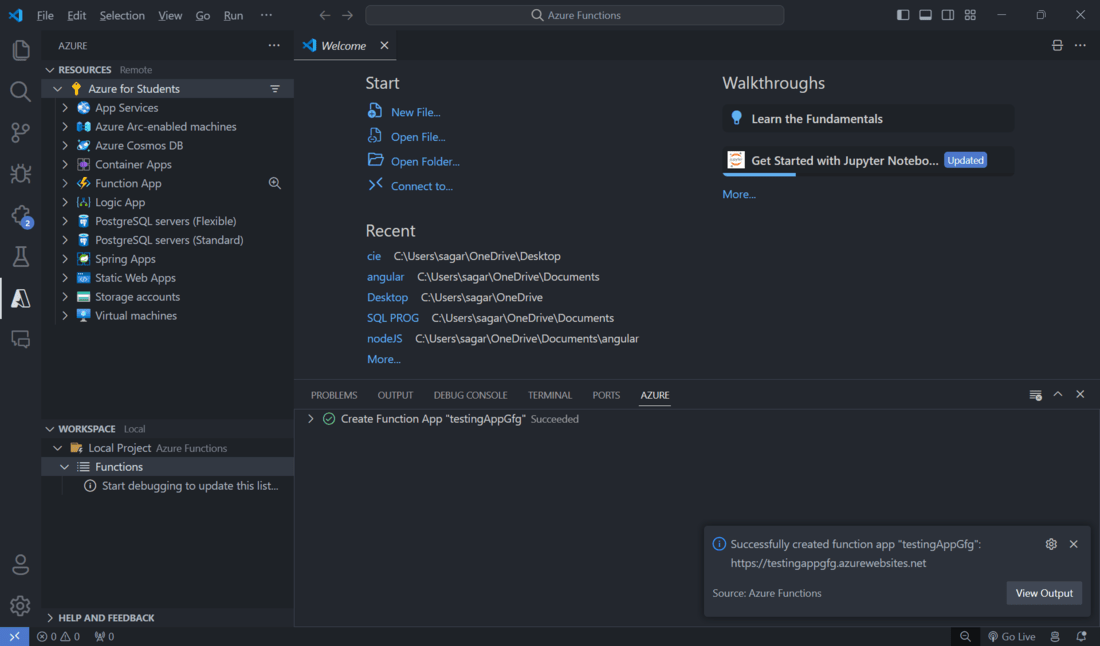
- You can also verify that the function is created or not by checking in Microsoft Azure website itself.
- Navigate to Microsoft Azure and search for functions click on that you will be listed all the existing functions created.
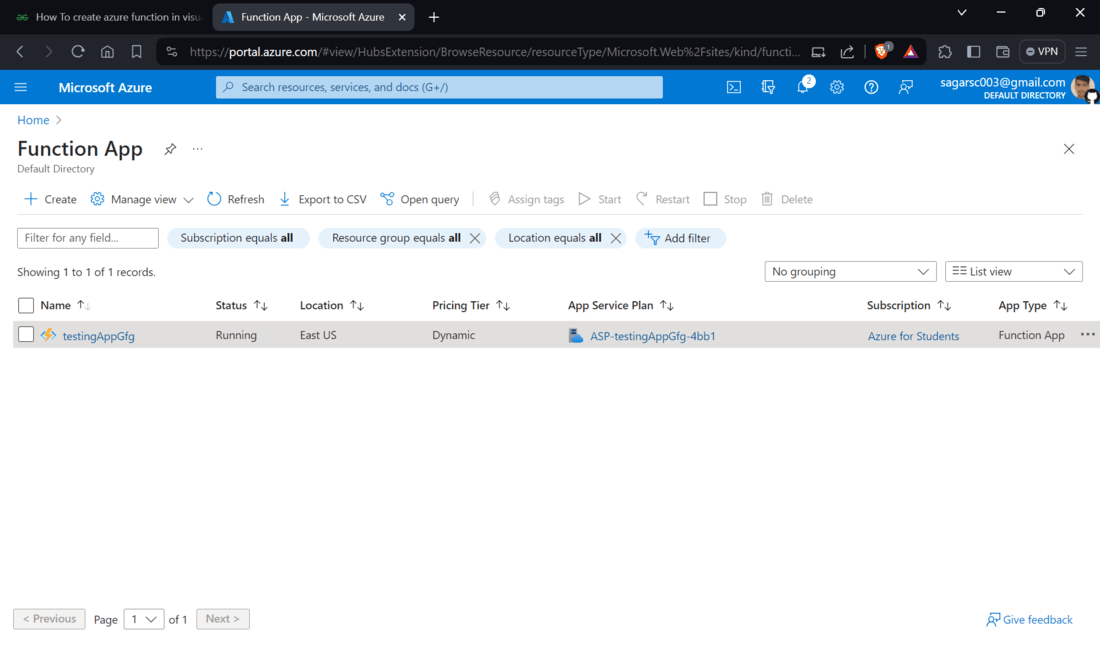
Next After creating an Azure Function
- Create a new python script in that function folder and give the name for it like myfunction.py
- then add the code you want like flask based HTTP trigger.
- After that try running it locally by typing “func start” in terminal and it will be accessible at http://localhost:7071/<function-name>
- Deploy function to Azure: right click on Azure Functions > Deploy to Function App…
- After Deployment you can access your function using the provided Azure URL.
Conclusion
Finally, making use of Visual Studio Code along with Python, configuring the project, creating necessary files, specifying your function, and the probabilities are that your function would be able to run locally or else you could equally deploy it to Azure could allow you to operate the Azure Function. The Azure Functions extension for VS Code conveniently gets one up and running and greatly enhances the productivity/development experience. Through the pathways that have been specified before you can design and configure the Python based Azure Functions in an efficient manner.
The positive aspect of that Visual Studio Code’s Azure Functions extension eliminates this stage. It is provides the necessary tools and templates to movitate the development to become more smooth and time saving You will actually be able to achieve this by following those simple steps and realizing the potential of the extension quite early that you will be able to build and effectively manage the robust Azure functions powered by Python with proper know.
Create Azure Function – FAQ’s
What Are Azure Functions?
Azure Functions is a serverless platform that is based on event-driven approach which enables you to write code from functions that simply run without you actually having to take care of provisioning or managing infrastructure. With it, you won’t need to be tied to infrastructure management anymore, so can you clearly concentrate on writing code instead.
Why Should I Use Azure Functions?
The serverless architecture of Azure Functions provides users with such advantages as scale-out capability, lower costs, ability to perform a prompt deployment, flexible integration with other Azure services, and support for many programming languages.
Do I Need To Install Azure Functions Plugin For Visual Studio Code To Write Python Functions In It?
Yes, Visual Studio Code allows the Azure Functions to be applied to Python code. You can install the extension for Visual Studio Code through the Visual Studio Code marketplace to simplify development.
What Is The Procedure For Creating A New Azure Function Project In Visual Studio Code?
You can create a new Azure Function project by opening the Command Palette (Ctrl+Shift+P) in Visual Studio Code, typing “Azure Functions: on the left side of the navigation bar, you have ‘Create a new Project’, and you pick the language you want (in my case, the python) and template, which you have online Wizard.
What Capabilities Does Azure Offer For Integrating Python Functions, And What Are Some Examples Of Tasks That Can Be Accomplished Using Functions On Azure With Python?
The following are the some of the offered capabilities:
Scales like a champ: No more stress regarding those unexpected traffic jams caused by anything. Azure Functions seamlessly controls this load and auto-scaling, eliminating the need to handle the issue manually.
Cost-friendly: You need to pay for time that functions are performing only, which makes it just right for situations where the tasks are not sked by a constant workflow.
Plays well with others: The module for the Azure Functions integrates with other Azure services and even third party apps which lets you build everything from easy components to total solutions.
Python’s your playground: Besides, is Python flexibility what helps it in achieving a variety of tasks although it can be programmed for straightforward scripting or complex data analysis.
What Are The Capabilities And Practical Applications Of Leveraging Azure Functions With Python For Cloud-based Development?
The following are the some of the capabilities offered:
React instantly: Create functions that will automatically run when something happens, e.g. a web request meeting, data is received off storage queues or signals are given by IoT devices.
API connections made easy: Design RESTful APIs that can be used to join different systems or that can be used to share your data and services with other developers.
Serverless workflows in a snap: Mix many functions together to build elaborate serverless workflows enabling you to automate the task, process and more.
Data whiz: Plainly, Python has the most sophisticated data processing. Apply them to process and extract information from the large datasets, with either real time or period (batch) data uploads.
Share your thoughts in the comments
Please Login to comment...