Keyboard shortcuts can help you to speed up your work as compared to using a mouse or Touch surface. With just a few key presses, you can perform tasks or actions that would otherwise demand multiple mouse movements and clicks. You can navigate through various User interfaces, switch between applications, or traverse through the documents using keyboard shortcuts. You should write your code in such a way that it supports keyboard shortcuts thus making your website more accessible.
Prerequisite:
Syntax:
target.addEventListener(eventName, callback [, options]);- target: Specify the DOM element to which you want to bind an event listener.
- eventName: Specify the case-sensitive event name as a string to listen for, such as "click", "scroll", "keydown" etc.
- callback: Specify the function which will get executed when the event occurs.
- options (optional): Provide an optional object which specifies features about an event listener. The possible values are passive,capture,once and signal.
useRef Hook
The useRef allows us to create mutable references to the DOM elements such as buttons, input elements etc.Using useRef we can get access to the DOM elements and attach event listeners to them.
useEffect Hook
In functional Components, the useEffect hook allows us to perform any side effects, such as fetching data, setting and clearing timers or adding and removing event listeners.
Listening for Keyboard Events
Inside the useEffect hook, we can register event listeners for keyboard events such as key down, key up.
We can listen for specific key combinations and trigger an action when the event occurs.
For example, If you press the "Tab" key the control will move to the next focusable element in your webpage.
Executing Actions
Upon detection of the keyboard event related to the keyboard shortcut,we can execute the actions.
Steps to Create a React App
Step 1: Create a new React.js project and install the required dependencies:-
npx create-react-app quick-find-react-appStep 2: Navigate to the root directory of your project using the following command.
cd my-react-appProject Structure:

folder structure
Example: In this example to create "SearchUsers" component inside the "SearchUsers.js" file. This component displays both a search bar and a list of users data which is being fetched from the API. When user presses Ctrl + / on their keyboard, the focus directly moves to the search input , allowing you to quickly start the search process.
// FileName SearchUsers.js
import React, {
useState,
useEffect,
useRef,
useCallback
} from 'react';
function SearchUsers() {
const [users, setUsers] = useState([]);
const [queryInput, setQueryInput] = useState('');
const [filteredItems, setFilteredItems] = useState([]);
const inputRef = useRef();
const keyDownHandler = e => {
if (e.ctrlKey && e.key === '/') {
inputRef.current.focus();
}
};
useEffect(() => {
fetch('https://jsonplaceholder.typicode.com/users')
.then(response => response.json())
.then(json => {
setUsers(json);
setFilteredItems(json);
});
const handle = document.addEventListener('keydown', keyDownHandler);
return () => {
document.removeEventListener('keydown', handle);
};
}, []);
const handleSearchbarInputChange = useCallback((event) => {
const query = event.target.value;
setQueryInput(query);
const result = users.filter(user =>
user.name.toLowerCase().includes(query.toLowerCase())
);
setFilteredItems(result);
}, [users]);
return (
<>
<input
type="text"
placeholder="Type CTRL + / to search"
ref={inputRef}
value={queryInput}
onChange={handleSearchbarInputChange}
/>
<ul>
{filteredItems.map(user => (
<li key={user.id}>{user.name}</li>
))}
</ul>
</>
);
}
export default SearchUsers;
Output:
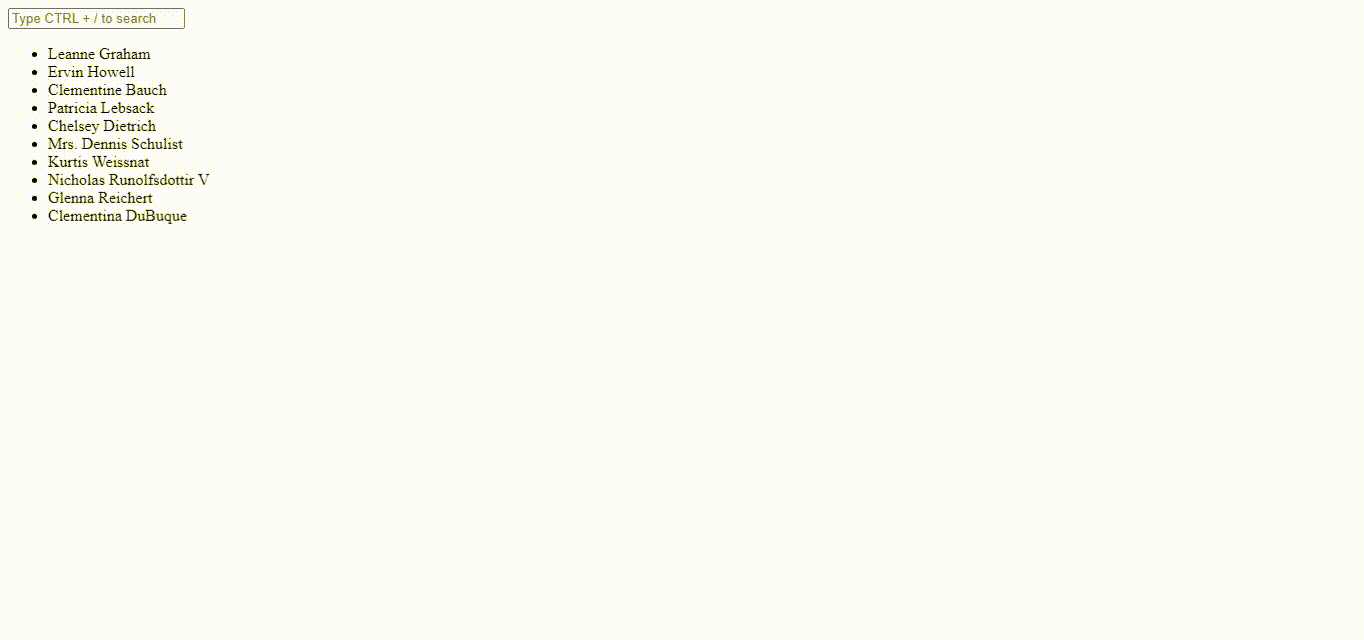
output
Conclusion
In conclusion, You can enhance user accessibility and experience by adding keyboard shortcuts into your react application.In this example , We have implemented how to add a keyboard shortcut for the searchbar but you can expand this feature to various other parts of the application. Just we have to be careful that custom keyboard shortcuts do not conflict with system shortcuts.
It would be seamless user experience if all the functionality in webpage is available with the keyboard. Imagine, Users can access and traverse between links, buttons, checkboxes, dropdown menu, forms, and other controls using the Tab key and other keystrokes.