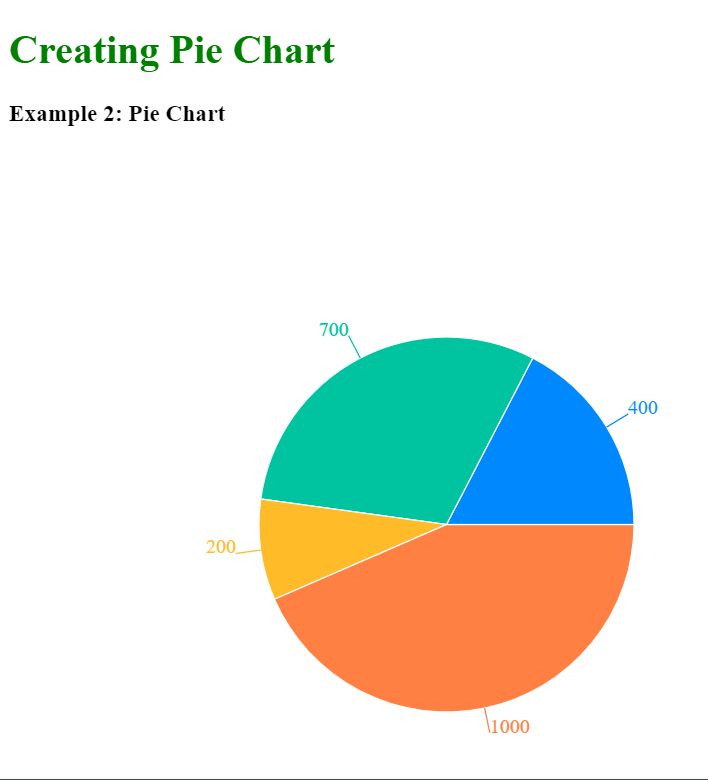Doughnut and Pie Charts are used to visually represent data distribution in a circular format, where doughnut charts have a central hole, while pie charts do not. They are commonly used in data visualization to showcase proportions and percentages.
Prerequisites:
Steps to Create React Application And Installing Modules
Step 1: Create a React application using the following command.
npx create-react-app foldernameStep 2: After creating your project folder i.e. foldername, move to it using the following command.
cd foldernameStep 3: After creating the ReactJS application, Install the required modules using the following command.
npm i --save rechartsStep 4: Run the application using the following command from the root directory of the project:
npm startStep 5: Now, open your browser and go to http://localhost:3000/ to see the output.
Project Structure:

Example 1: In this example, we are displaying data related to GeeksforGeeks using a doughnut chart in React, with a color-coded legend, tooltips for interactive visualization.
import React from 'react';
import {
ResponsiveContainer,
PieChart, Pie, Cell,
Tooltip
} from 'recharts';
const data = [
{
name: "Geeksforgeeks",
students: 400
},
{
name: "GPL2023",
students: 700
},
{
name: "Job-A-Thon",
students: 200
},
{
name: "Dev Scripter 2024",
students: 1000
},
];
const COLORS =
['#0088FE', '#00C49F',
'#FFBB28', '#FF8042'];
const App = () => (
<div>
<h1 style={{ color: 'green' }}>
Creating Doughnut Chart
</h1>
<h3 style={{ marginBottom: '0' }}>
Example 1: Doughnut Chart
</h3>
<div style=
{{
width: '700px',
height: '700px',
marginTop: '-50px'
}}>
<ResponsiveContainer>
<PieChart>
<Pie dataKey="students" data={data} cx="50%"
cy="50%" outerRadius={150}
innerRadius={70} fill="#8884d8"
label>
{data.map((entry, index) => (
<Cell key={`cell-${index}`}
fill={COLORS[index % COLORS.length]} />
))}
</Pie>
<Tooltip />
</PieChart>
</ResponsiveContainer>
</div>
</div>
);
export default App;
Output:
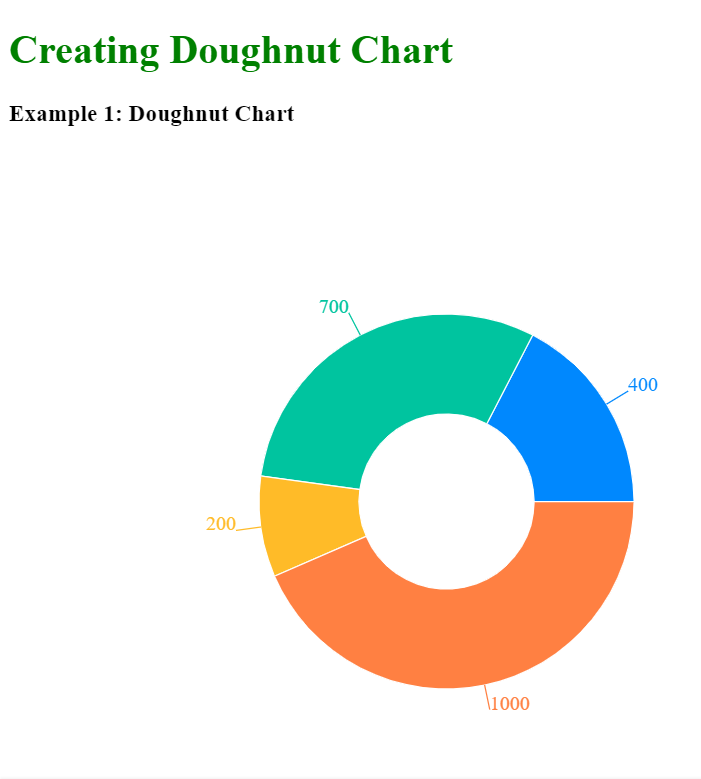
Example 2: In this example, we are displaying data related to GeeksforGeeks using a pie chart in React using the recharts library, with a color-coded legend and tooltips for interactive visualization.
import React from 'react';
import {
ResponsiveContainer,
PieChart, Pie, Cell,
Tooltip
} from 'recharts';
const data = [
{
name: "Geeksforgeeks",
students: 400
},
{
name: "GPL2023",
students: 700
},
{
name: "Job-A-Thon",
students: 200
},
{
name: "Dev Scripter 2024",
students: 1000
},
];
const COLORS =
['#0088FE', '#00C49F',
'#FFBB28', '#FF8042'];
const App = () => (
<div>
<h1 style={{ color: 'green' }}>
Creating Pie Chart
</h1>
<h3>
Example 2: Pie Chart
</h3>
<div style=
{{
width: '700px',
height: '700px',
marginTop: '-50px'
}}>
<ResponsiveContainer>
<PieChart>
<Pie dataKey="students" data={data}
cx="50%" cy="50%" outerRadius={150}
fill="#8884d8" label>
{data.map((entry, index) => (
<Cell key={`cell-${index}`}
fill={COLORS[index % COLORS.length]} />
))}
</Pie>
<Tooltip />
</PieChart>
</ResponsiveContainer>
</div>
</div>
);
export default App;
Output: