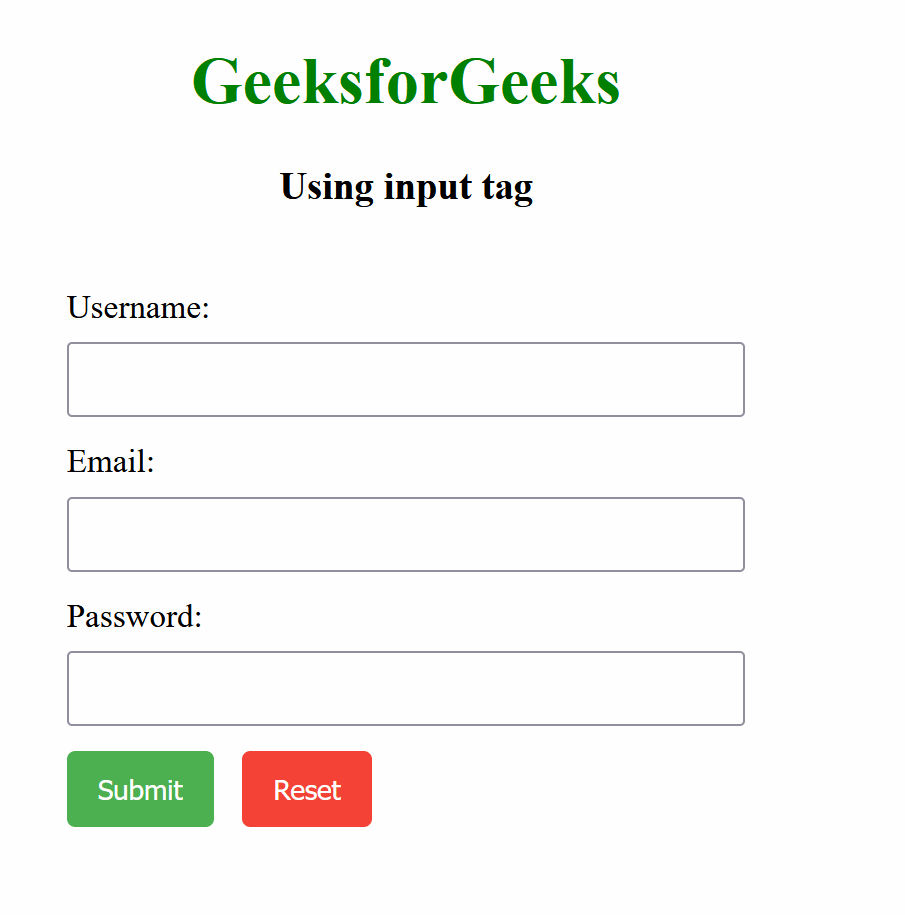In HTML, the form submit button is an important element in sending the user's data to the server for further processing. We can create these buttons using two different approaches like <input> or <button> tag.
Table of Content
Using <button> tag
In this approach, we are using the <button> tag to create a submit button within an HTML form. The button is styled with CSS for green background color, white text, and a hover effect, and its functionality is defined through a JavaScript event listener to display an alert when clicked.
Syntax:
<button type="button" id="submitButton">Submit</button>Example: The below example uses <button> tag to create a Form Submit button in HTML.
<!DOCTYPE html>
<html>
<head>
<title>Example 1</title>
<link rel="stylesheet" href="style.css">
</head>
<body>
<h1>GeeksforGeeks</h1>
<h3>Using the button tag</h3>
<form>
<label for="username">Username:</label>
<input type="text" id="username"
name="username" required>
<label for="email">Email:</label>
<input type="email" id="email"
name="email" required>
<label for="password">Password:</label>
<input type="password" id="password"
name="password" required>
<button type="button"
id="submitButton">
Submit
</button>
</form>
<script>
document.addEventListener(
'DOMContentLoaded', () => {
document.getElementById('submitButton').
addEventListener('click', function () {
alert('Form submitted!');
});
});
</script>
</body>
</html>
h1 {
color: green;
text-align: center;
}
body {
text-align: center;
}
form {
display: inline-block;
text-align: left;
max-width: 400px;
margin: 20px auto;
}
label {
display: block;
margin-bottom: 8px;
}
input {
width: 100%;
padding: 8px;
margin-bottom: 12px;
box-sizing: border-box;
}
button {
background-color: #4caf50;
color: white;
padding: 10px 15px;
border: none;
border-radius: 4px;
cursor: pointer;
}
button:hover {
background-color: #45a049;
}
Output:
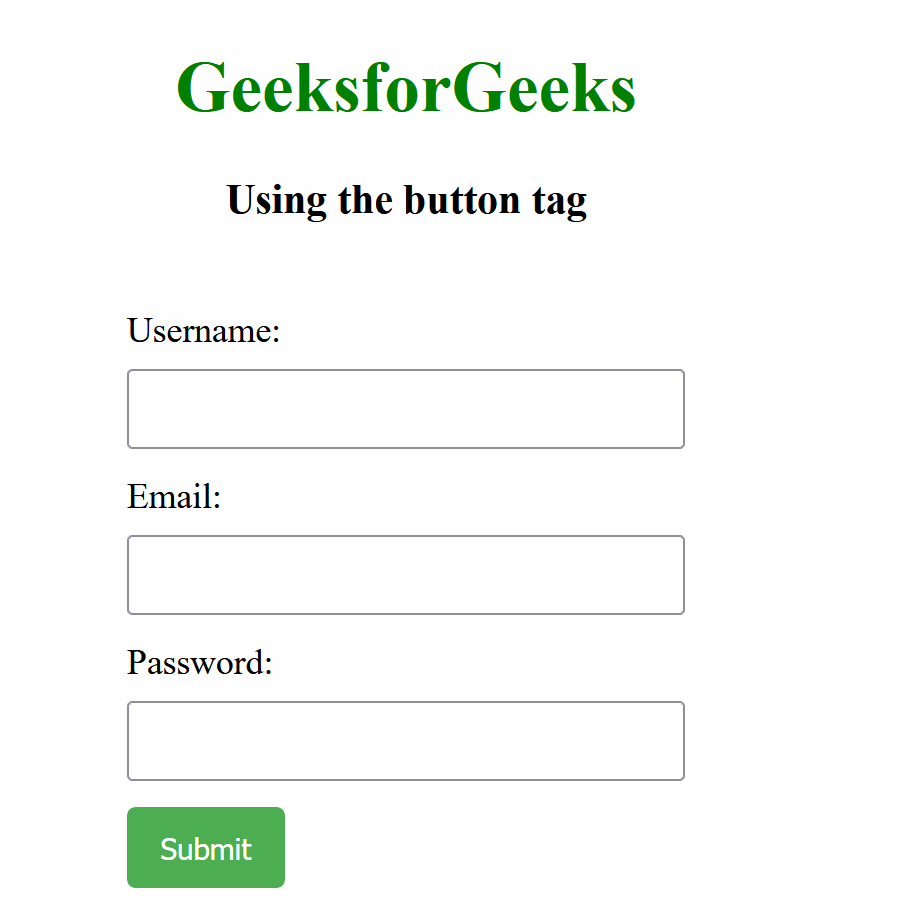
Using <input> tag
In this approach, we are using the <input> tag to create form fields and buttons within an HTML form. The styling is applied through CSS, between the submit button with a green background and the reset button with a red background. JavaScript is used to add functionality, which triggers alerts when the submit or reset buttons are clicked.
Syntax:
<input type="submit" class="submitButton" id="submitButton" value="Submit">Example: The below example uses <input> tag to create a Form Submit button in HTML.
<!DOCTYPE html>
<html>
<head>
<title>Example 2</title>
<link rel="stylesheet" href="style.css">
</head>
<body>
<h1>GeeksforGeeks</h1>
<h3>Using input tag</h3>
<form>
<label for="username">Username:</label>
<input type="text" id="username"
name="username" required>
<label for="email">Email:</label>
<input type="email" id="email"
name="email" required>
<label for="password">Password:</label>
<input type="password" id="password"
name="password" required>
<input type="submit" class="submitButton"
id="submitButton" value="Submit">
<input type="reset" class="resetButton"
id="resetButton" value="Reset">
</form>
<script>
document.addEventListener(
'DOMContentLoaded', function () {
document.getElementById('submitButton').
addEventListener('click', function () {
alert('Submit button clicked!');
});
document.getElementById('resetButton').
addEventListener('click', function () {
alert('Reset button clicked!');
});
});
</script>
</body>
</html>
h1 {
color: green;
text-align: center;
}
body {
text-align: center;
}
form {
display: inline-block;
text-align: left;
max-width: 400px;
margin: 20px auto;
}
label {
display: block;
margin-bottom: 8px;
}
input[type="text"],
input[type="email"],
input[type="password"] {
width: 100%;
padding: 8px;
margin-bottom: 12px;
box-sizing: border-box;
}
.submitButton {
background-color: #4caf50;
color: white;
padding: 10px 15px;
border: none;
border-radius: 4px;
cursor: pointer;
margin-right: 10px;
}
.resetButton {
background-color: #f44336;
color: white;
padding: 10px 15px;
border: none;
border-radius: 4px;
cursor: pointer;
}
button:hover,
.resetButton:hover {
opacity: 0.8;
}
Output: