YouTube Automation using UIPath
Last Updated :
04 Jul, 2022
In this article, we are going to learn how we can automatically play the most viewed video of an artist given by the user using Uipath Studio. This project is a basic application of Robotic Process Automation (RPA). The user just needs to provide the name of the artist and that’s it, rest of the work will be done by the bot that we are going to create using the steps mentioned below –
Step 1 : Create a new process in UIpath Studio by clicking on the Process Tab. 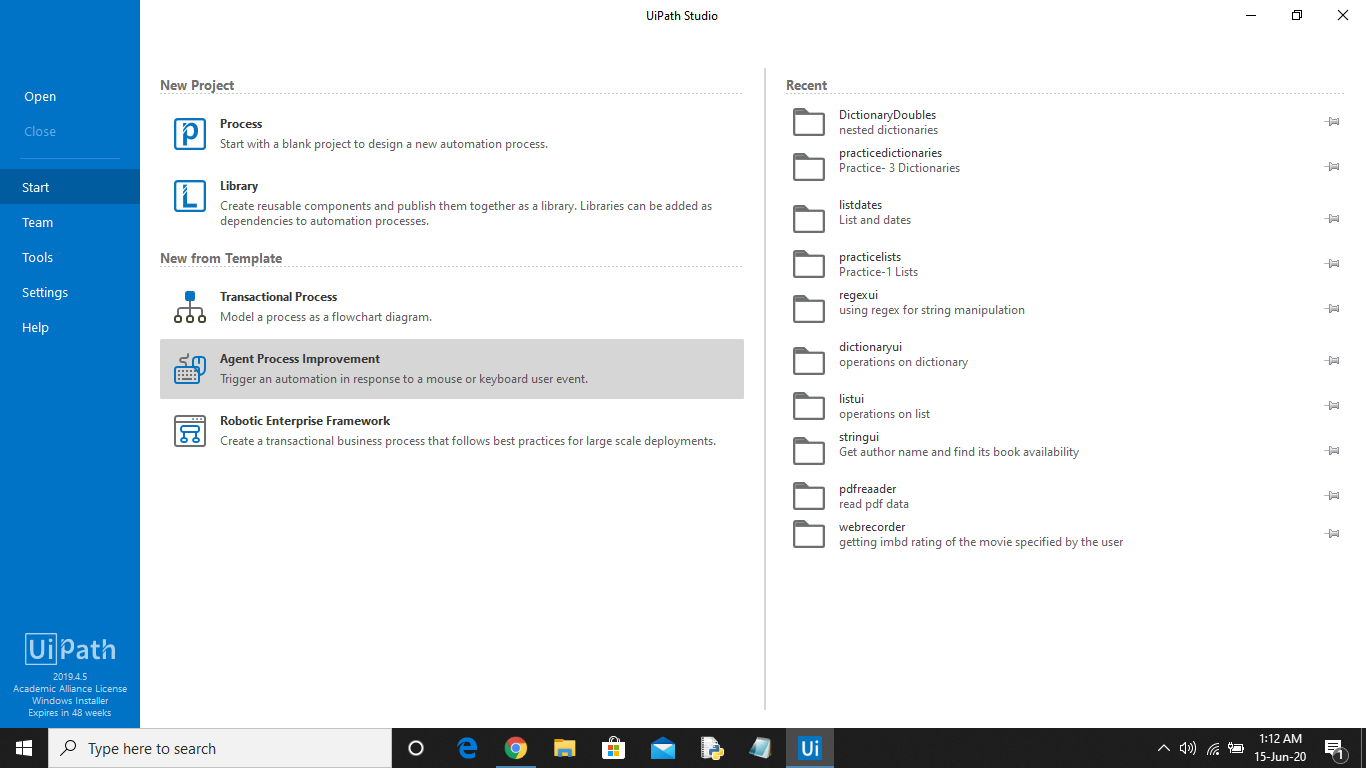
Step 2 : Set the name of the process, give a brief description and click on Create. The Uipath studio will automatically load and add all the dependencies of the project. 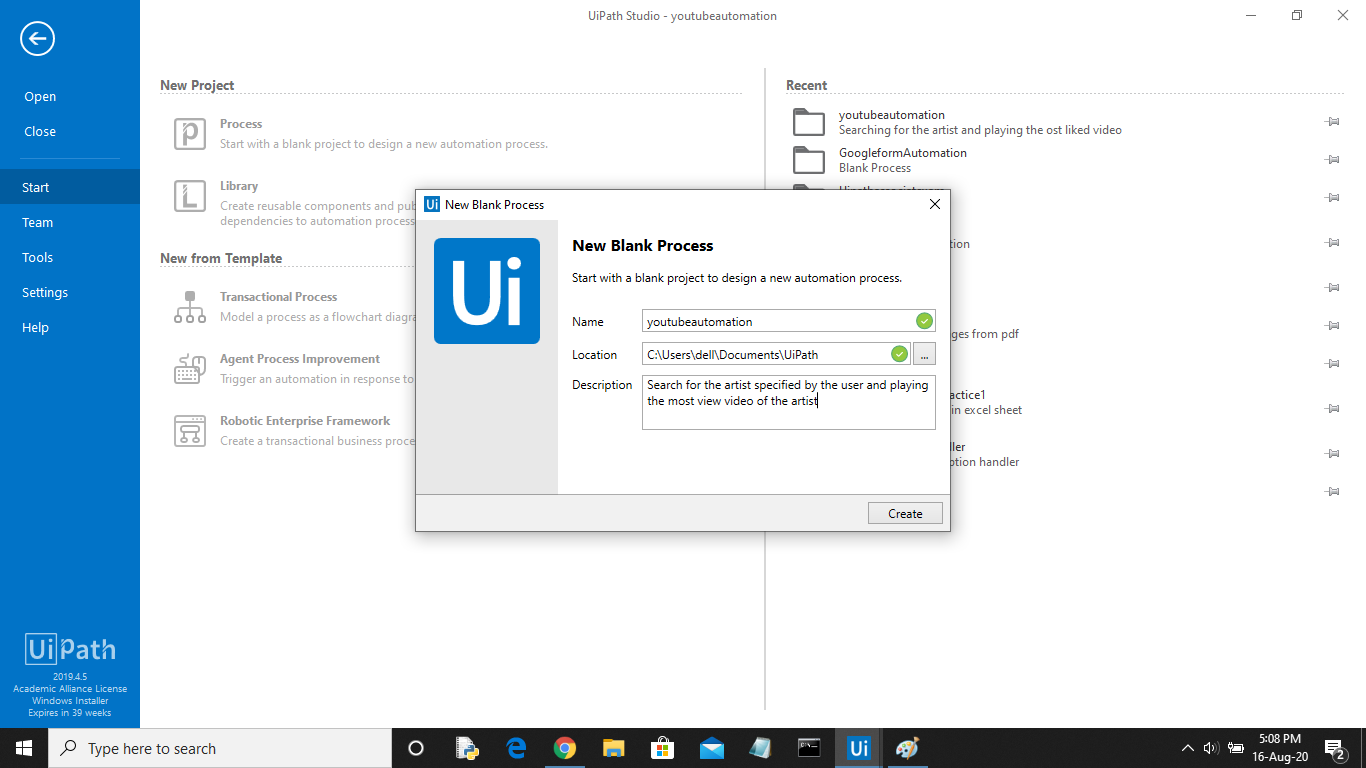
The following screen will be opened. 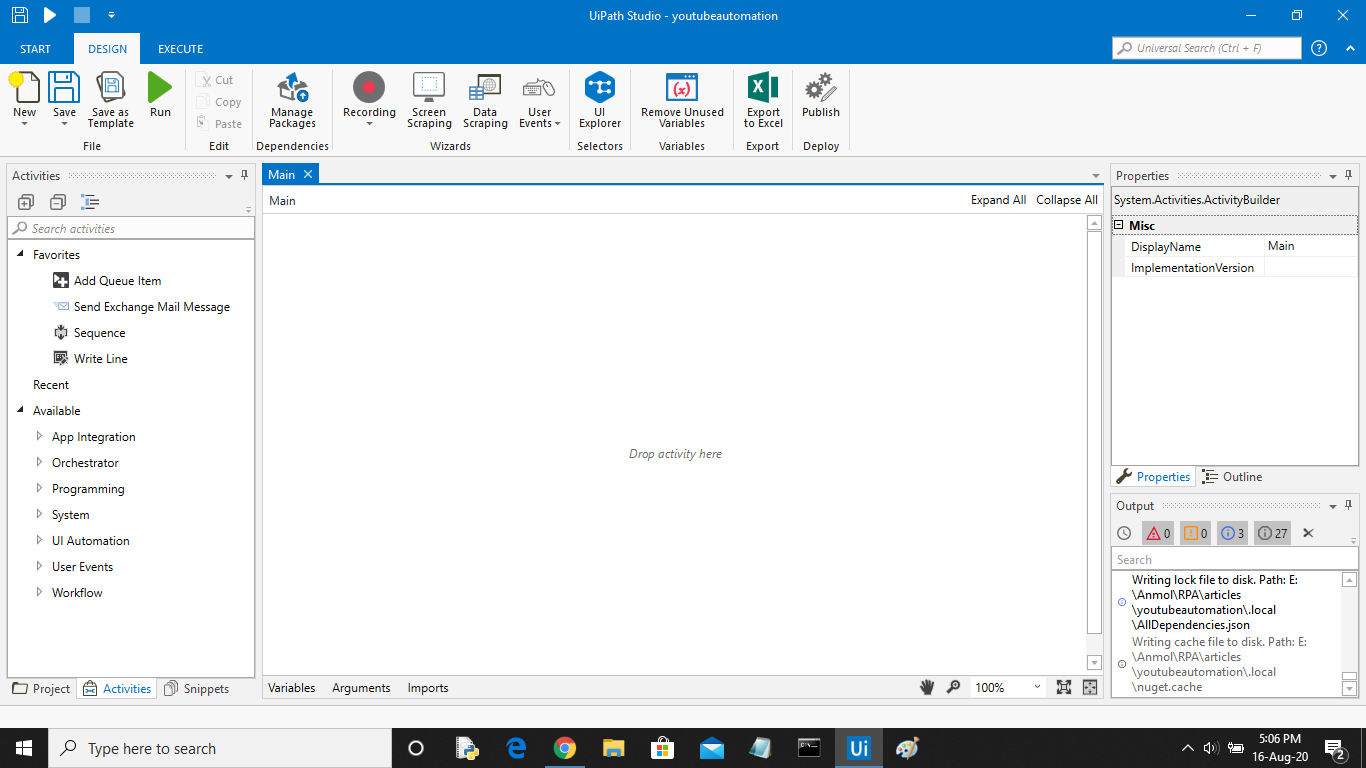
Step 3 : Now in the activities panel search for Sequence activity. Drag and drop it in the designer window.
Step 4 : Now in the sequence add an Input dialog box using the search activity panel.
Step 5 : Now click on the Variables tab to create a variable of string type that will store the name of the artist entered by the user to be searched. In the properties panel of the Input Dialog activity add the variable in the Output area. 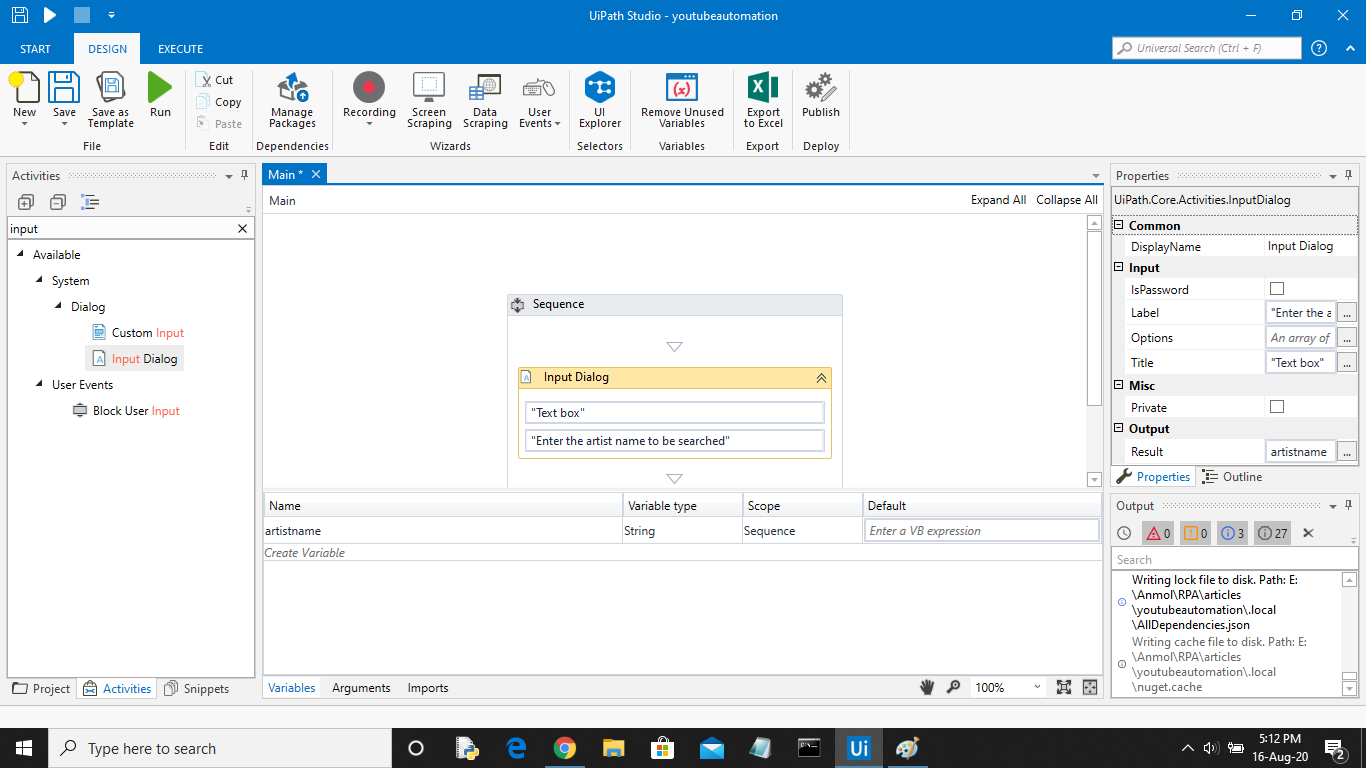
Step 6 : Now in the activities panel search for Open Browser activity and drag and drop it below Input Dialog Box. Now in the URL field pass the URL of Youtube.
Step 7 : Now add a Type Into activity in the Do area of Open Browser activity. Now click on Indicate Screen and select the search box of the youtube website. Specify the variable in the Text tab of Input properties of Type Into activity that stores the artist name.
Step 8 : Now add a Click activity below Type Into Activity and click on Indicate Screen to indicate the search button. 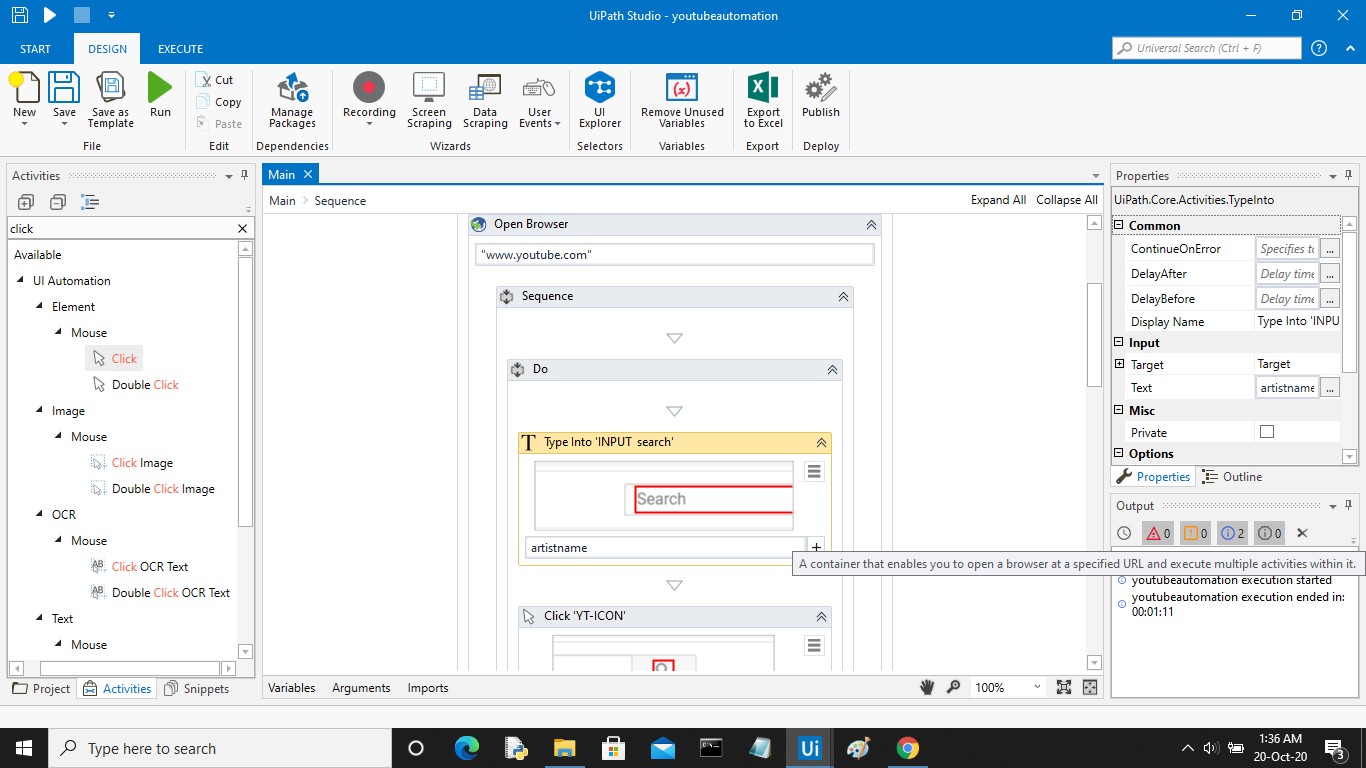
Step 9 : Select the Screen Scraping Wizard from the Design Menu. Open the youtube site and use this tool to select the desired information. Set the column names as per your requirement. This tool will help you fetch the name of the song, its URL, and Views on the video. The data fetched is automatically stored in a variable of type DataTable. 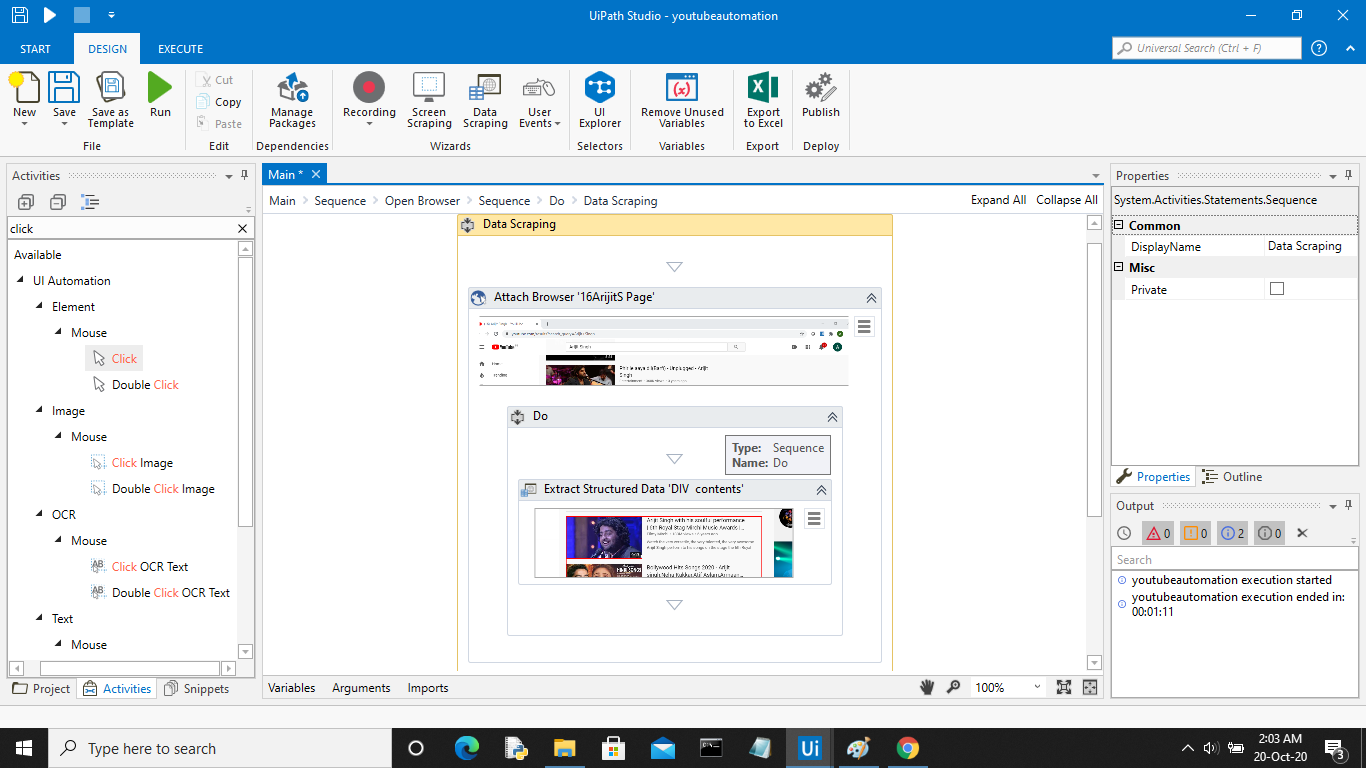
Step 10 : Now in the activities panel search for Sort DataTable activity. In the Input pass the DataTable variable which was automatically created by Screen Scraping Wizard. Set Column Name and select order as descending. Your data is filtered based on the views.
Step 11 : Now in the activities panel search Get Row Item activity. In the Input Row area add “datatablename.rows(0)” and in the column name specify the column that stores the song name. Now create a new variable of string type and pass it in the Output tab of Get Row item activity. 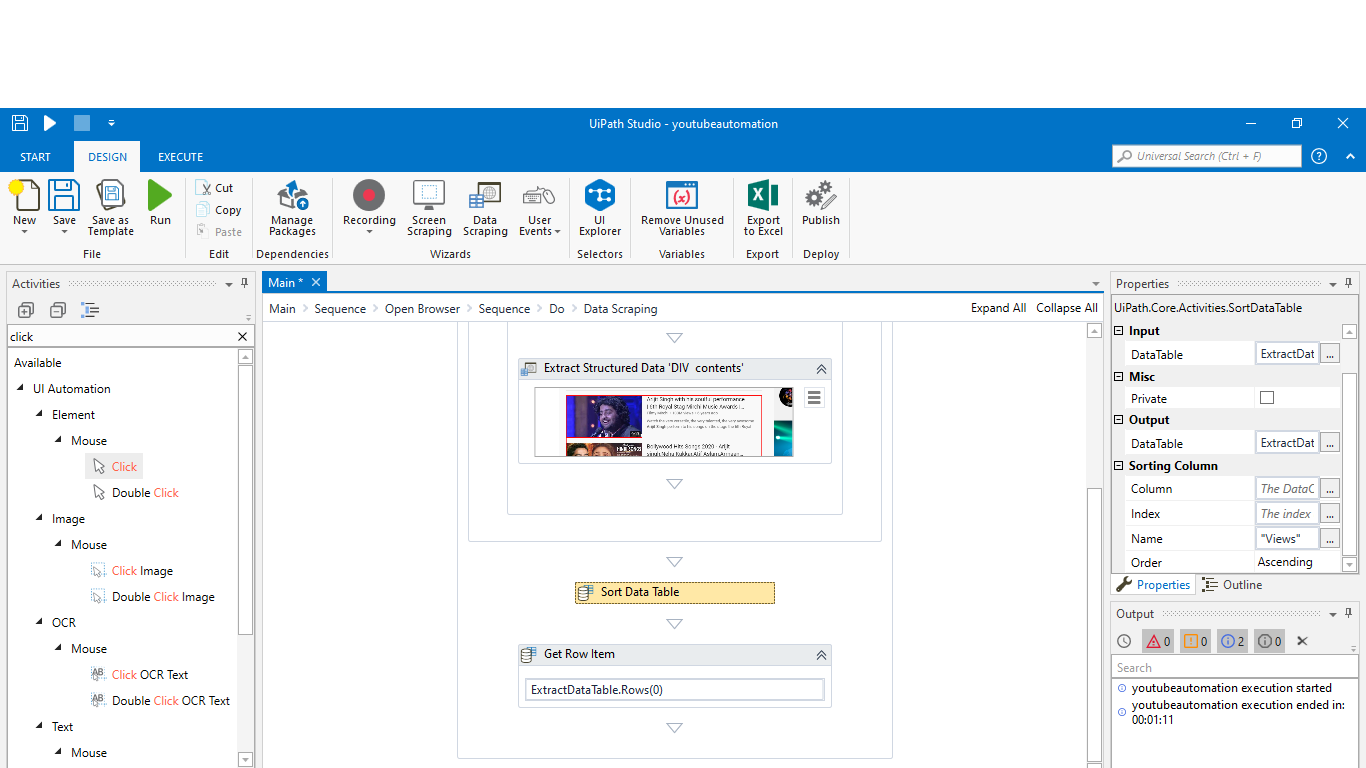
Step 12 : Now add another Open Browser activity. Now in the URL field pass the URL of Youtube and repeat steps 7 and 8. While repeating the step and just replace the variable with the newly created one in Get Row Item Activity. 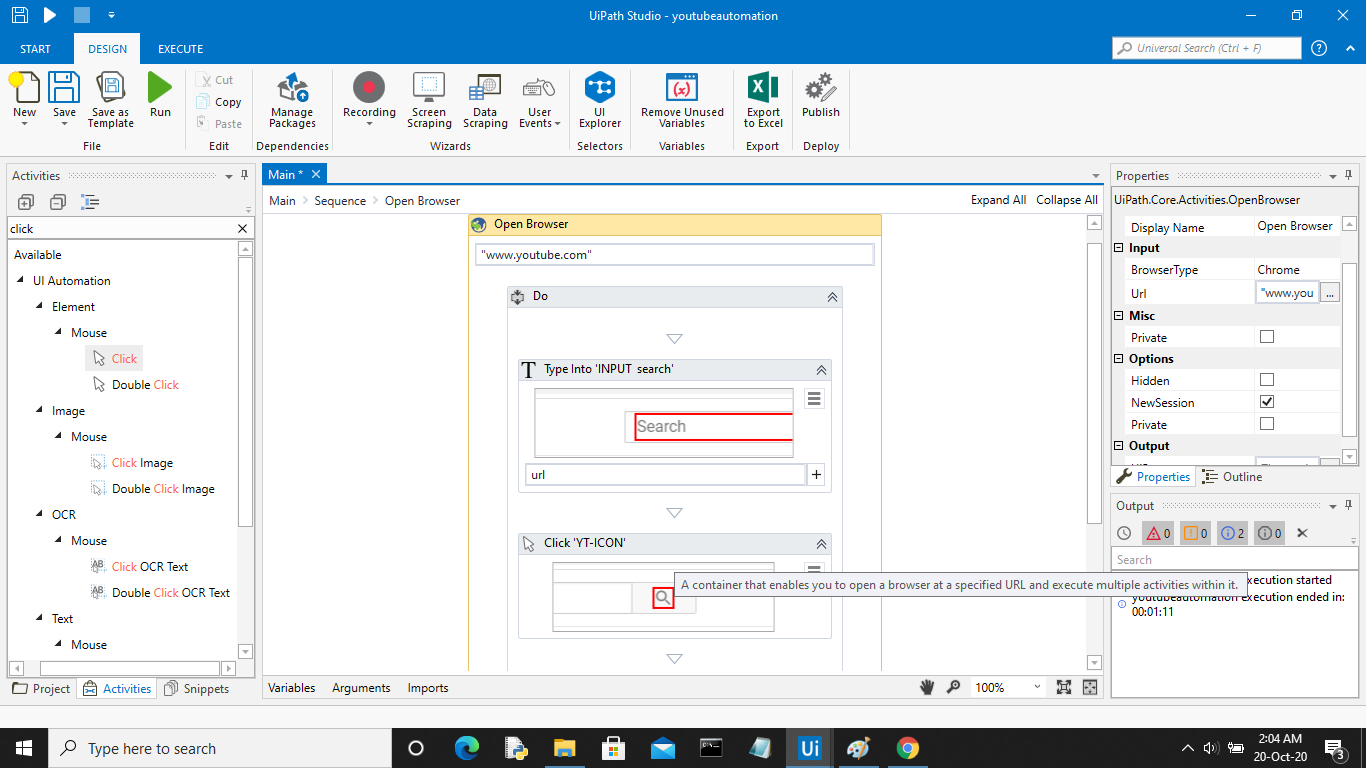
Step 13 : Save the process using the Save button in the design panel and then click on Run. Your bot is ready for automating the Google Forms. The below video displays the working of Bot.
Like Article
Suggest improvement
Share your thoughts in the comments
Please Login to comment...