wxPython – Hide toolbar from frame
Last Updated :
26 Jun, 2020
In this article we are going to learn that how can we hide toolbar present in the frame. In order to do that we will be using Hide() function. Hide() function simply hides the Toolbar window and not delete it like Drop() function. Hidden toolbar can be shown again using Show() function.
Syntax: wx.ToolBar.Hide(Self)
Parameters: No parameters required by Hide() function.
Return Type: bool
Code Example:
import wx
class Example(wx.Frame):
global count
count = 0;
def __init__(self, *args, **kwargs):
super(Example, self).__init__(*args, **kwargs)
self.InitUI()
def InitUI(self):
self.locale = wx.Locale(wx.LANGUAGE_ENGLISH)
self.toolbar = self.CreateToolBar()
tool = self.toolbar.AddTool(wx.ID_ANY, 'First',
wx.Bitmap('right.png'))
self.toolbar.Realize()
self.pnl = wx.Panel(self)
self.btn = wx.Button(self, label ='Hide Toolbar', pos =(20, 20))
self.btn.Bind(wx.EVT_BUTTON, self.onclick)
self.SetSize((350, 250))
self.SetTitle('Simple toolbar')
self.Centre()
def onclick(self, e):
self.toolbar.Hide()
def main():
app = wx.App()
ex = Example(None)
ex.Show()
app.MainLoop()
if __name__ == '__main__':
main()
|
Output Window:
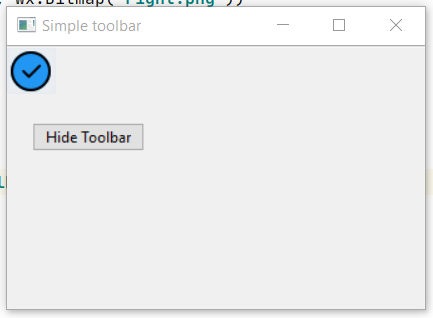
before clicking button
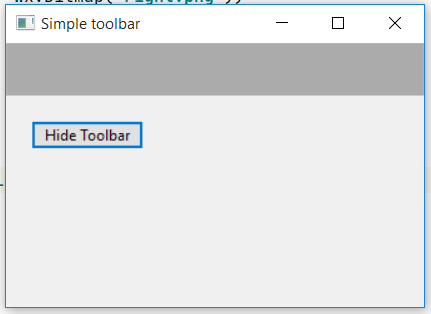
after clicking button
Like Article
Suggest improvement
Share your thoughts in the comments
Please Login to comment...