wxPython – Hide Radio Button
Last Updated :
26 Jun, 2020
In this article we are going to learn about that, how can we hide a radio button present on frame. We can hide a radio button using Hide() function. Hide() function takes no argument and hide the radio button window from the frame. Hide() is different from Drop() as it just hides the radio button and can be shown again while Drop() deletes the radio button window.
Syntax: wx.RadioButton.Hide(self)
Parameters: Hide() function requires no parameters.
Return Type: bool
Code Example:
import wx
APP_EXIT = 1
class Example(wx.Frame):
def __init__(self, *args, **kwargs):
super(Example, self).__init__(*args, **kwargs)
self.InitUI()
def InitUI(self):
self.pnl = wx.Panel(self)
self.rb1 = wx.RadioButton(self.pnl, label ='Btn1',
pos =(30, 10), size =(100, 20))
self.rb1.Hide()
def main():
app = wx.App()
ex = Example(None)
ex.Show()
app.MainLoop()
if __name__ == '__main__':
main()
|
Output Window:
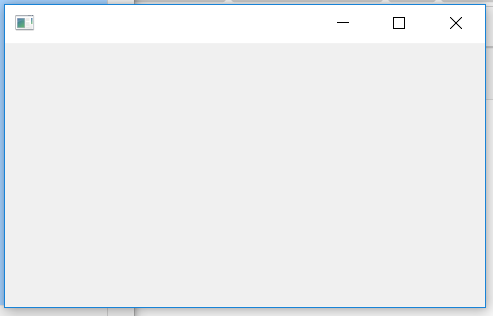
Like Article
Suggest improvement
Share your thoughts in the comments
Please Login to comment...