wxPython – Create Static Box using Create() method
Last Updated :
08 Jul, 2020
In this article we are going to learn about Static Box in wxPython. A static box is a rectangle drawn around other windows to denote a logical grouping of items.
In this article we will create Static Box using two step creation, in order to do that we will use Create() method.
Syntax: wx.StaticBox.Create(parent, id=ID_ANY, label=””, pos=DefaultPosition, size=DefaultSize, style=0, name=StaticBoxNameStr)
Parameters
| Parameter |
Input Type |
Description |
| parent |
wx.Window |
Parent window. Must not be None. |
| id |
wx.WindowID |
Window identifier. The value wx.ID_ANY indicates a default value. |
| label |
string |
Text to be displayed in the static box, the empty string for no label. |
| pos |
wx.Point |
Window position. If wx.DefaultPosition is specified then a default position is chosen. |
| size |
wx.Size |
Checkbox size. If wx.DefaultSize is specified then a default size is chosen. |
| style |
long |
Window style. There are no StaticBox-specific styles, but generic ALIGN_LEFT, ALIGN_CENTRE_HORIZONTAL and ALIGN_RIGHT can be used here to change the position of the static box label when using wxGTK |
| name |
string |
Window name |
Return Type: bool
Code Example:
import wx
class FrameUI(wx.Frame):
def __init__(self, parent, title):
super(FrameUI, self).__init__(parent, title = title, size =(300, 200))
self.InitUI()
def InitUI(self):
pnl = wx.Panel(self)
self.sb = wx.StaticBox()
self.sb.Create(pnl, 2, label ="Static Box", pos =(20, 20), size =(100, 100))
self.Centre()
self.SetSize((400, 250))
self.Show(True)
ex = wx.App()
FrameUI(None, 'RadioButton and RadioBox')
ex.MainLoop()
|
Output Window:
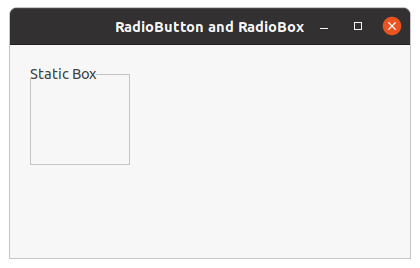
Like Article
Suggest improvement
Share your thoughts in the comments
Please Login to comment...