Working with Headers And Footers in Python .docx Module
Last Updated :
08 Mar, 2022
Prerequisite: Working with .docx module
Word documents contain formatted text wrapped within three object levels. The Lowest level-run objects, middle level-paragraph objects, and highest level-document objects. So, we cannot work with these documents using normal text editors. But, we can manipulate these word documents in python using the python-docx module. Pip command to install this module is:
pip install python-docx
Python docx module allows users to manipulate docs by either manipulating the existing one or creating a new empty document and manipulating it. It is a powerful tool as it helps you to manipulate the document to a very large extend. Both header and footer are a part of a section so that each section can have a different header and footer. The header is an important part of the document as it contains important information regarding the document which the publisher wants to display on each page.
Simple Header
A header object is always present on the top of the section or page and can be called by the use of section.header. Each new header contains an empty paragraph and it can be edited like the rest of the document. To add content we use the .text method of the paragraph.
Example 1: Adding a header in the Word document.
Python3
import docx
doc = docx.Document()
section = doc.sections[0]
header = section.header
header_para = header.paragraphs[0]
header_para.text = "This is a header..."
doc.add_heading('GeeksForGeeks', 0)
doc.save('gfg.docx')
|
Output:
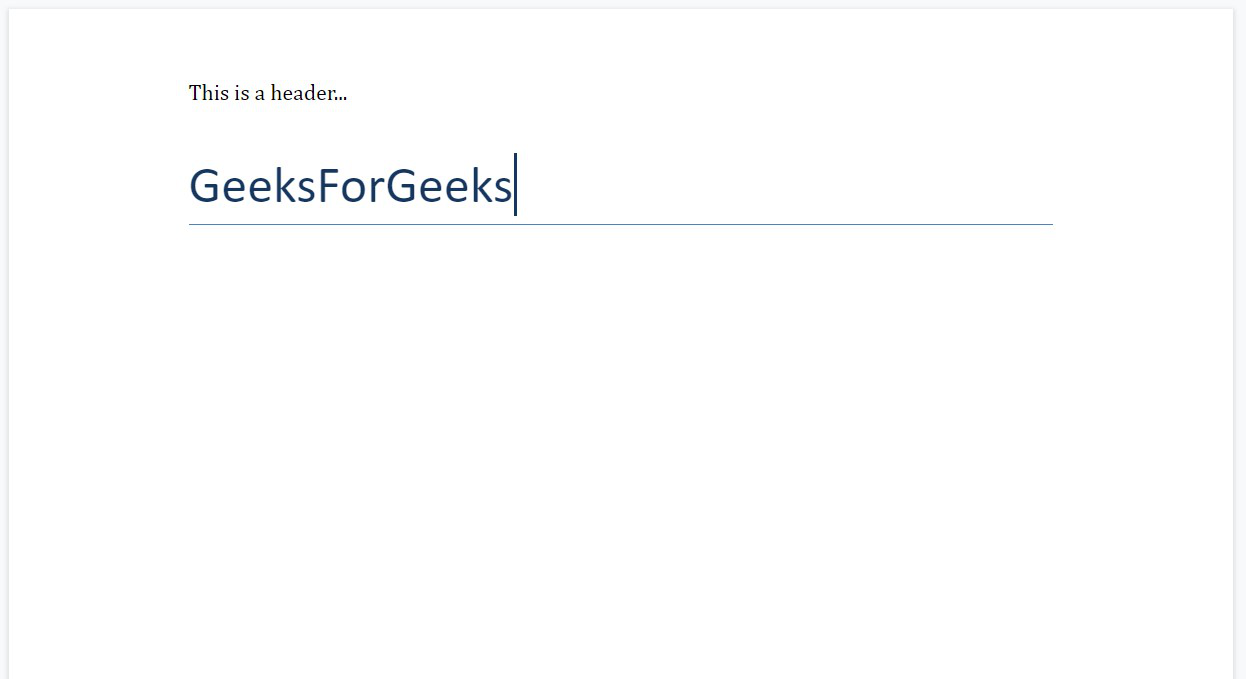
Zoned Header
By using this module you can also add a zoned header in the Word document. To add a zoned header we use tabs i.e ‘\t‘. There are three zones left, Centre and right. The text is by default in zone left, if we use a single ‘\t‘ on the text then it will shift to the center zone and with one more ‘\t‘ to the right zone respectively.
Example 2: Adding a left zoned header to a Word document.
Python3
import docx
doc = docx.Document()
section = doc.sections[0]
header = section.header
header_para = header.paragraphs[0]
header_para.text = "This is Left Zoned Header..."
doc.add_heading('GeeksForGeeks', 0)
doc.save('gfg.docx')
|
Output:
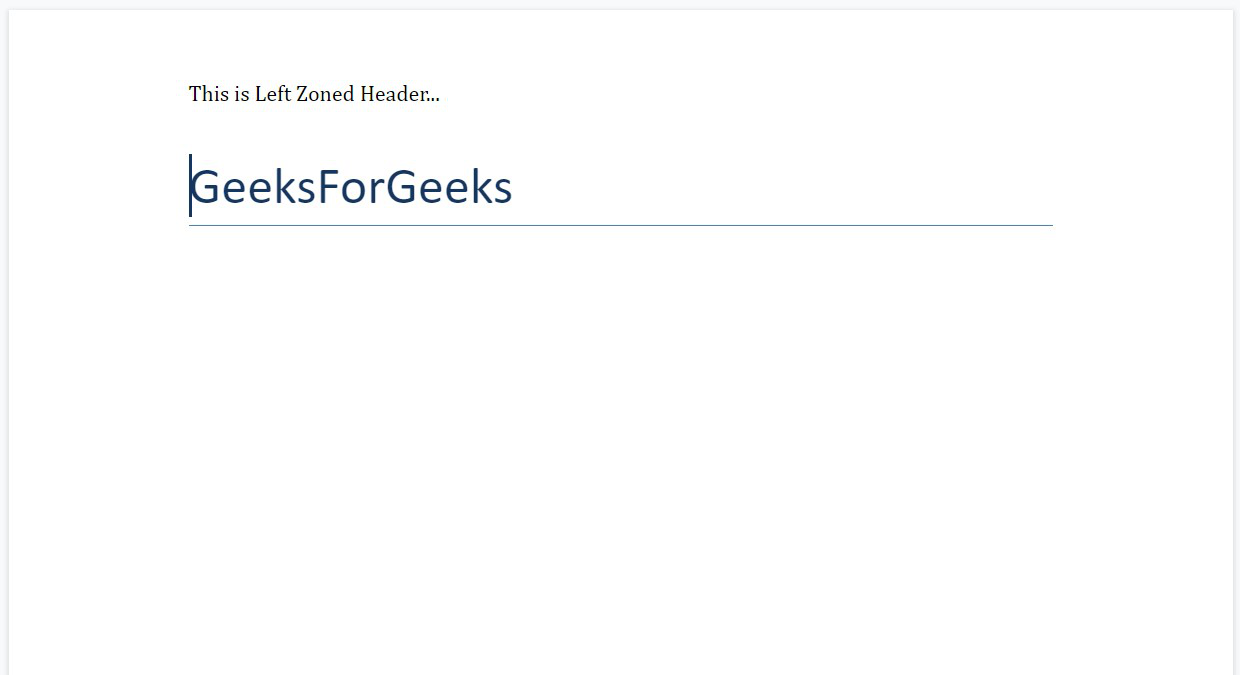
Example 3: Adding a centered zoned header to a Word document.
Python3
import docx
doc = docx.Document()
section = doc.sections[0]
header = section.header
header_para = header.paragraphs[0]
header_para.text = "\tThis is Centred Zoned Header..."
doc.add_heading('GeeksForGeeks', 0)
doc.save('gfg.docx')
|
Output:
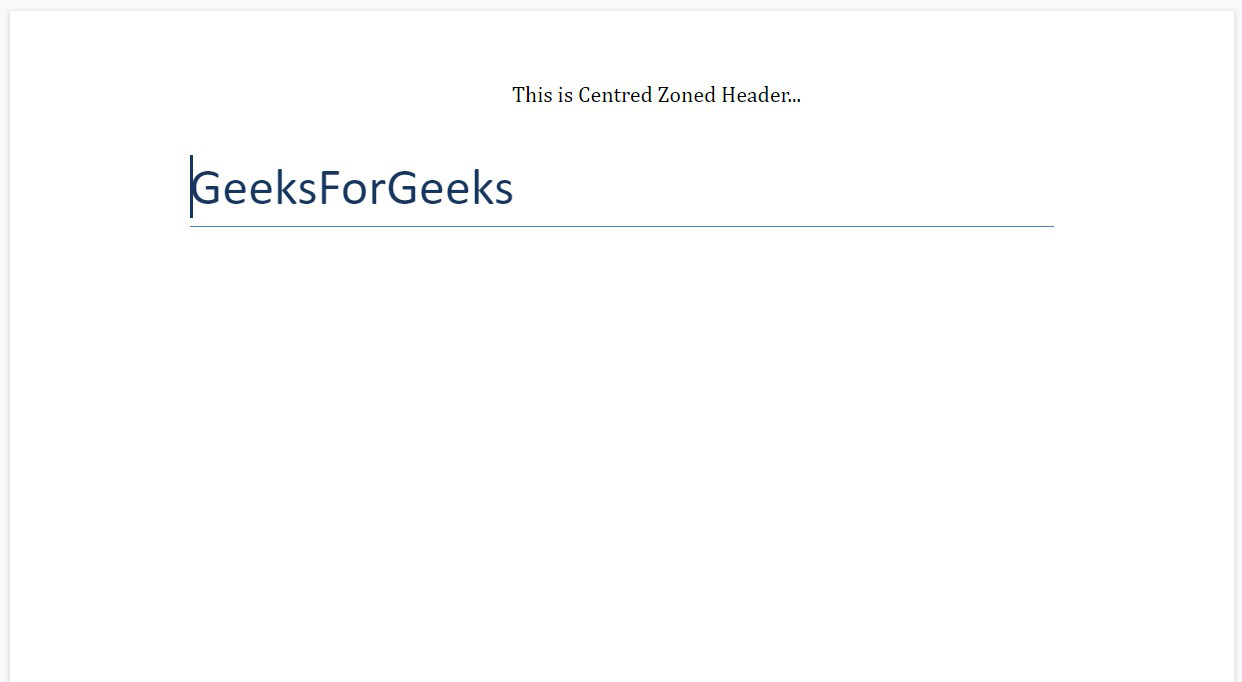
Example 4: Adding a right zoned header to a Word document.
Python3
import docx
doc = docx.Document()
section = doc.sections[0]
header = section.header
header_para = header.paragraphs[0]
header_para.text = "\t\tThis is Right Zoned Header..."
doc.add_heading('GeeksForGeeks', 0)
doc.save('gfg.docx')
|
Output:
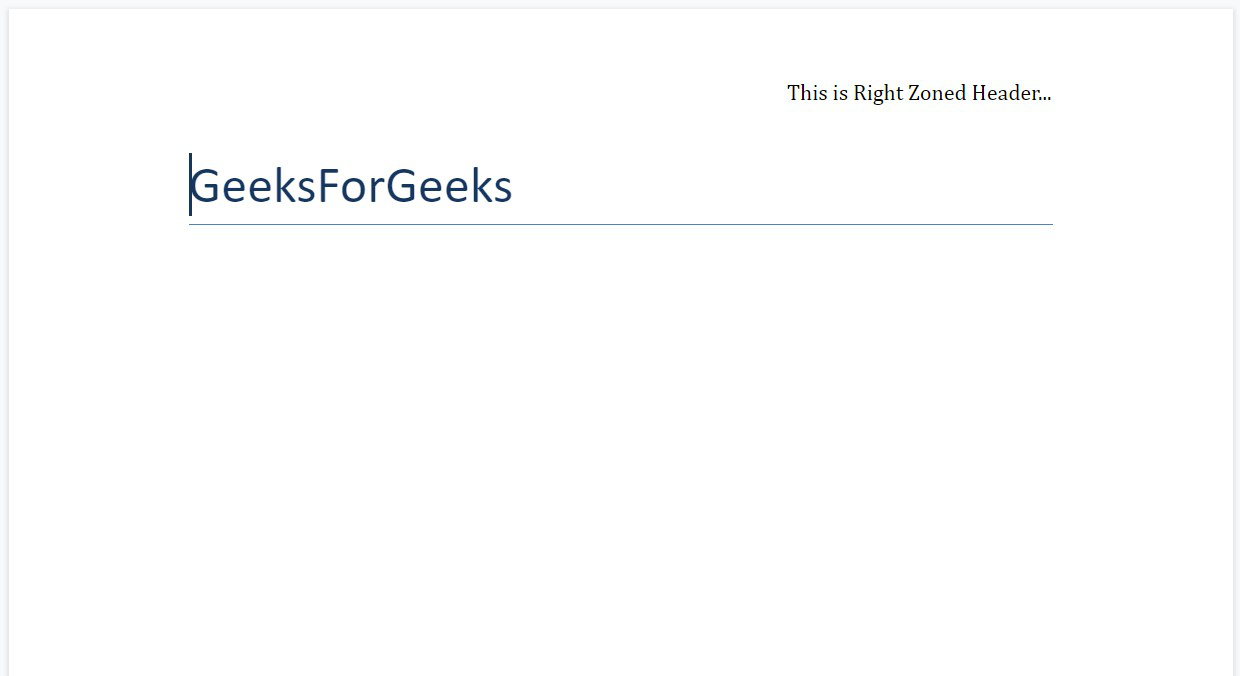
Simple Footer
A footer object is always present at the bottom of the section or page and can be called by the use of section.footer. Each new footer contains an empty paragraph and it can be edited like the rest of the document. To add content we make use of the .text method of the paragraph.
Example 1: Adding a footer to a Word document.
Python3
import docx
doc = docx.Document()
section = doc.sections[0]
footer = section.footer
footer_para = footer.paragraphs[0]
footer_para.text = "This is a footer..."
doc.add_heading('GeeksForGeeks', 0)
doc.save('gfg.docx')
|
Output:

Zoned Footer
To add a zoned footer we will use tabs i.e ‘\t‘. There are three zones left, Centre and right. The text is by default in zone left, if we use single ‘\t‘ on the text then it will shift to the center zone and with one more ‘\t‘ to the right zone respectively.
Example 2: Adding a left zoned footer to a Word document.
Python3
import docx
doc = docx.Document()
section = doc.sections[0]
footer = section.footer
footer_para = footer.paragraphs[0]
footer_para.text = "This is the left zoned footer..."
doc.add_heading('GeeksForGeeks', 0)
doc.save('gfg.docx')
|
Output:

Example 3: Adding a center zoned footer to a Word document.
Python3
import docx
doc = docx.Document()
section = doc.sections[0]
footer = section.footer
footer_para = footer.paragraphs[0]
footer_para.text = "\tThis is the centered zoned footer..."
doc.add_heading('GeeksForGeeks', 0)
doc.save('gfg.docx')
|
Output:

Example 4: Adding a right zoned footer to a Word document.
Python3
import docx
doc = docx.Document()
section = doc.sections[0]
footer = section.footer
footer_para = footer.paragraphs[0]
footer_para.text = "\t\tThis is the right zoned footer..."
doc.add_heading('GeeksForGeeks', 0)
doc.save('gfg.docx')
|
Output:

Like Article
Suggest improvement
Share your thoughts in the comments
Please Login to comment...