What is the Shortcut to Auto Import All in Android Studio?
Last Updated :
07 Mar, 2021
There are some basics import in Android Studio that is predefined present in Android studio. like Menu, AppBar, MenuItem, Bundle, Toast, etc. When we require those then we import that manually. In case of pasting some code copied from the Internet in Editor, it asks to import every Views and class. You can simply import all of them by pressing the ALT + ENTER key. Here, we are going to explain how to auto-import all in Android studio.
Import like this:
import android.os.Bundle;
import android.support.v7.app.ActionBarActivity;
import android.view.Menu;
import android.view.MenuItem;
For Windows/Linux
Step 1: Go to File and then Select Settings
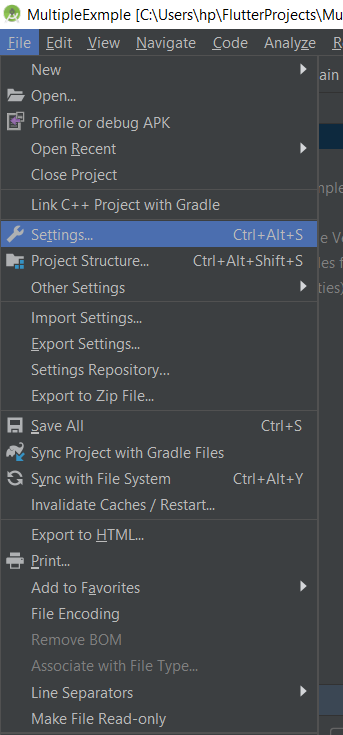
Step 2: Then Go to Editor > General > Auto Import
Here Select Java and then change Insert imports on paste value to All
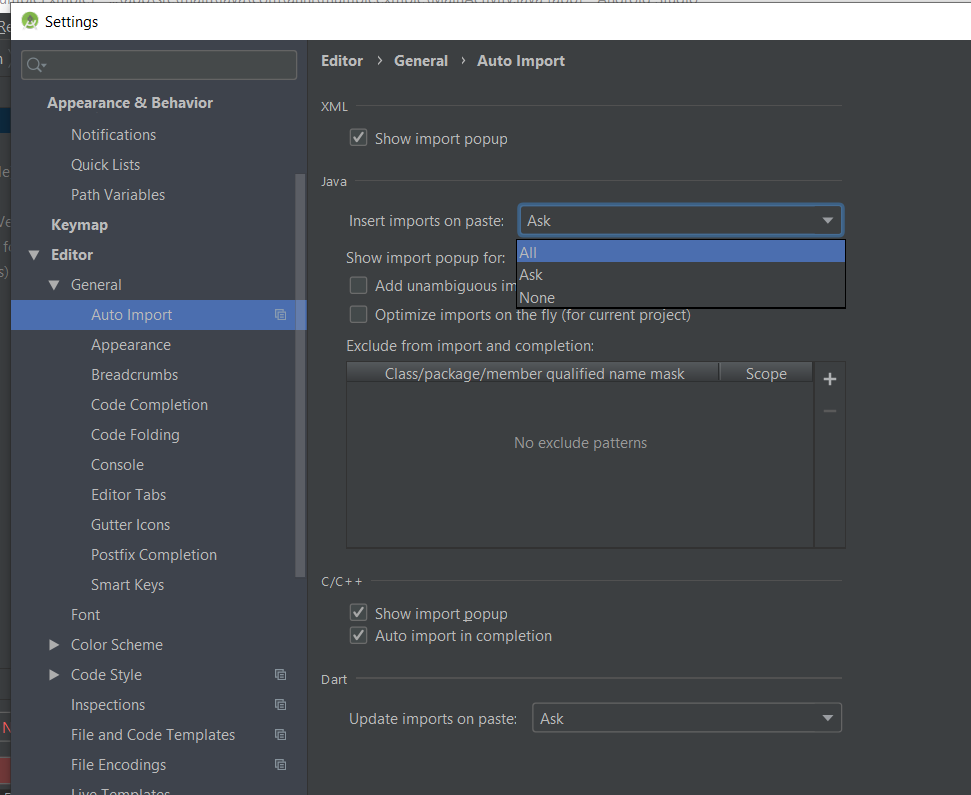
Step 3: Then mark the “Add unambiguous imports on the fly” option as checked. Then click on Apply and Ok.
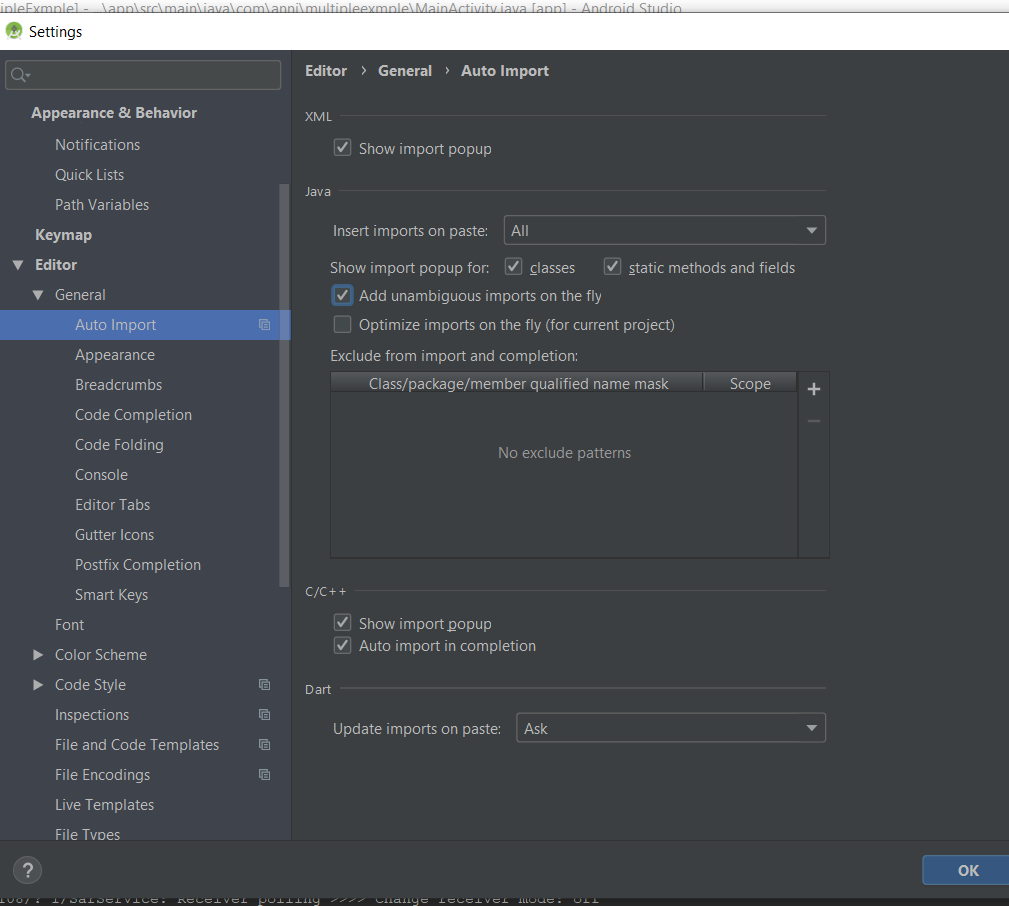
Note: We can import a single missing import using Alt + Enter which shown in the pop-up. To optimize imports (to remove unused imports ) use Ctrl + Alt + O. If for some reason auto-import is not enabled you can go to settings by typing shortcut: Ctrl + Alt + S.
For macOS
If you use macOS, the only difference is where you can configure the above settings. Just click Android Studio > Preferences. The subsequent settings are very similar.
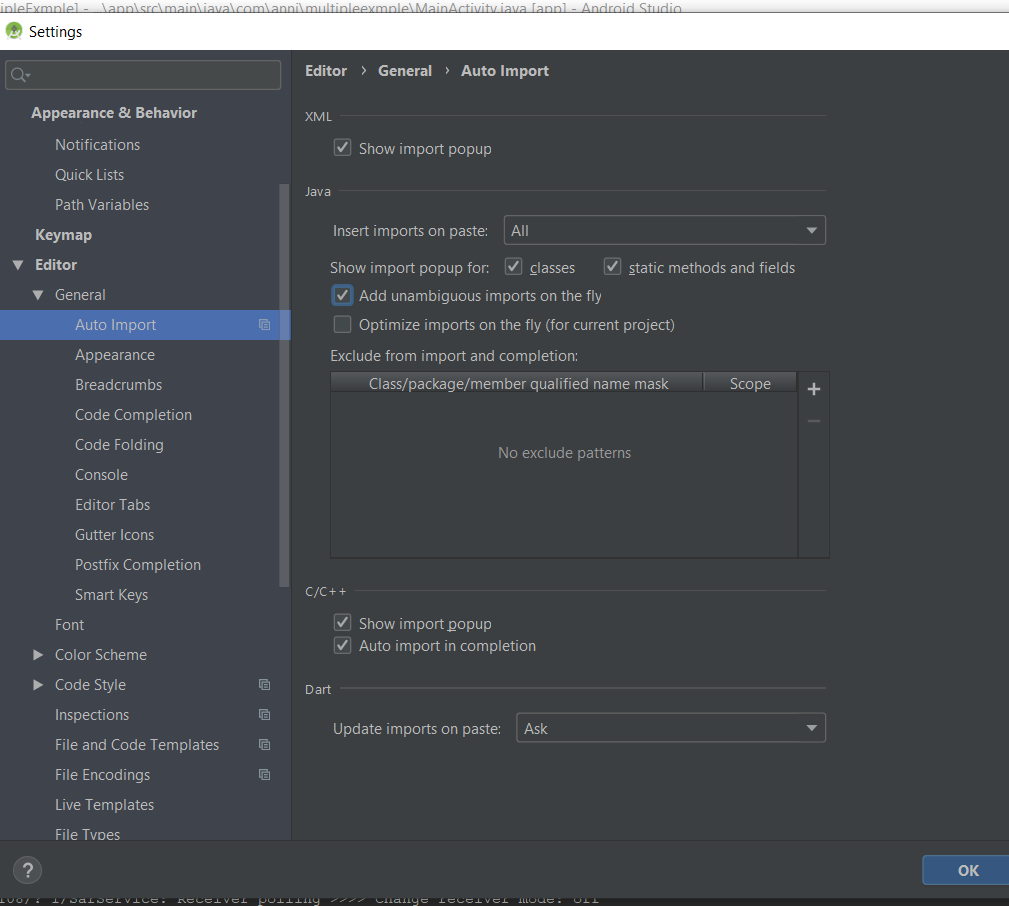
Like Article
Suggest improvement
Share your thoughts in the comments
Please Login to comment...