What is Git Pull?
Last Updated :
17 Nov, 2023
Git pull is a command which is used to fetch and integrate the changes which are present in the remote repository to the local repository.
Git Pull Usage
Git pull is basically combination of git merge and git fetch which is used to update the local branch with the changes available in the remote repository branch. By which each and every developer will have the updated code with in there local machines they can work with the newly updated code.
following is the syntax of git pull command.
git pull [remote-name] [branch-name]
When To Use Git Pull
Git pull is mainly used to the update the local repository of yours with the help of remote repository. This is done mainly to keep the local repository updated with remote repository or keep the sync of local repository with the remote repository following are the some of common scenarios where you would use “git pull”.
- Collaborative Development.
- Staying Up-to-Date.
- Updating Feature Branches.
- Fetching and Merging Changes.
- Pulling Rebase Changes.
How Git Pull Works?
Git Pull is a command used to update the local version of a repository from a remote repository. It is a mixture of two other commands:
In the first stage of operation, git pull will execute a git fetch scoped to the local branch i.e., HEAD ( a reference to the current commit) is pointed at. After the content is downloaded, git pull will do a merge workflow. A new merge commit is created and HEAD is updated and point at the new commit. For example, you create a new repository named Git and push the same file “file.txt”. Now if someone from your team at GitHub made some changes in a file or created some file on a remote repository. Let’s say he or she created a new file “New.txt” but you are not aware of the changes made by him/her.
Now let’s say you have created a new file “crio.txt” (crio means newborn) and after performing a commit when you try to push the file into the remote repository, git will not allow you to push your code because the remote repository contains a task that you do not have locally on your computer.
So, in that case, the git pull command is used to fetch and download content from a remote repository to a local repository. In the below Image, you will see that, after performing git pull origin master, you were able to push the file from your local repository to the remote repository coz the command git pull origin master where the origin is the default repo name and master is the branch updated our local repository up to date from the remote repository.
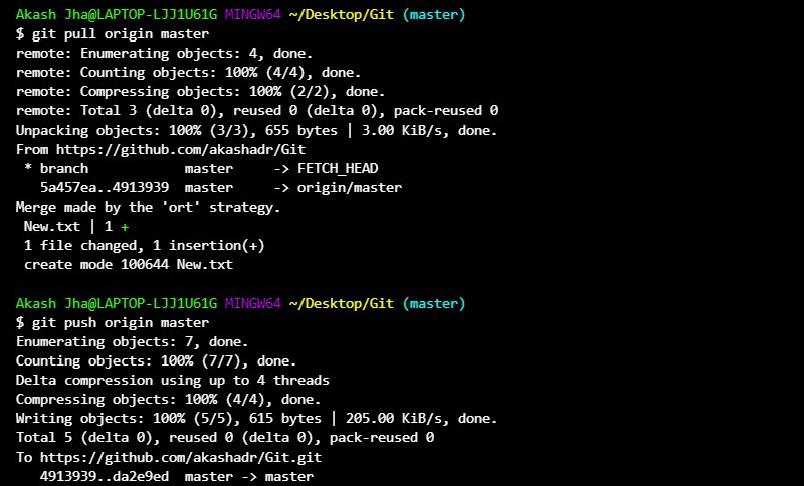

Git Pull Discussion
Git pull is the combination of git fetch and git merge while using and discussing about git pull following are points to be remember.
- Ease Of Use: Git pull simplifies updating the local repository with the remote repository with the combination of fetch and merge operations into a single command.
- Merge vs. Rebase: Git pull will creates an new merge by will integrate the changes of two branch’s in the merge commit but rebase will not create new merge commit instead it will it rearranges your local changes on top of the changes from the remote branch.
- Hard Reset: Git pull command with the -f option will force the fetch and merge the uncommitted changes so it will overrides the local changes so use it caution.
- Pulling Specific Branches: You can use the command git pull <Name of the branch> to fetch the changes from the particular branch that you want to which will allows you to update the specific branches.
Git Pull and Syncing
The main purpose of git pull command is to make the synchronization between the remote repository and the local repository. The term syncing refer to the updating the changes from remote repository.
Git pull command plays an major role in updating the local repository with the help of remote repository which will help in maintains the sync between the local and remote repository.
- Git Fetch: Fetches the latest changes form the remote repository to the local branch without integrating them.
- Git merge: It will integrates the coinages fetched from the remote repository.
Pulling via Rebase
If you want to maintain the your commits neat and linear order then you can use the Pulling via Rebase method follow the steps mentioned below.
Step 1: Lets consider your having the local commits with the names as
A—B—C
Step 2: Know fetch the changes that you want from the remote repository by using the following command. Fetch the changes form the remote origin.
git fetch main
Step 3: Pull changes via rebase by using the following command.
git pull --rebase origin main
Step 4: After completion of the git rebase.
Here the A–B–C are the commits which are available in the local repository and D—E—F are the changes form the remote repository. Know your local changes are on the top of the fetched changes.
A’–B’–C’ (rebasing your changes)
\
D—E—F (remote branch)
Git Pull Examples
Example 1: To pull from the default remote and current branch
git pull
Example 2: Pulling From a Specific Remote and Branch
git pull <name of the branch>
Example 3: Pulling and Rebasing.
git pull --rebase
Git Pull on Remotes
Git pull remotes is an shorthand command of the git fetch and git merge or git rebase git pull will fetch the branch which is available in the remote repository and then it will integrate with the local repository the command which is used to git pull is as follows.
git pull
Git Pull Vs Git Fetech
|
Git pull is the combination of two commands git fetch and git merge.
|
Git fetch command will fetch the remote repository to the local machine.
|
|
It will fetch the changes and merges with the repository.
|
It will only fetch the branch without any merge operation.
|
|
A more efficient method for updating your local branch is to use git pull.
|
Git fetch is frequently used as a first step before using ‘git merge’ to combine updates.
|
Frequently Asked Question (FAQs) on Git Pull
1. Git Pull Remote Branch
A more efficient method for updating your local branch is to use git pull.
git pull
2. Git Pull Origin
Git pull command is used to sync the local repository to the remote repository and origin is the default remote repository name.
3. Git pull Command
Following is the syntax of git pull command.
git pull [remote-name] [branch-name]
[remote-name] represents the name of the remote repository and branch-name represents the name of the branch you want to update.
4. Git Pull Force
Even if there are uncommitted changes in your local branch, you can still fetch and merge changes from a remote repository into your local repository using the git pull –force command in Git.
Like Article
Suggest improvement
Share your thoughts in the comments
Please Login to comment...