Webdork – Python tool to automate dorking
Last Updated :
28 Nov, 2021
Webdork tool is an automated tool that is used to get information disclosures and other basic information about the target by using the Google Dorking approach. Webdork tool is developed in python language and is also available in the GitHub platform for free and also it’s open-source so you can also contribute to it. This tool performs various dork queries and opens the results in the web browser automatically. We can also save the results in a text formatted file.
Note: Make Sure You have Python Installed on your System, as this is a python-based tool. Click to check the Installation process: Python Installation Steps on Linux
Installation of Webdork Tool on Kali Linux OS
Step 1: Use the following command to install the tool in your Kali Linux operating system.
git https://github.com/HACKE-RC/webdork.git
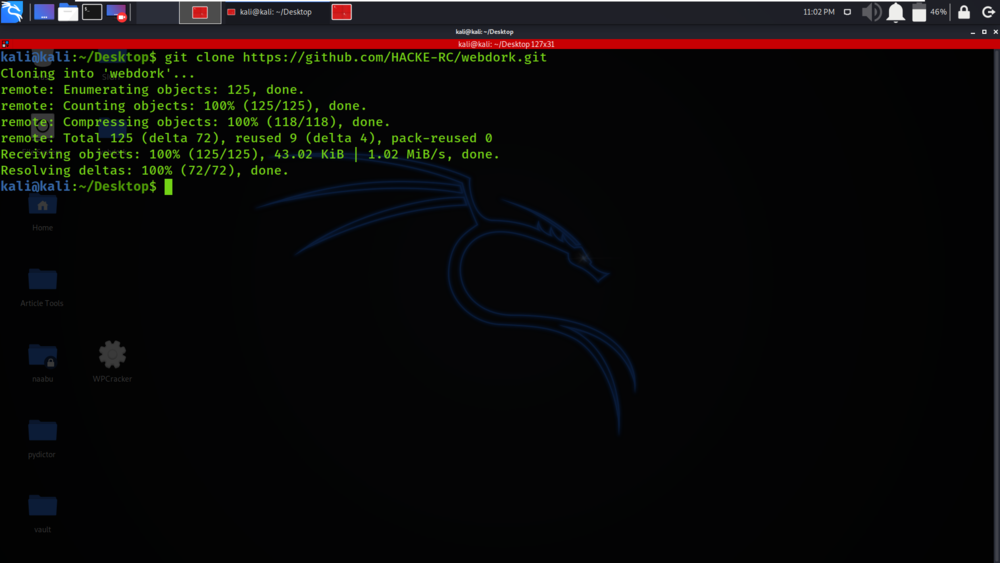
Step 2: Now use the following command to move into the directory of the tool. You have to move in the directory in order to run the tool.
cd webdork
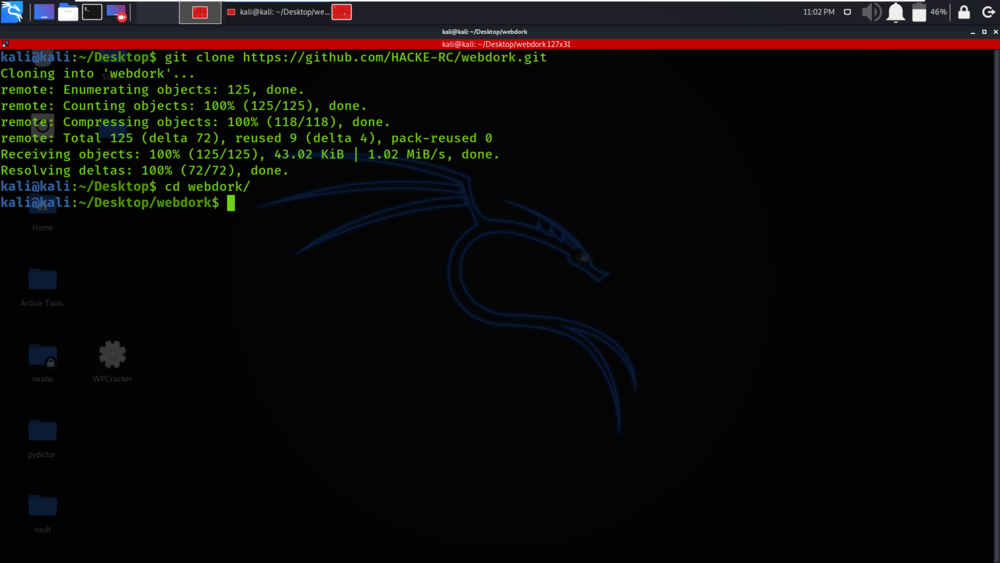
Step 3: You are in the directory of the webdork. Now you have to install a dependency of the webdork using the following command.
sudo pip3 install -r requirements.txt
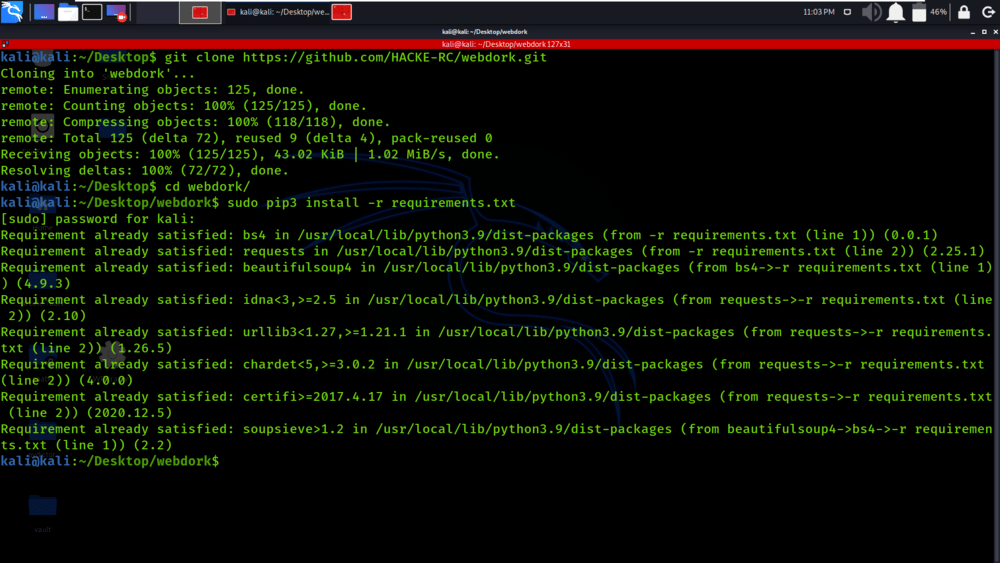
Step 4: All the dependencies have been installed in your Kali Linux operating system.
python3 webdork.py -h
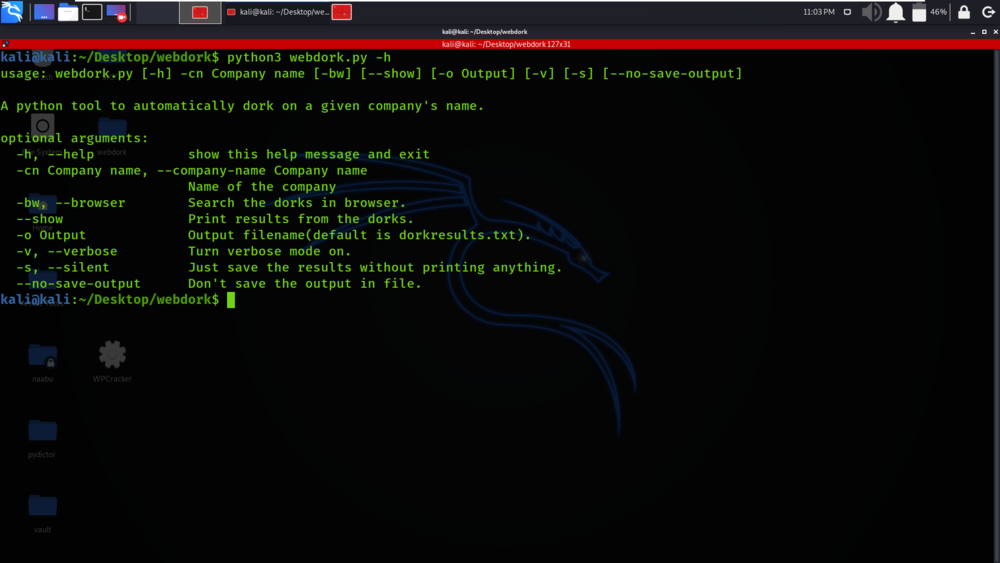
Working with Webdork Tool on Kali Linux OS
Example 1: Print results from the dorks
python3 webdork.py -cn geeksforgeeks -bw --show
We are searching for information about the target geeksforgeeks by using google dorks.
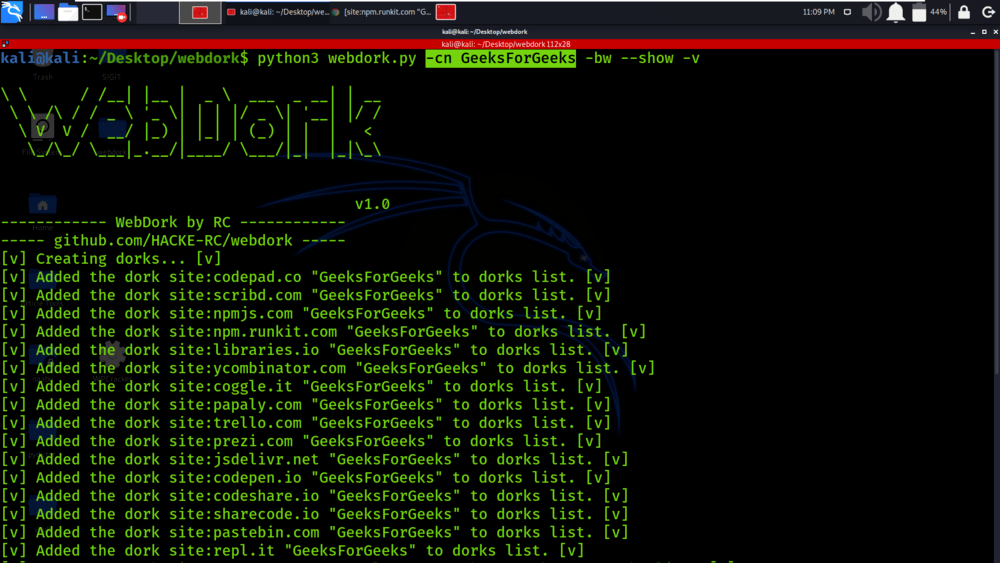
Webdork tool tries various google dork queries to get information about the target.
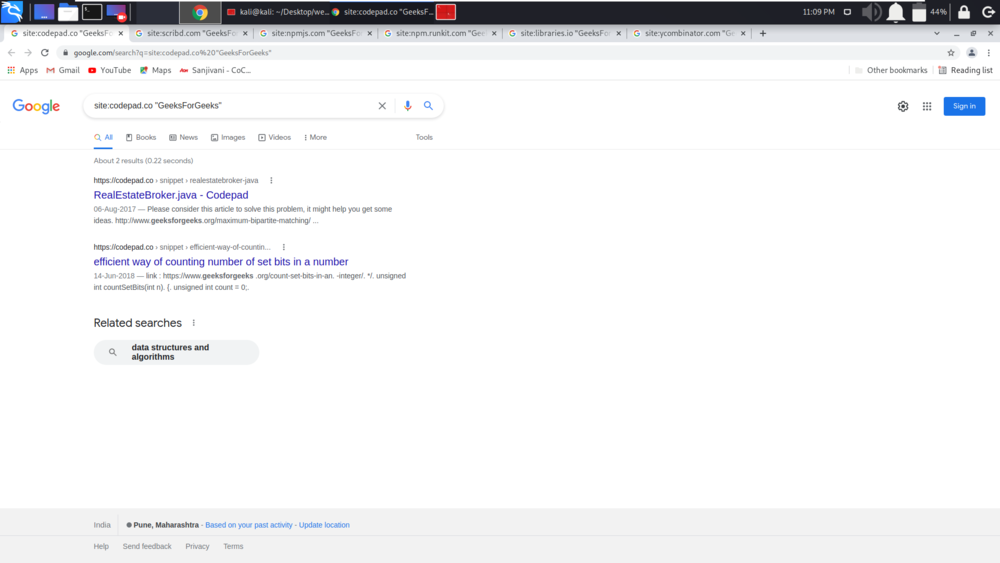
These queries can sometimes return .php files, robot.txt files, subdomains, etc.
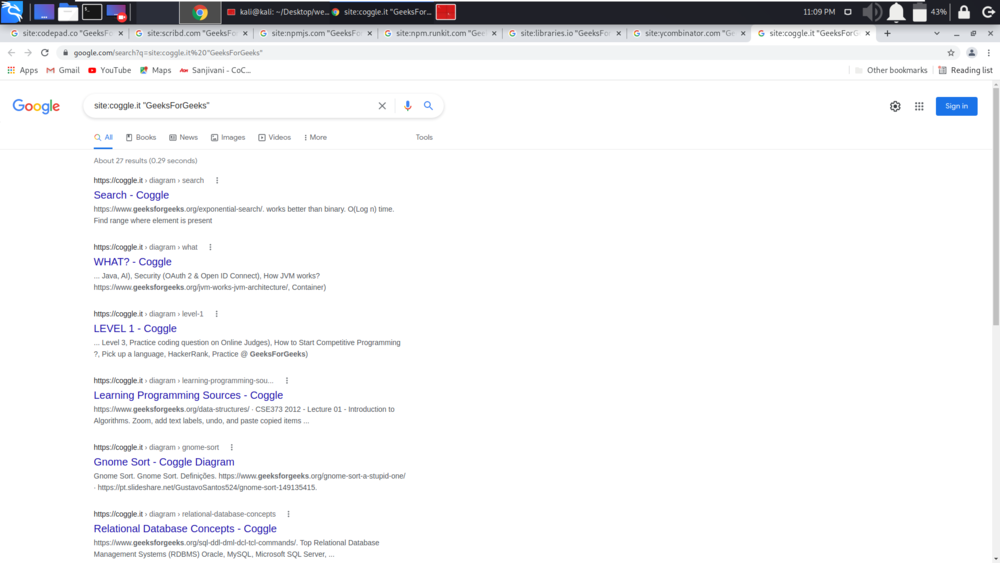
In the below screenshot, you can see that tool has automatically opened the google dork results in the web browser.
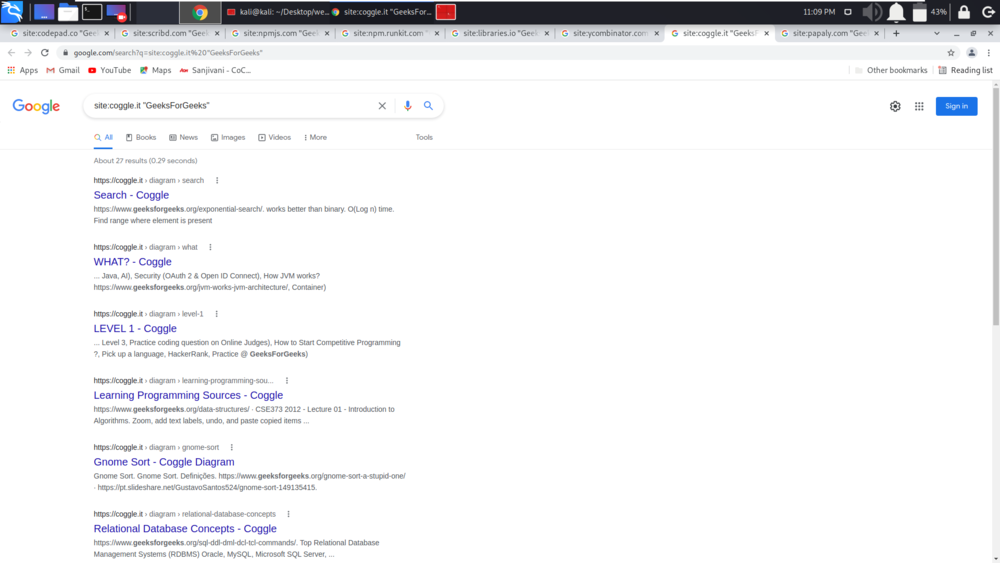
Example 2: Output filename(default is dorkresults.txt)
python3 webdork.py -cn GeeksForGeeks -bw --show -v -o results.txt
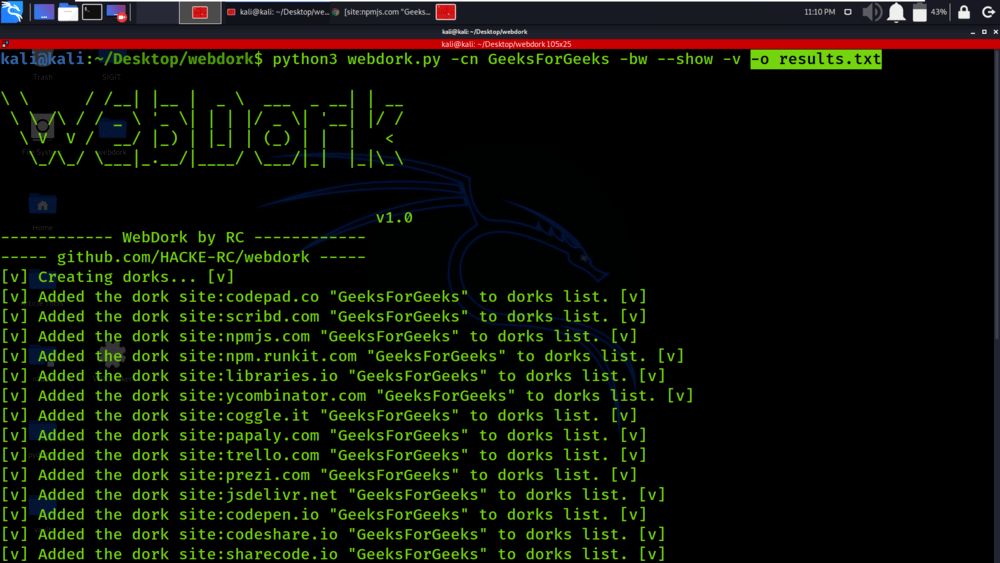
All the results are also saved in the text file by using -o tag followed by the filename.
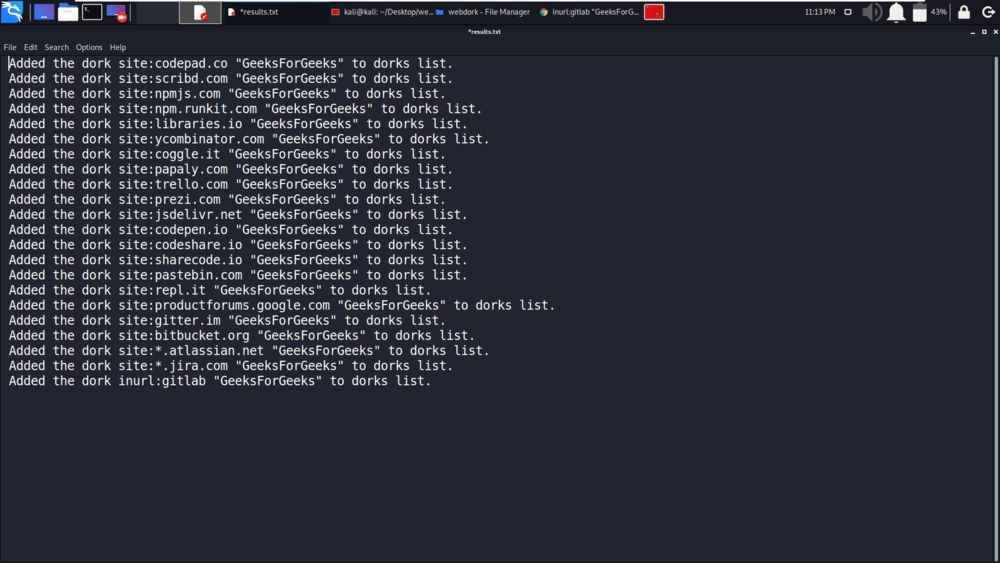
Like Article
Suggest improvement
Share your thoughts in the comments
Please Login to comment...