Wand Pseudo Image – Python
Last Updated :
24 Feb, 2023
Wand supports a number of image format specification that is some image that are created with some algorithms. Pseudo image is very important we can perform various manipulations to the image using Pseudo Image in wand. We can create pseudo image using setting pseudo parameter in Image() function.
Some manipulations we can perform – 1. Create solid color image. 2. Create gradient images. 3. Create images with patterns 4. Creates a fractal image.
Some important pseudo images :
| Pseudo Image |
Description |
| ‘canvas:COLOR’, or ‘xc:COLOR’ |
Creates image with solid color, here COLOR is color value string |
| ‘caption:TEXT’ |
Add text to image |
| ‘gradient:START-END’ |
Generates a blended gradient between two colors, where both START and END are color value strings. |
| ‘hald:’ |
Creates a Higher And Lower Dimension matrix table. |
| ‘inline:VALUE’ |
where VALUE is a data-url / base64 string value.. |
| ‘label:TEXT’ |
where TEXT is a string message. |
| ‘pattern:LABEL’ |
Generates image with a repeated pattern. |
| ‘plasma:’ |
Generates a plasma fractal image |
| ‘radial-gradient’ |
This is same as gradient but in this there is a circular blend of colors. |
| ’tile:FILENAME’ |
Generates a repeating tile effect from a given images, where FILENAME is the path of a source image.. |
Syntax :
Python3
with Image(width=image_width, height=image_height,
pseudo='pseudo_type') as img:
|
Now let’s get forward towards the python code for pseudo image. Example 1: Create an image with a gradient
Python3
from wand.image import Image
with Image(width = 400, height = 300,
pseudo ='gradient:# 32a852-# 09e846') as img:
img.save(filename ='gradient.png')
|
Output :  Example 2: Create an image with a pattern
Example 2: Create an image with a pattern
Python3
from wand.image import Image
with Image(width = 100, height = 100, pseudo ='pattern:CROSSHATCH45') as img:
img.save(filename ='pattern.png')
|
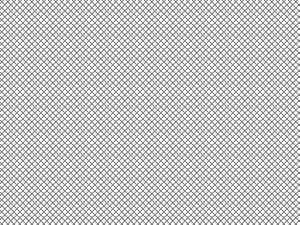
Like Article
Suggest improvement
Share your thoughts in the comments
Please Login to comment...