Visualization of convents in Pytorch – Python
Last Updated :
29 Mar, 2023
Convolutional Neural Networks (ConvNets or CNNs) are a category of Neural Networks that have proven very effective in areas such as image recognition and classification. Understanding the behavior of ConvNets can be a complex task, especially when working with large image datasets. To help with this, we can visualize the activations of individual neurons in ConvNets, which can provide us with insights into the features that the model is learning. In this article, we will explore how to visualize ConvNets using PyTorch, a popular deep-learning framework.
ConvNets: Convolutional Neural Networks are a type of neural network that is designed to work with image data. ConvNets are composed of several layers, including convolutional layers and pooling layers, which extract and reduce features from the input image.
Example 1 :
Step 1:
Install the necessary libraries
sudo apt install graphviz # [Ubuntu]
winget install graphviz # [Windows]
sudo port install graphviz # [Mac]
pip install torchviz
Step 2:
Import the necessary libraries, including PyTorch, Numpy, and Matplotlib.
Python3
import torch
import torchvision
import torchvision.transforms as transforms
import torch.nn as nn
import torch.nn.functional as F
from PIL import Image
from torch.autograd import Variable
import torch.optim as optim
import matplotlib.pyplot as plt
import numpy as np
from torchviz import make_dot
|
Step 3:
Define the simple Convolution Neural Network model :
Python3
class convents(nn.Module):
def __init__(self):
super().__init__()
self.conv1 = nn.Conv2d(3, 32, kernel_size=4, padding=1)
self.conv2 = nn.Conv2d(32, 64, kernel_size=3, padding=1)
self.pool = nn.MaxPool2d(2, 2)
self.dropout1 = nn.Dropout2d(0.25)
self.dropout2 = nn.Dropout2d(0.5)
self.fc1 = nn.Linear(64 * 7 * 7, 128)
self.fc2 = nn.Linear(128, 10)
def forward(self, x):
x = self.pool(F.relu(self.conv1(x)))
x = self.dropout1(x)
x = self.pool(F.relu(self.conv2(x)))
x = self.dropout2(x)
x = x.view(-1, 64 * 7 * 7)
x = F.relu(self.fc1(x))
x = self.fc2(x)
return x
net = convents()
criterion = nn.CrossEntropyLoss()
optimizer = optim.SGD(net.parameters(), lr=0.001, momentum=0.9)
net
|
Output:
convents(
(conv1): Conv2d(3, 32, kernel_size=(4, 4), stride=(1, 1), padding=(1, 1))
(conv2): Conv2d(32, 64, kernel_size=(3, 3), stride=(1, 1), padding=(1, 1))
(pool): MaxPool2d(kernel_size=2, stride=2, padding=0, dilation=1, ceil_mode=False)
(dropout1): Dropout2d(p=0.25, inplace=False)
(dropout2): Dropout2d(p=0.5, inplace=False)
(fc1): Linear(in_features=3136, out_features=128, bias=True)
(fc2): Linear(in_features=128, out_features=10, bias=True)
)
In the first conv1, the input will be 3 channels and the output will be 32 convolved images
Step 4:
Load the image
Python3
img = Image.open("Ganesh.jpg")
img
|
Output:

Input Image
Step 5:
Transform the image to Pytorch Tensor
Python3
transform = transforms.Compose([
transforms.ToTensor(),
])
img = transform(img)
img.shape
|
Output:
torch.Size([3, 788, 716])
Step 6:
Get the first convolutional layer from our created model, and apply it to the image.
Python3
conv1 = net.conv1
print('First convolution Layer :',conv1)
y = conv1(img)
print('Output Shape :',y.shape)
|
Output:
First convolution Layer : Conv2d(3, 32, kernel_size=(4, 4), stride=(1, 1), padding=(1, 1))
Output Shape : torch.Size([32, 787, 715])
We can visualize the convolution by torchviz make_dot functions. To use this graphviz should be installed in the system
Python3
make_dot(y.mean(), params=dict(conv1.named_parameters()))
|
Output:

Conv1 Visualizations
Step 7:
Get the weights of the first convolutional layer of the model.
Python3
weights = conv1.weight.detach().numpy()
weights.shape
|
Output:
(32, 3, 4, 4)
Step 8:
Plot the Gray Scale original, Convolved, and Convolution weight with matplotlib
Python3
plt.figure(figsize =(12,5))
plt.subplot(1,3,1)
plt.imshow(img[0],cmap = 'gray')
plt.title('Original')
plt.axis('off')
img = Variable(img.unsqueeze(0), requires_grad=True)
img_conv1 = y.detach().numpy()
img_conv1 = np.squeeze(img_conv1)
plt.subplot(1,3,2)
plt.imshow(img_conv1[0], cmap = 'gray')
plt.axis('off')
plt.title('After convolutions')
weights = np.squeeze(weights)
plt.subplot(1,3,3)
plt.imshow(weights[0,0,:,:], cmap='gray')
plt.axis('off')
plt.title('First convolutions weights')
plt.show()
|
Output:
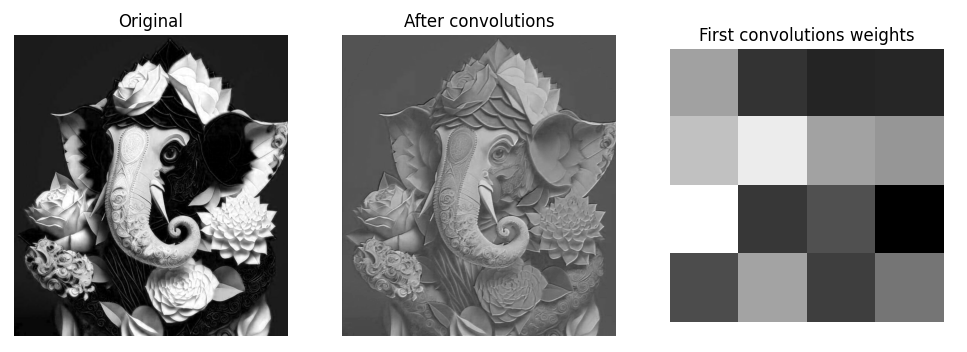
Original & convolved Grayscale image with First convolutions weights
Example 2:
Let’s try a pre-trained model
- Import the necessary packages
- Load a pre-trained VGG16 model
- Load an image and transformed it
- Plot Original & convolved Grayscale image with First convolutions weights
- visualize the convolution graph by torchviz
Input Image:

Input Image
Code Implementations
Python3
import torch
import torchvision
import torchvision.transforms as transforms
import torchvision.models as models
import torch.nn as nn
import torch.nn.functional as F
from PIL import Image
from torch.autograd import Variable
import torch.optim as optim
import matplotlib.pyplot as plt
import numpy as np
from torchviz import make_dot
model = models.vgg16(pretrained=True)
transform = transforms.Compose([
transforms.Resize(256),
transforms.CenterCrop(224),
transforms.ToTensor(),
transforms.Normalize(mean=[0.485, 0.456, 0.406], std=[0.229, 0.224, 0.225])
])
img = transform(Image.open("GFG.img"))
plt.figure(figsize =(12,5))
plt.subplot(1,3,1)
plt.imshow(img[0],cmap = 'gray')
plt.axis('off')
plt.title('Original')
img = Variable(img.unsqueeze(0), requires_grad=True)
conv1 = model.features[0]
y = conv1(img)
img_conv1 = y.detach().numpy()
img_conv1 = np.squeeze(img_conv1)
plt.subplot(1,3,2)
plt.imshow(img_conv1[0], cmap = 'gray')
plt.axis('off')
plt.title('After convolutions')
weights = conv1.weight.detach().numpy()
weights = np.squeeze(weights)
plt.subplot(1,3,3)
plt.imshow(weights[0,0,:,:], cmap='gray')
plt.axis('off')
plt.title('First convolutions weights')
plt.show()
make_dot(y.mean(), params=dict(conv1.named_parameters()))
|
Output:

Original & convolved Grayscale image with First convolutions weights

Conv1 Visualizations
Other ways to visualize ConvNets in PyTorch include plotting the weights of the convolutional layers, visualizing the filters in the convolutional layers, and plotting the feature maps produced by the activations of the convolutional layers. The choice of visualization will depend on the specific goals and questions you have about your ConvNet model.
In conclusion, visualizing the activations of ConvNets in PyTorch can provide valuable insights into the features that the model is learning and can help with understanding the behavior of the model.
Like Article
Suggest improvement
Share your thoughts in the comments
Please Login to comment...