View Computer’s Important Network Information Using Python
Last Updated :
11 Oct, 2020
While working in a network, we do some troubleshooting with the network or Internet problem. This time we need to check your own system network connection information.
We can find the network connection in the Control Panel in Windows. The best way to find this information we can use ipconfig command in CMD. When you use ipconfig /all then you can get enough information to resolve your network problem.
Examples:
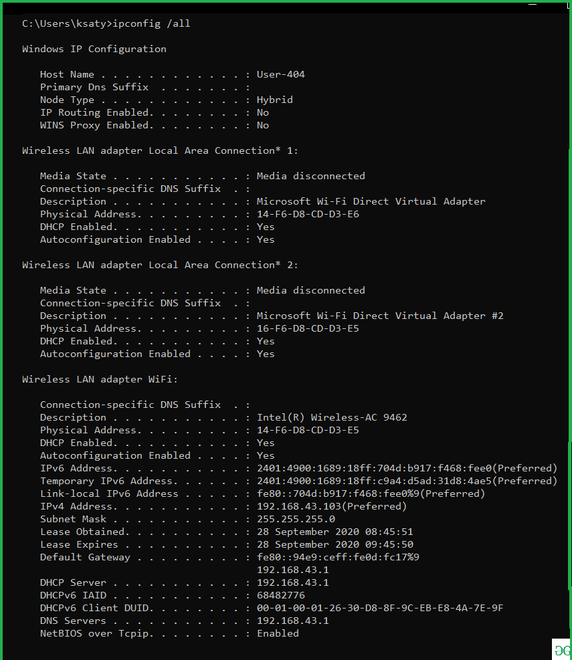
Method 1:
We will use the subprocess module to interact with cmd and to retrieve information into your python ide. We can read the cmd command through the subprocess module.
Approach:
- import module
- Get the output for the command “‘ipconfig’,’/all’ ” using subprocess.check_output()
- Now get the Split the string and arrange your data with your own needs.
Python3
import subprocess
data = subprocess.check_output(['ipconfig','/all']).decode('utf-8').split('\n')
for item in data:
print(item.split('\r')[:-1])
|
Output:

Method 2:
Ifcfg module is a cross-platform (Windows/Unix) library for parsing ifconfig and ipconfig output in Python. It is useful for pulling information such as IP, Netmask, MAC Address, Hostname, etc.
Installation:
pip install ifcfg
Implementation:
Python3
import ifcfg
print(ifcfg.interfaces())
|
Output:

Like Article
Suggest improvement
Share your thoughts in the comments
Please Login to comment...