Tree command in Linux with examples
Last Updated :
10 Jun, 2023
In UNIX/LINUX systems, as well as MS-DOS and Microsoft Windows, the tree is a recursive directory listing program that produces a depth-indented listing of files. With no arguments, the tree lists the files in the current directory. When directory arguments are given, the tree lists all the files or directories found in the given directories each in turn.
It shows directories as Braches and files as leaves which makes it easy for a user to visualize the organization of files and directories within a given path.
Installing `tree` command in Linux
By default, the tree command is not installed. Type the following command to install the same
Installation in RHEL / CentOS / Fedora Linux
Version less than or equal to Rhel8
sudo yum install tree
Note in version greater than RHEL 8, we need to need dnf command.
For example, in installation in RHEL 9.
sudo dnf install tree

sudo dnf install tree
Installation in Debian / Mint / Ubuntu Linux
sudo apt-get install tree
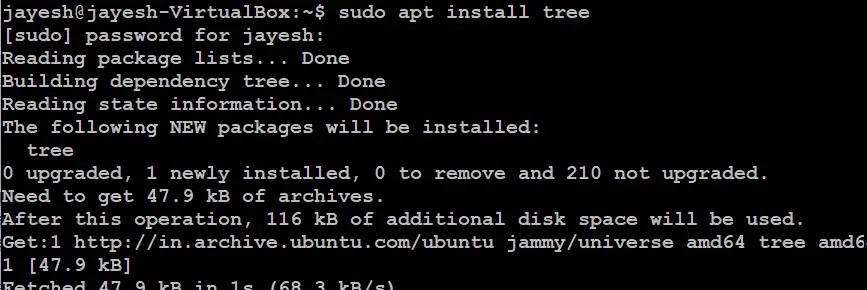
sudo apt-get install tree
Installation in Apple OS X
brew install tree
Basic Syntax of Tree command in Linux
tree [options]
If we want to display the directory structure using the simple `tree` command without adding any option.

tree
Here `tree` command will output the directory structure, starting from the current directory.
Options available in `tree` command in Linux
|
Options
|
Description |
| –help |
–help |
| –version |
Outputs the version of the tree.
|
| `-a` or `–all` |
Includes hidden files and directories in the tree.
|
| `-d` or `–dirs-only` |
List directories only.
|
| `-f` or `–full-path` |
Prints the full path prefix for each file.
|
| `-i` or `–ignore-case` |
Ignores case when sorting filenames.
|
| -x |
Stay on the current file system only, as with find -xdev.
|
| -I |
Do not list those files that match the wild-card pattern.
|
| `-p` or `–prune` |
Omits the specified directory from the tree.
|
| –filelimit # |
Do not descend directories that contain more than # entries.
|
| -t |
Sort the output by last modification time instead of alphabetically.
|
| –noreport |
Omits printing of the file and directory report at the end of the tree listing.
|
| -s |
Print the size of each file along with the name.
|
| -u |
Print the username, or UID # if no username is available, of the file.
|
| -g |
Print the group name, or GID # if no group name is available, of the file
|
| -D |
Print the date of the last modification time for the file listed.
|
| –inodes |
Prints the inode number of the file or directory
|
| –device |
Prints the device number to which the file or directory belongs
|
| -F |
Append a `/’ for directories, a `=’ for socket files, a `*’ for executable files and a `|’ for FIFO’s, as per ls -F
|
| -q |
Print non-printable characters in file names as question marks instead of the default carrot notation.
|
| -N |
Print non-printable characters as is instead of the default carrot notation.
|
| -r |
Sort the output in reverse alphabetic order.
|
| –dirsfirst |
List directories before files.
|
| -n |
Turn colorization off always, over-ridden by the -C option.
|
| -C |
Turn colorization on always, using built-in color defaults if the LS_COLORS environment variable is not set. Useful to colorize output to a pipe.
|
| -A |
Turn on ANSI line graphics hack when printing the indentation lines.
|
| -S |
Turn on ASCII line graphics (useful when using linux console mode fonts). This option is now equivalent to `–charset=IBM437′ and will eventually be depreciated.
|
| -L level |
Max display depth of the directory tree.
|
| -R |
Recursively cross down the tree each level directories (see -L option), and at each of them execute tree again adding `-o 00Tree.html’ as a new option.
|
| -H baseHREF |
Turn on HTML output, including HTTP references. Useful for ftp sites. baseHREF gives the base ftp location when using HTML output. That is, the local directory may be `/local/ftp/pub’, but it must be referenced as `ftp://host-name.organization.domain/pub’ (baseHREF should be `ftp://hostname.organization.domain’). Hint: don’t use ANSI lines with this option, and don’t give more than one directory in the directory list. If you want to use colors via CSS stylesheet, use the -C option in addition to this option to force color output.
|
| -T title |
Sets the title and H1 header string in HTML output mode.
|
| –charset charset |
Set the character set to use when outputting HTML and for line drawing.
|
| –nolinks |
Turns off hyperlinks in HTML output.
|
| -o file name |
Send output to file name. |
Examples
Display the tree hierarchy of a directory
tree -a ./GFG
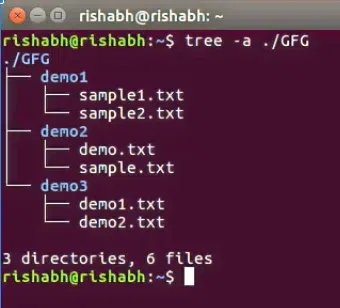
tree -a ./GFG
List files with entered pattern
tree -P sample* .
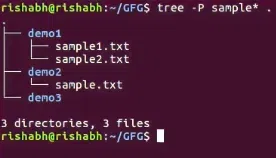
tree -P sample* .
List those directories which have greater ‘N’ number of files/directories
tree --filelimit 3 ./GFG

tree –filelimit 3 ./GFG
List files with their permissions.
tree -p ./GFG
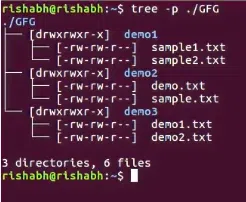
tree -p ./GFG
Prints the device number to which the file or directory belongs.
tree --device ./GFG
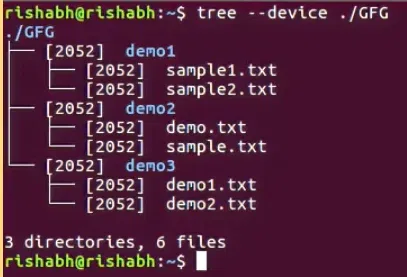
tree –device ./GFG
Prints the output by last modification time instead of alphabetically.
tree -t ./GFG

tree -t ./GFG
Conclusion
In this article we have studied about `tree` command in Linux which is a powerful tool for visualizing directory structure. It also allows user to display the hierarchy of files and directories including hidden ones, sorting the output based on various criteria, it also filters file using patterns and generate HTML output. Overall, we can it is a very useful tool.
Like Article
Suggest improvement
Share your thoughts in the comments
Please Login to comment...