Text Object on Dashboard in Tableau
Last Updated :
22 Oct, 2020
In this article we will learn how to use Text Object on dashboard in tableau. For this first look into two terms :
- Tableau : Tableau is a very powerful data visualization tool that can be used by data analysts, scientists, statisticians, etc. to visualize the data and get a clear opinion based on the data analysis. Tableau is very famous as it can take in data and produce the required data visualization output in a very short time.
- Dashboard : A dashboard could also be a set of several views, letting you compare a selection of data simultaneously. For example, if you’ve got a group of views that you simply review a day , you’ll create a dashboard that displays all the views directly , instead of navigate to separate worksheets.
For this we have to follow some steps :
1. Open Tableau tool and click on Show start Page.

2. Click on the square+ sign to open a new dashboard.

3. You will find some dashboard objects as given :

4. To use text object, click on text and you can add any text with some features.
Let’s discuss this procedure and some features with examples given below :
Example 1: In this example, we will show how to add text to the dashboard.
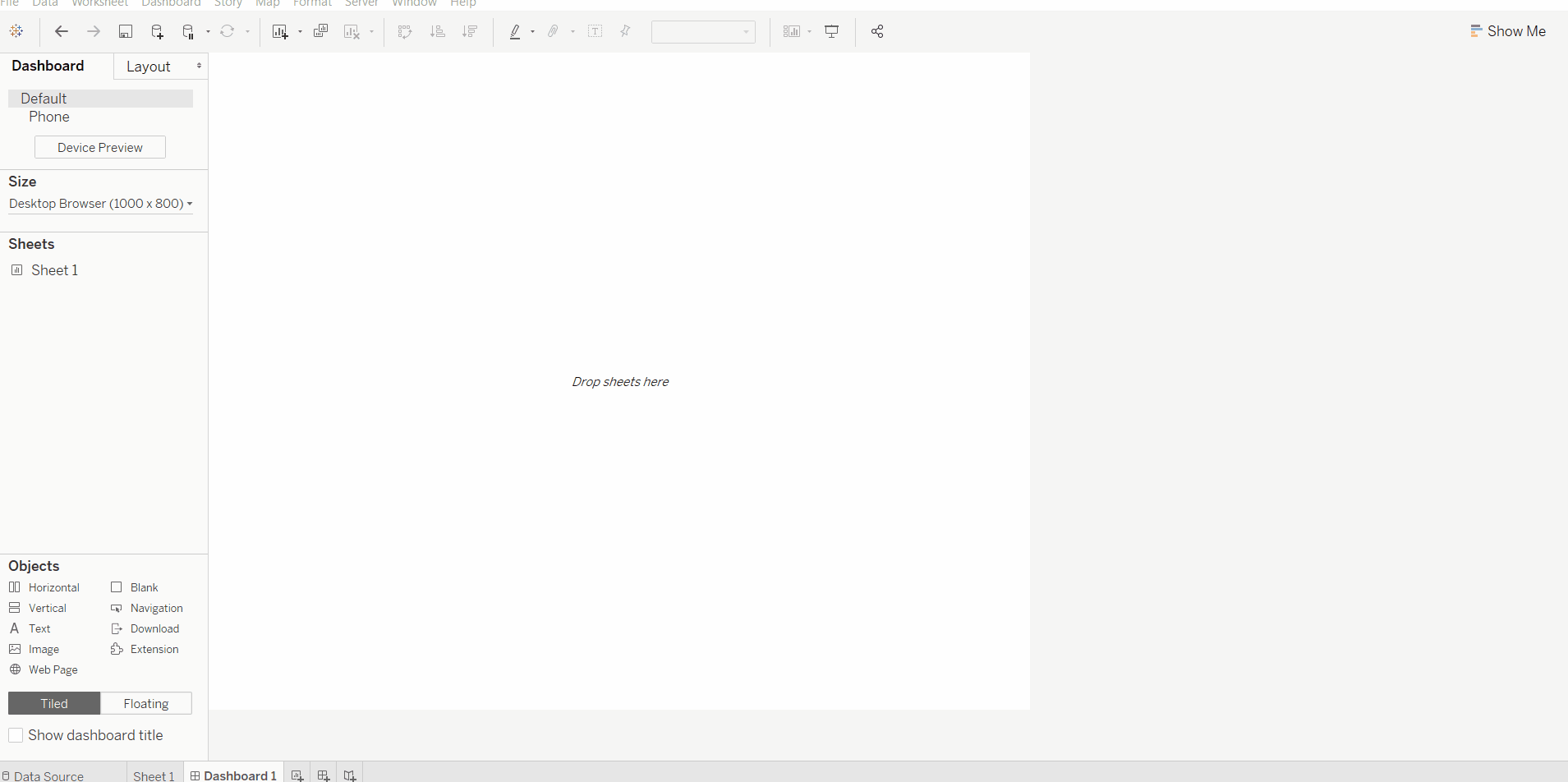
Example 2: In this example, we will show how to use different features stated below given for a text object in a dashboard.
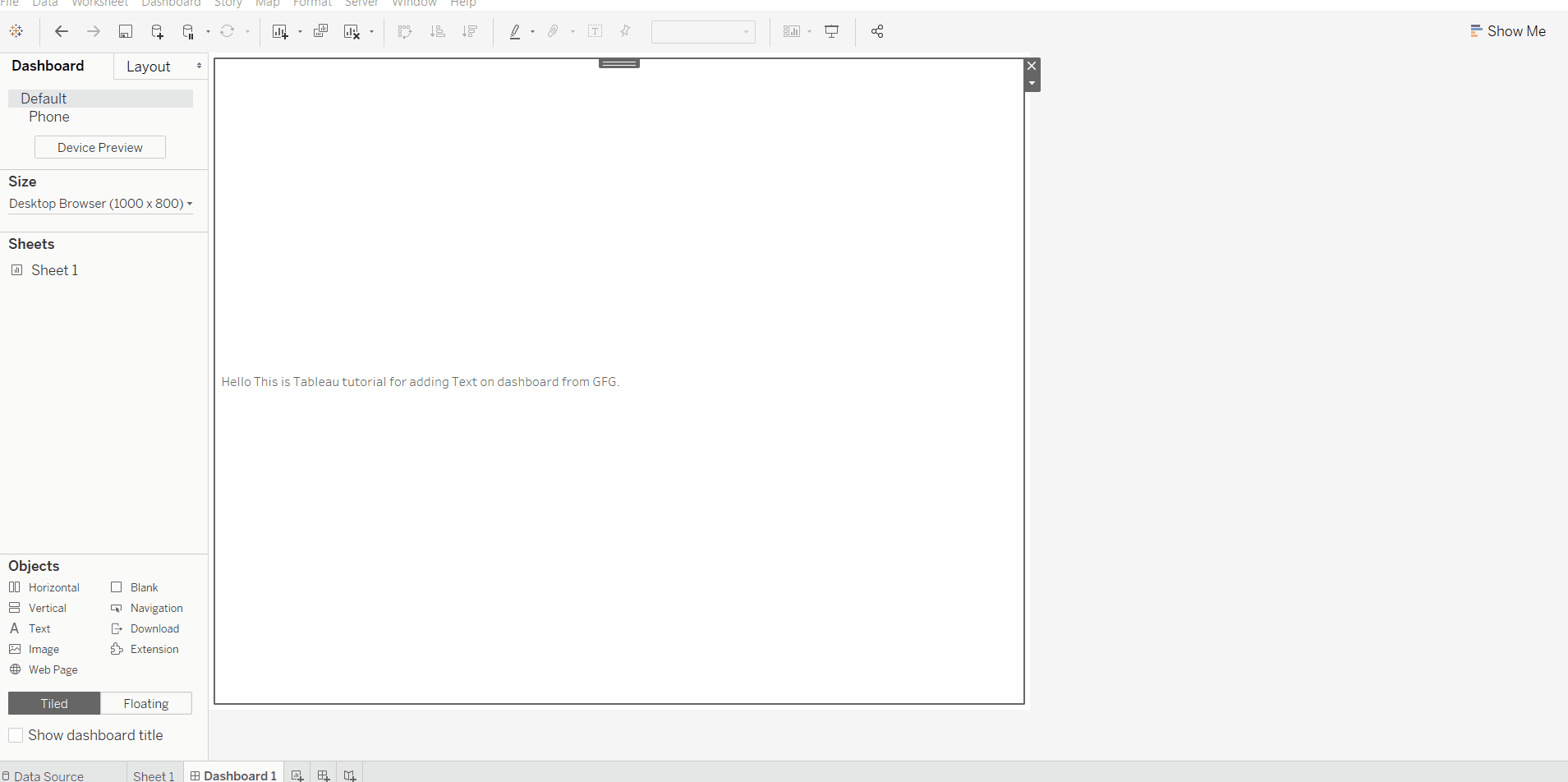
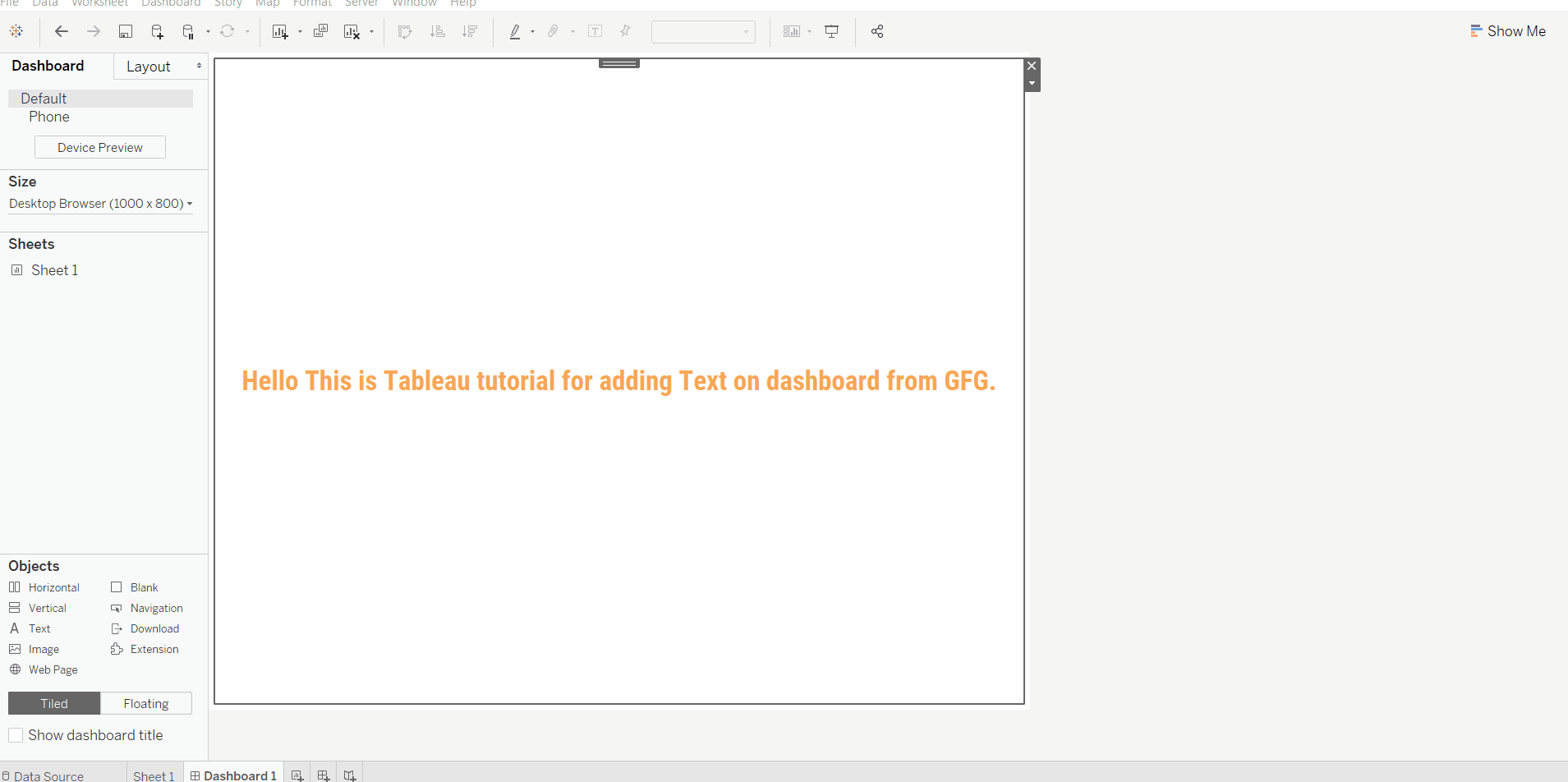
- Floating Nature of an Object
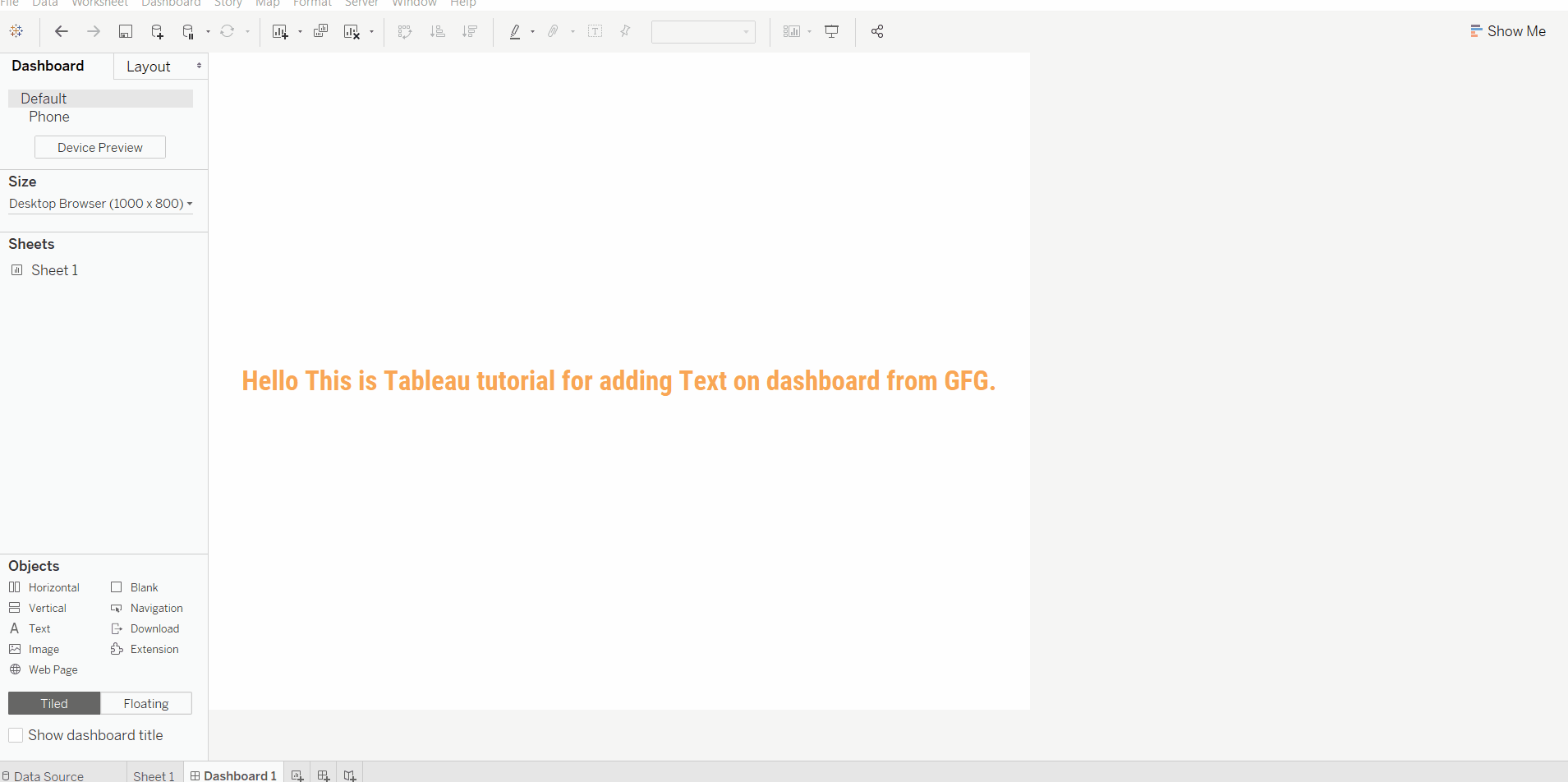
Example 3: In this example, we will learn how to remove text. One can remove text by clicking on the cross sign or click on remove from dashboard followed by clicking the down arrow.
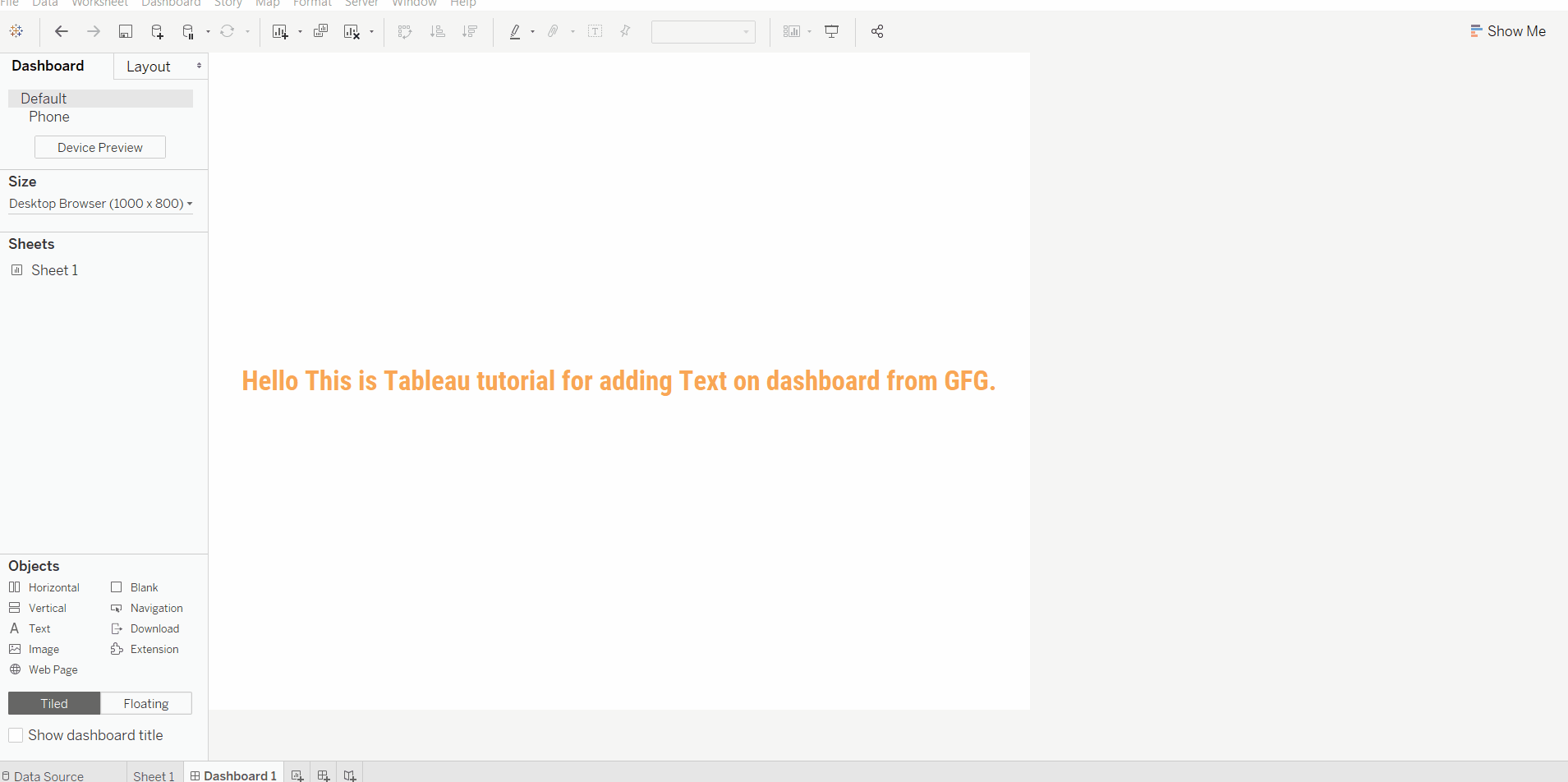
Like Article
Suggest improvement
Share your thoughts in the comments
Please Login to comment...