Spring Boot | How to publish JSON messages on Apache Kafka
Last Updated :
21 Jun, 2020
Apache Kafka is a publish-subscribe messaging system. A messaging queue lets you send messages between processes, applications, and servers. In this article, we will see how to send JSON messages to Apache Kafka in a spring boot application.
In order to learn how to create a spring boot project, refer to this article.
The full-form of JSON is JavaScript Object Notation. JSON is a lightweight data format for data interchange which can be easily read and written by humans, easily parsed and generated by machines. Though it is derived from a subset of JavaScript, yet it is Language independent. It is a complete language-independent text format. The following steps can be followed in order to publish JSON messages to Apache Kafka:
- Go to spring initializr and create a starter project with following dependencies:
- Spring Web
- Spring for Apache Kafka
- Open the project in an IDE and sync the dependencies. In this article, we would be creating a student model where we would be posting the student details. Therefore, create a model class Student. Add data members and create constructor and create getters and setters. The following is the implementation of the student class:
public class Student {
int id;
String firstName;
String lastName;
public Student(int id, String firstName,
String lastName)
{
this.id = id;
this.firstName = firstName;
this.lastName = lastName;
}
public int getId()
{
return id;
}
public void setId(int id)
{
this.id = id;
}
public String getFirstName()
{
return firstName;
}
public void setFirstName(String firstName)
{
this.firstName = firstName;
}
public String getLastName()
{
return lastName;
}
public void setLastName(String lastName)
{
this.lastName = lastName;
}
}
|
- Now, create a new class Controller with the annotation @RestController. Create a GET API and initialize KafkaTemplate with parameter as string and model class object. The following is the implementation of the controller:
@RestController
@RequestMapping("gfg")
public class UserResource {
@Autowired
private KafkaTemplate<String, Student>
kafkaTemplate;
private static final String TOPIC
= "StudentExample";
@GetMapping("/publish/{id}/"
+ "{firstName}/{lastName}")
public String post(
@PathVariable("id") final int id,
@PathVariable("firstName") final
String firstName,
@PathVariable("lastName") final
String lastName)
{
kafkaTemplate.send(
TOPIC,
new Student(
id, firstName,
lastName));
return "Published successfully";
}
}
|
- Create a class StudentConfig with the annotation @Configuration. In this class we will serialize the object of the model class.
@Configuration
public class StudentConfig {
@Bean
public ProducerFactory<String, Student>
producerFactory()
{
Map<String, Object> config
= new HashMap<>();
config.put(
ProducerConfig.BOOTSTRAP_SERVERS_CONFIG,
"127.0.0.1:9092");
config.put(
ProducerConfig.KEY_SERIALIZER_CLASS_CONFIG,
StringSerializer.class);
config.put(
ProducerConfig.VALUE_SERIALIZER_CLASS_CONFIG,
JsonSerializer.class);
return new DefaultKafkaProducerFactory<>(config);
}
@Bean
public KafkaTemplate<String, Student>
kafkaTemplate()
{
return new KafkaTemplate<>(
producerFactory());
}
}
|
- Now, start zookeeper and Kafka server. We need to create a new topic with the name StudentExample. To do so, open a new command prompt window and change directory to the Kafka folder.
- Now, create a new topic using the command given below:
For Mac and Linux: bin/kafka-topics.sh –create –zookeeper localhost:2181 –replication-factor 1 –partitions 1 –topic topic_name
For Windows: .\bin\windows\kafka-topics.bat –create –zookeeper localhost:2181 –replication-factor 1 –partitions 1 –topic topic_name
- Now to see the messages on the Kafka server in the real-time, use the command below:
For Mac and Linux: bin/kafka-console-consumer.sh –bootstrap-server localhost:9092 –topic topic_name –from-beginning
For Windows: .\bin\windows\kafka-console-consumer.bat –bootstrap-server localhost:9092 –topic topic_name –from-beginning
- Run the application and call the API as:
localhost:8080/gfg/publish/{id}/{first name}/{last name}
Note: If a different port has been used, then replace the port with 8080.
Output:
- Calling the API:
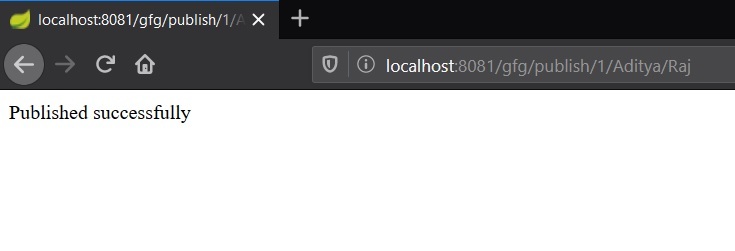
- Checking the message in real time:

Like Article
Suggest improvement
Share your thoughts in the comments
Please Login to comment...