Sorting and Adding Subtotals to Excel
Last Updated :
02 Oct, 2022
In this article, you will see the overview of Sorting and Adding Subtotals to Excel and then will discuss all the steps to perform. Finally, you will see the result after hiding your data. Let’s discuss it one by one.
Introduction :
Many times we need to organize a database in a series for example sorting by name that is alphabetical order for PF number in an increasing order this work is done in Excel with the sort dialogue box which we are going to study in this article in a brief way.
Steps for sort dialogue box :
For using the sort dialogue box we need to do the following things as follows.
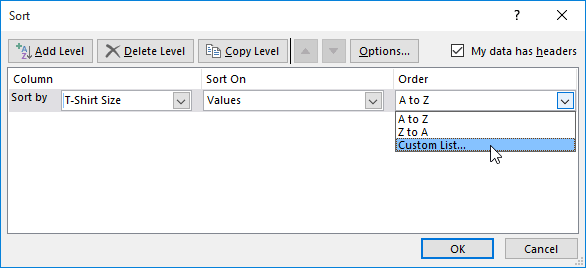
Sort Dialogue Box
- Click on the arrow of sort and filter in a home tab which is there in an editing portion by doing this off full down menu picture will be shown in the menu the custom sort option needs to be clicked after that the sort dialogue box will appear.
- In the data tab sort and filter path, we will find a sort button we need to click on that and a dialogue box will appear on your screen.
- The rest process is similar to the options we used to do while using any option.
Adding Subtotals to Database :

- If you have sorted the database according to the series then you can add easily things to Excel for this you need to do is click on the data tab outline portion give the command subtotal. By giving this command a subtotal dialogue box will appear just shown below. Assume that you want to give the command on the scale transformation then, and you have to go to the subtotal drop-down list box that is in ‘Scale’, use function drop-down list box you need to opt the sum after this add subtotal to list box will appear and in this, you need to choose the number field. You need to click the options which you need to perform.
- After doing all the required setting test ok button and after clicking this all the subtotals will be added in the manner you have chosen. At last, there will be a General Total.
- If you want to see only the number total and want to hide the General Total then click on the right-hand side of a dialogue box on a sign (-), which after clicking will transform to a sign (+), and the General subtotal will hide.
- If you want to keep all the database then opt for the data tab outline portion of a subtotal button and click on that from this you will get the dialogue box of that option and in that dialogue box, you will find remove all button click on the button from this all the data will disappear from the database and will come in the general subtotal.
General Data hidden rest has shown data :
After performing all the steps, if you want to see the output then you can see the given below to table, it will show you the result after hiding your data. Let’s have a look.
Output :
| S.No. |
Name |
Designation |
Scale |
P.F.No. |
PF |
VPF |
Withdrawn |
Pronote |
| |
|
|
5 Total |
|
1095 |
0 |
0 |
0 |
| |
|
|
4 Total |
|
1082 |
0 |
750 |
0 |
| |
|
|
3 Total |
|
2972 |
920 |
750 |
625 |
| |
|
|
2 Total |
|
3406 |
805 |
1600 |
0 |
| |
|
|
1 Total |
|
5083 |
0 |
2700 |
1710 |
| |
|
|
Grand Total |
|
13638 |
1725 |
5800 |
2335 |
Like Article
Suggest improvement
Share your thoughts in the comments
Please Login to comment...