Python Setup
Last Updated :
27 Oct, 2023
Let us see how to set up Python in our system. We can directly download the latest version of Python from the official website. Before setting up IDE you need to first install Python in your system, you can refer to this article first for step-by-step procedures.
Install Python for Windows
Installing Python on Windows will take some important steps :
Step 1): Go to the python official website at https://www.python.org/downloads/windows/.
Step 2): Choose the latest version of Python releases for Windows.
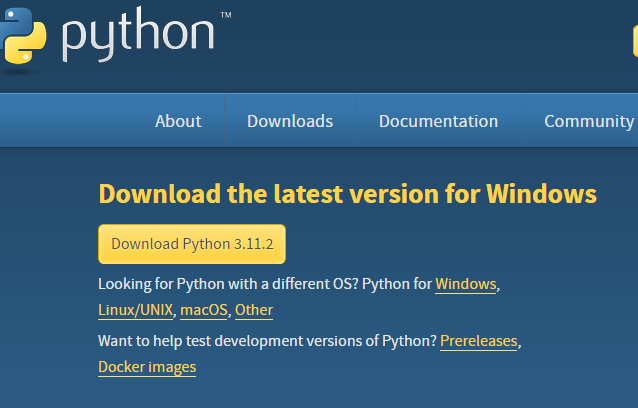
Official Python Page
Step 3): After choosing the correct released version, Click on the download Python.
Step 4): Click on Install now, and you can add python.exe path.

Click on Install
Step 5) : After the installation completed , You will find python is installed in your system .

Python Installed in system
After a successful installation of Python, IDLE(Integrated Development and Learning Environment) will also be installed on our local computer alongside some of the packages. For simple programs, we can use IDLE.
Python programs can also be written in a notepad and run from the command prompt. For this, follow the steps:
- Open the notepad.
- Write the code in it.
- Save the file with the .py extension.
- Open the terminal/command prompt.
- For type in the following command >> py filename.py.
- The output will be displayed.
Example: We have created a file named hello.py with the content print(“Hello world”).

For large and complex programs, it is more convenient to use a smart IDE. To set-up Python properly in your system You can prefer to any IDLE mentioned below.
Different IDLE and Python Programming Environment
1. Atom : Atom is a free and open-source text and source code editor for macOS, Linux, and Microsoft Windows with support for plug-ins written in Node.js, and embedded Git Control, developed by GitHub. Atom is a desktop application built using web technologies. [link – https://sourceforge.net/projects/atom.mirror/]

Atom Logo
2. PyCharm : PyCharm is an integrated development environment used in computer programming, specifically for the Python language. It is developed by the Czech company JetBrains. [link – https://www.jetbrains.com/pycharm/]

PyCharm logo
3. Visual Studio Code : Visual Studio Code is a free source-code editor made by Microsoft for Windows, Linux and macOS. Features include support for debugging, syntax highlighting, intelligent code completion, snippets, code refactoring, and embedded Git. [link – https://code.visualstudio.com]

Visual Studio Code
4. Spyder : Spyder is an open-source cross-platform integrated development environment for scientific programming in the Python language. [link – https://www.spyder-ide.org]

Spyder
5. Wing IDE : The Wing Python IDE family of integrated development environments from Wingware was created specifically for the Python programming language. [ link – https://wingware.com]

WinG IDE
6. Thonny : Thonny is an integrated development environment for Python that is designed for beginners. It supports different ways of stepping through the code, step-by-step expression evaluation, detailed visualization of the call stack and a mode for explaining the concepts of references and heap. [ link –https://thonny.org ]

Thonny
We can also use online IDEs. Online IDEs are helpful to code from remote locations on a different computer, they are also used if our computer does not have space to download software. We can also share our code online with others.
Share your thoughts in the comments
Please Login to comment...