Set Countdown timer to Capture Image using Python-OpenCV
Last Updated :
03 Jan, 2023
Prerequisites: Introduction to OpenCV
Most of us have already captured image using countdown timer with our phones. We can do the same thing on our computer with the help of OpenCV.
But here we can specify the countdown timer instead of choosing one of the specified countdown and whenever the particular key will be pressed (let’s say q) the countdown timer will be started and we will be displaying the countdown on our camera with the help of cv2.putText() function and when it reaches zero we will capture the image, display the captured image for fixed number of seconds (according to our need ) and write/save the image on disk. Now let’s see how to perform this task:
Approach:
- First, we will be setting the initial value of Countdown timer in second. (We can also take this as input from user).
- Open the camera and create a video Capture object using cv2.VideoCapture().
- While camera is open
- We will read each frame and display it using cv2.imshow().
- Now we will set a key (we use q ) for the countdown to begin.
- As soon as this key will be pressed, we will start the Countdown.
- We will be keeping track of countdown with the help of time.time() function and display the countdown on the video using cv2.putText() function.
- When it reaches zero, we will copy the current frame and write the current frame at desired location on disk by using cv2.imwrite() function.
- On pressing ‘Esc’ we will close the camera.
Below is the implementation.
Python3
import cv2
import time
TIMER = int(20)
cap = cv2.VideoCapture(0)
while True:
ret, img = cap.read()
cv2.imshow('a', img)
k = cv2.waitKey(125)
if k == ord('q'):
prev = time.time()
while TIMER >= 0:
ret, img = cap.read()
font = cv2.FONT_HERSHEY_SIMPLEX
cv2.putText(img, str(TIMER),
(200, 250), font,
7, (0, 255, 255),
4, cv2.LINE_AA)
cv2.imshow('a', img)
cv2.waitKey(125)
cur = time.time()
if cur-prev >= 1:
prev = cur
TIMER = TIMER-1
else:
ret, img = cap.read()
cv2.imshow('a', img)
cv2.waitKey(2000)
cv2.imwrite('camera.jpg', img)
elif k == 27:
break
cap.release()
cv2.destroyAllWindows()
|
Output:
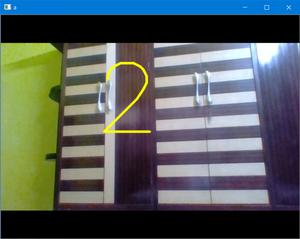
Like Article
Suggest improvement
Share your thoughts in the comments
Please Login to comment...