Semantic-UI Dropdown Image Content
Last Updated :
27 Feb, 2022
Semantic UI is an open-source framework that uses CSS and jQuery to build great user interfaces. It is the same as a bootstrap for use and has great different elements to use to make your website look more amazing.
A Semantic UI dropdown allows a user to select a value from a series of options. Semantic-UI Dropdown offers us 11 types of dropdown and 3types of content Header, divider, and icon. In this article, we will learn about Image Content.
Semantic-UI Dropdown Image Content is used to create a dropdown menu that contains an image.
Semantic-UI Dropdown Content Image Class:
- image: This class is used to add an image to the specified dropdown menu.
Syntax:
<div class="ui dropdown button">
<img class="...image" src="#">
...
</div>
</div>
The below example illustrates the Semantic-UI Dropdown Image Content:
Example-1:
HTML
<!DOCTYPE html>
<html>
<head>
<title>Semantic-UI Dropdown Image Content</title>
<link href=
rel="stylesheet" />
<script src=
</script>
<script src=
</script>
</head>
<body>
<center>
<div class="ui container">
<h1 style="color:green;">
GeeksforGeeks
</h1>
<h3>Semantic-UI Dropdown Image Content</h3>
<div class="ui floating labeled icon dropdown button">
<i class="add user icon"></i>
<span class="text">Add a Company name</span>
<div class="menu">
<div class="item">
<img class="ui avatar image"
src=
GeeksforGeeks Logo
</div>
</div>
</div>
</div>
<script>
$('.ui.dropdown').dropdown();
</script>
</center>
</body>
</html>
|
Output:
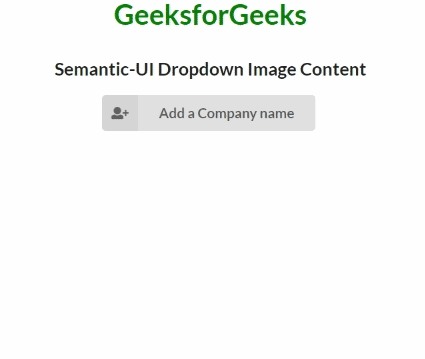
Semantic-UI Dropdown Image Content
Example-2:
HTML
<!DOCTYPE html>
<html>
<head>
<title>Semantic-UI Dropdown Image Content</title>
<link href=
rel="stylesheet" />
<script src=
</script>
<script src=
</script>
</head>
<body>
<center>
<div class="ui container">
<h1 style="color:green;">
GeeksforGeeks
</h1>
<h3>Semantic-UI Dropdown Image Content</h3>
<div class="ui floating labeled icon dropdown button">
<i class="add user icon"></i>
<span class="text">Add different logo of GFG</span>
<div class="menu">
<div class="item">
<img class="ui avatar image"
src=
GeeksforGeeks Logo1
</div>
<div class="item">
<img class="ui avatar image"
src=
GeeksforGeeks Logo2
</div>
<div class="item">
<img class="ui avatar image"
src=
GeeksforGeeks Logo3
</div>
</div>
</div>
</div>
<script>
$('.ui.dropdown').dropdown();
</script>
</center>
</body>
</html>
|
Output:
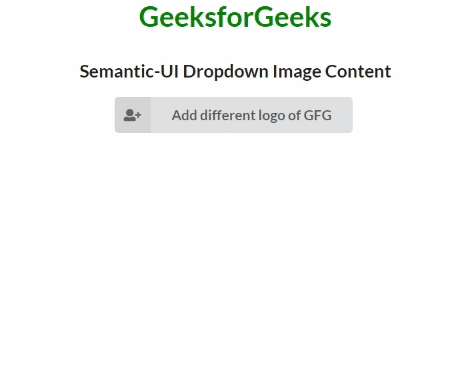
Semantic-UI Dropdown Image Content
Reference: https://semantic-ui.com/modules/dropdown.html#image
Like Article
Suggest improvement
Share your thoughts in the comments
Please Login to comment...