MS-Word is a word processing application used for editing and creating documents or files. There are many features and tools provided in it, and it makes your work or task easier.
Selecting the Text
Selecting the text is a very common and frequently used operation. It is used many times and in many ways. For example, If you need to delete text (Specific or whole paragraph) then you need it to select first. Similarly, In many operations Selection of the text is the basic operation or minimum requirement first. So, In this article, we will see how to select the text in different ways:
- Single-word: For selecting a single word in MS-Word quickly double-click that word with mouse.
- Line of text: For selecting a line of text, place your cursor at the start of the line and then press “Shift + down arrow”.
- Paragraph: For selecting a whole paragraph, place your cursor at the start of the paragraph and then press “Ctrl + Shift + down arrow”.
Now, we will see the above-mentioned ways step-by-step with instructions and images:
Method 1: For Selecting a Single Word
Steps to follow:
Step 1: First open MS-Word on your PC.
Step 2: Now, Open the document or create a new one in which you want to perform this operation.

Step 3: Now, for selecting a single word, move the cursor to that word. (Here we will select the word “Geeksforgeeks”)
Step 4: Now, quickly double-click that word with the mouse.
Step 5: That word is selected successfully. (the selected word is highlighted in the below image.)

Method 2: For Selecting a Line of text
Steps to follow:
Step 1: First open MS-Word on your PC.
Step 2: Now, Open the document or create a new one in which you want to perform this operation.

Step 3: Now, for a selecting a line of text, move cursor to the start of line of you choice. (Here we will select the line “Let us learn about MS-word through Geeksforgeeks.”)
Step 4: Now, Press “Shift + down arrow” from the keyboard.
Step 5: That line is selected successfully. (the selected line is highlighted in the below image.)

Method 3: For Selecting a Paragraph
Steps to follow:
Step 1: First open MS-Word at your PC.
Step 2: Now, Open the document or create a new one in which you want to perform this operation.

Step 3: Now, for a selecting a paragraph, move cursor to the start of paragraph of you choice. (Here we will select the paragraph starting from “Microsoft announced Multi-Tool Word…….. ” to “…………demonstrated Word running on Windows.”)
Step 4: Now, Press “Ctrl + Shift + down arrow” from the keyboard.
Step 5: So, paragraph is selected successfully. (the selected paragraph is highlighted in the below image.)

There are also Some other ways for Selecting the text and these are discussed below:
Method 4: Selecting specific text
We can also select a specific word, line of text, or one or more paragraphs by just dragging the cursor with help of mouse. For this operation we will first place our cursor in front of the first letter of the word, sentence, or paragraphs which we want to select and then just click and hold while dragging your cursor to select the text you want, and it is done.
Now, let us see this operation step by step:
Steps to Follow:
Step 1: First open MS-Word at your PC.
Step 2: Now, Open the document or create a new one in which you want to perform this operation.

Step 3: Now, for a selecting a desired text, move cursor to the start of text which you want to choose. (Here we will select the text starting from “Geeks! Let us learn about MS-Word”)
Step 4: Now, just click and hold while dragging your cursor to select the text you want and drag it to cover the text you want to select.
Step 5: So, the desired text is selected successfully. (the selected text is highlighted in the below image.)
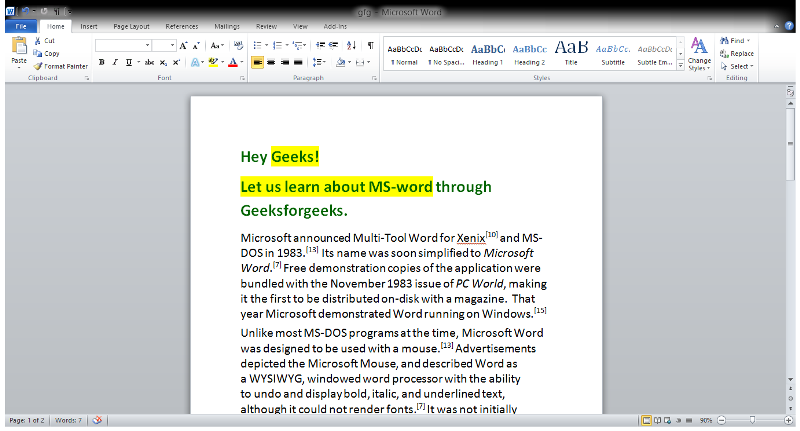
Method 5: Selecting all text
For Selecting all the text, we can simply select it by using the Key “Ctrl + A”. Just press this key and all the text is selected.
Let us also see this with help of images and instructions:
Steps to follow:
Step 1: First open MS-Word on your PC.
Step 2: Now, Open the document or create a new one in which you want to perform this operation.

Step 3: Now, to select whole text, first click anywhere in the document.
Step 4: Now, Just Press “Ctrl + A” and it is done.
Step 5: So, All the text is selected successfully.

So, This is all about Selecting Text in different ways.
Like Article
Suggest improvement
Share your thoughts in the comments
Please Login to comment...