Scenario Manager in Excel
Last Updated :
15 May, 2021
A Scenario Manager is a tool in Excel that works on a set of values that Excel saves and can be change up to 32 cells simultaneously. In this article, we will look at how we can use Scenario Manager in Excel.
To do so follow the steps below:
Step 1: Formatting data.
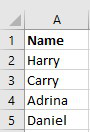
Step 2: Highlight the data in which we want to change by Scenario Manager.
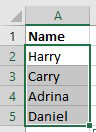
Step 3: Then, click to Data on the Ribbon. In the Forecast group, click What-If Analysis.

Step 4: In the resulting menu, click Scenario Manager…
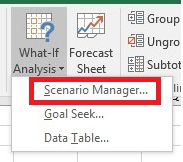
Step 5: Then in the box, click Add…
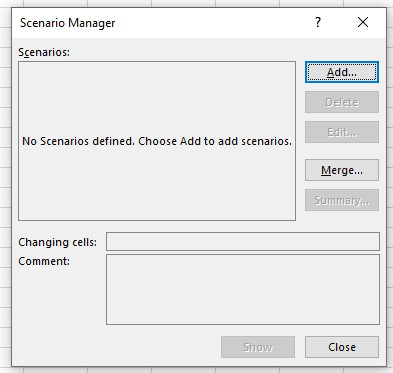
Step 6:- In the Add, Scenario box change the Scenario name: and comment. Then select Prevent changes in the Protection, and then click Ok.
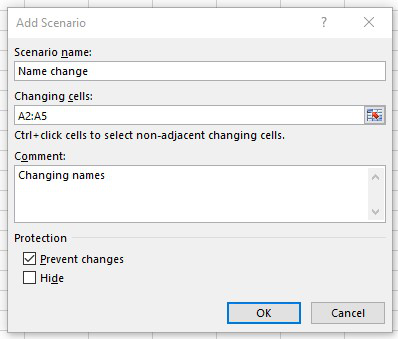
Step 7:-Then in the Scenario Values box change the cells name.
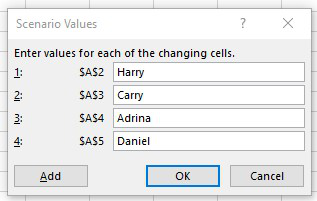
Before changing the cells
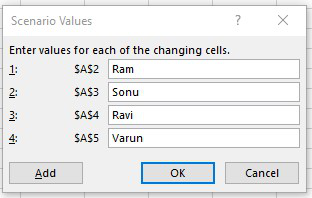
After changing the cells
Step 8: Click Show in the Scenario Manager box.
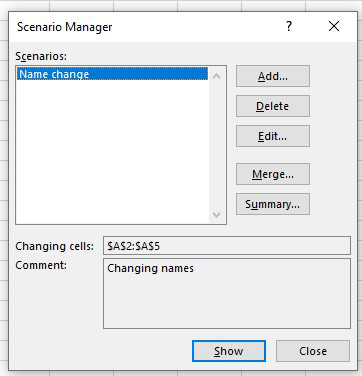
After, those cells are changed.
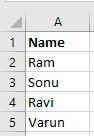
Like Article
Suggest improvement
Share your thoughts in the comments
Please Login to comment...