ReactJS Evergreen SearchInput Component
Last Updated :
11 Jun, 2021
React Evergreen is a popular front-end library with a set of React components for building beautiful products as this library is flexible, sensible defaults, and User friendly. SearchInput Component allows the user to search by typing in the text input field provided to the user. We can use the following approach in ReactJS to use the Evergreen SearchInput Component.
SearchInput Props: This does not take any props.
Creating React Application And Installing Module:
-
Step 1: Create a React application using the following command:
npx create-react-app foldername
-
Step 2: After creating your project folder i.e. foldername, move to it using the following command:
cd foldername
-
Step 3: After creating the ReactJS application, Install the required module using the following command:
npm install evergreen-ui
Project Structure: It will look like the following.

Project Structure
Example: Now write down the following code in the App.js file. Here, App is our default component where we have written our code.
App.js
import React from 'react'
import { SearchInput } from 'evergreen-ui'
export default function App() {
return (
<div style={{
display: 'block', width: 700, paddingLeft: 30
}}>
<h4>ReactJS Evergreen SearchInput Component</h4>
<SearchInput placeholder="Search anything..." />
</div>
);
}
|
Step to Run Application: Run the application using the following command from the root directory of the project:
npm start
Output: Now open your browser and go to http://localhost:3000/, you will see the following output:
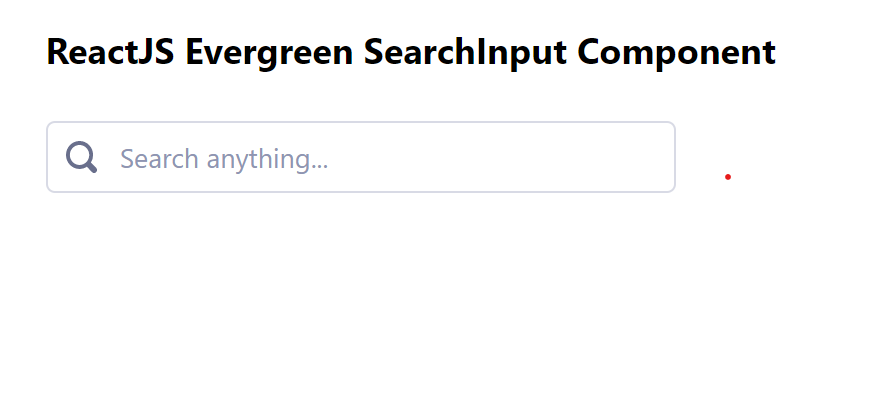
Reference: https://evergreen.segment.com/components/search-input
Share your thoughts in the comments
Please Login to comment...