Python | Window size Adjustment in Kivy
Last Updated :
10 Aug, 2021
Kivy is a platform independent GUI tool in Python. As it can be run on Android, IOS, linux and Windows etc. Kivy provides you the functionality to write the code for once and run it on different platforms. It is basically used to develop the Android application, but it does not mean that it can not be used on Desktops applications.
Kivy is that platform where the size does not matter a lot as it is self-adjusting accordingly but What if we want to fix the size to some extent whether its height wise or width wise or free from boundation depends on the user requirement.
???????? Kivy Tutorial – Learn Kivy with Examples.
In this article, we are going to see three formats of resizing the window size in kivy.
Note: Just note the size in the outputs of the window and check the minimize and maximize button on window when it is visible or when not visible.
For resizing window we have:
from kivy.config import Config
Kivy has a configuration file which determines the default settings. In order to change these settings, you can alter this file manually or use the Config object.
Configuration options control the initialization of the App. In order to avoid situations where the config settings do not work or are not applied before window creation (like setting an initial window size), Config.set should be used before importing any other Kivy modules. Ideally, this means setting them right at the start of your main.py script.
When there is no fix window size i.e fully resizable according to user:
Python3
from kivy.config import Config
Config.set('graphics', 'resizable', True)
import kivy
kivy.require("1.9.1")
from kivy.app import App
from kivy.uix.label import Label
class MyLabelApp(App):
def build(self):
l2 = Label(text ="[color = ff3333][b]Hello !!!!!!!!!!![/b]
[/color]\n [color = 3333ff]GFG !!:):):):)[/color]",
font_size ='20sp', markup = True)
return l2
label = MyLabelApp()
label.run()
|
Output:
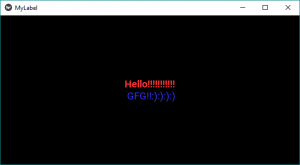
No resizing, fixed size with the width:
Python3
from kivy.config import Config
Config.set('graphics', 'resizable', '0')
Config.set('graphics', 'width', '500')
|
Output:
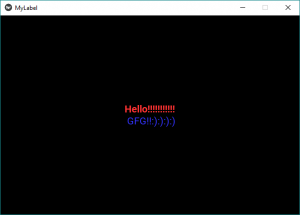
Fix the height of the window:
Python3
from kivy.config import Config
Config.set('graphics', 'resizable', '0')
Config.set('graphics', 'height', '400')
|
Output:

We can use both height and width restriction together:
Python3
from kivy.config import Config
Config.set('graphics', 'resizable', '0')
Config.set('graphics', 'width', '500')
Config.set('graphics', 'height', '500')
|
Output:
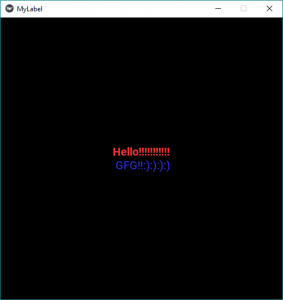
Like Article
Suggest improvement
Share your thoughts in the comments
Please Login to comment...