Python PIL | ImageDraw.Draw.rectangle()
Last Updated :
02 Aug, 2019
PIL is the Python Imaging Library which provides the python interpreter with image editing capabilities. The ImageDraw module provide simple 2D graphics for Image objects. You can use this module to create new images, annotate or retouch existing images, and to generate graphics on the fly for web use.
ImageDraw.Draw.rectangle() Draws an rectangle.
Syntax: PIL.ImageDraw.Draw.rectangle(xy, fill=None, outline=None)
Parameters:
xy – Four points to define the bounding box. Sequence of either [(x0, y0), (x1, y1)] or [x0, y0, x1, y1]. The second point is just outside the drawn rectangle.
outline – Color to use for the outline.
fill – Color to use for the fill.
Returns: An Image object in rectangle shape.
import math
from PIL import Image, ImageDraw
w, h = 220, 190
shape = [(40, 40), (w - 10, h - 10)]
img = Image.new("RGB", (w, h))
img1 = ImageDraw.Draw(img)
img1.rectangle(shape, fill ="# ffff33", outline ="red")
img.show()
|
Output:
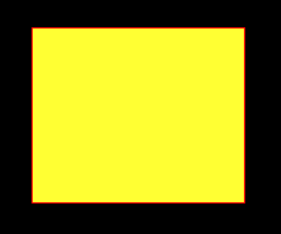
Another Example: Here we use different colour for filling.
import math
from PIL import Image, ImageDraw
w, h = 220, 190
shape = [(40, 40), (w - 10, h - 10)]
img = Image.new("RGB", (w, h))
img1 = ImageDraw.Draw(img)
img1.rectangle(shape, fill ="# 800080", outline ="green")
img.show()
|
Output:
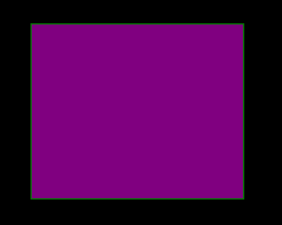
Like Article
Suggest improvement
Share your thoughts in the comments
Please Login to comment...