Python OpenCV – Getting and Setting Pixels
Last Updated :
03 Jan, 2023
In this article, we will discuss Getting and Setting Pixels through OpenCV in Python.
Image is made up of pixels. A pixel will be denoted as an array. The 3 integers represent the intensity of red, green, blue in the same order. Eg. [0,0,0] in RGB mode represent black color. There are other modes as well-
Image can be read using imread() function which returns the matrix of pixels (default is RGB mode).
Image Used:
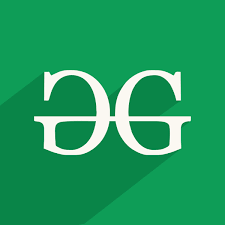
Syntax:
For Image shape: image.shape
For getting a pixel: image[row][col]
For setting a pixel: image[row][col] = [r,g,b]
Example 1: Python code to display image details
Python3
import cv2
img = cv2.imread('image.png')
print(img.shape)
print(img)
|
Output:
(225, 225, 3)
[[[ 87 157 14]
[ 87 157 14]
[ 87 157 14]
...
[ 87 157 14]
[ 87 157 14]
[ 87 157 14]]
[[ 87 157 14]
[ 87 157 14]
[ 87 157 14]
...
[ 87 157 14]
[ 87 157 14]
[ 87 157 14]]
...
[[ 72 133 9]
[ 72 133 9]
[ 72 133 9]
...
[ 87 157 14]
[ 87 157 14]
[ 87 157 14]]
[[ 72 133 9]
[ 72 133 9]
[ 72 133 9]
...
[ 87 157 14]
[ 87 157 14]
[ 87 157 14]]]
Here 225*225 pixels are there and every pixel is an array of 3 integers (Red, Green, Blue).
Example 2: In this example, The single pixel can be extracted using indexing.
Python3
import cv2
img = cv2.imread('image.png')
print(img[0][0])
|
Output:
[ 87 157 14]
Example 3: Python code to make the black cross on the image.
For that we will extract all (i,j) such that i==j or i+j == image width and for all pixels with index (i,j), the value of the pixel will set to [0,0,0].
Python3
import cv2
img = cv2.imread('image.png')
for i, row in enumerate(img):
for j, pixel in enumerate(img):
if(i == j or i+j == img.shape[0]):
img[i][j] = [0, 0, 0]
cv2.imshow("output", img)
cv2.imwrite("output.png", img)
|
Output:

Example 4: Get grayscale then the pixel will just be a number representing the intensity of white.
Python3
import cv2
img = cv2.imread('image.png', 0)
print("image shape = ", img.shape)
print("image array = ", img)
print("pixel at index (5,5): ", img[5][5])
|
Grayscale Image:

Output:
image shape = (225, 225)
image array =
[[106 106 106 ... 106 106 106]
[106 106 106 ... 106 106 106]
[106 106 106 ... 106 106 106]
...
[ 88 88 88 ... 106 106 106]
[ 88 88 88 ... 106 106 106]
[ 88 88 88 ... 106 106 106]]
pixel at index (5,5): 106
Share your thoughts in the comments
Please Login to comment...