Python OpenCV | cv2.arrowedLine() method
Last Updated :
04 Jan, 2023
OpenCV-Python is a library of Python bindings designed to solve computer vision problems.
cv2.arrowedLine() method is used to draw arrow segment pointing from the start point to the end point.
Syntax: cv2.arrowedLine(image, start_point, end_point, color, thickness, line_type, shift, tipLength)
Parameters:
image: It is the image on which line is to be drawn.
start_point: It is the starting coordinates of line. The coordinates are represented as tuples of two values i.e. (X coordinate value, Y coordinate value).
end_point: It is the ending coordinates of line. The coordinates are represented as tuples of two values i.e. (X coordinate value, Y coordinate value).
color: It is the color of line to be drawn. For BGR, we pass a tuple. eg: (255, 0, 0) for blue color.
thickness: It is the thickness of the line in px.
line_type: It denotes the type of the line for drawing.
shift: It denotes number of fractional bits in the point coordinates.
tipLength: It denotes the length of the arrow tip in relation to the arrow length.
Return Value: It returns an image.
Image used for all the below examples:
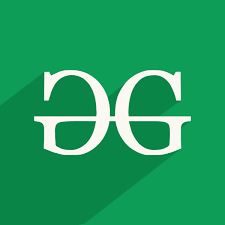
Example #1:
Python3
import cv2
path = r'C:\Users\Atomix\Desktop\geeksforgeeks\geeks.png'
image = cv2.imread(path)
window_name = 'Image'
start_point = (0, 0)
end_point = (200, 200)
color = (0, 255, 0)
thickness = 9
image = cv2.arrowedLine(image, start_point, end_point,
color, thickness)
cv2.imshow(window_name, image)
|
Output:

Example #2:
Python3
import cv2
path = r'C:\Users\Atomix\Desktop\geeksforgeeks\geeks.png'
image = cv2.imread(path)
window_name = 'Image'
start_point = (225, 0)
end_point = (0, 90)
color = (0, 0, 255)
thickness = 9
image = cv2.arrowedLine(image, start_point, end_point,
color, thickness, tipLength = 0.5)
cv2.imshow(window_name, image)
|
Output:

Like Article
Suggest improvement
Share your thoughts in the comments
Please Login to comment...