PyQt5 QCommandLinkButton – Setting Description Text
Last Updated :
30 Jun, 2020
In this article we will see how we can set description text to the QCommandLinkButton. Description text property holds a descriptive label to complement the command link button text. Setting this property will set a descriptive text on the button, complementing the text label. This will usually be displayed in a smaller font than the primary text.
In order to do this we use setDescription method with the command link button object
Syntax : button.setDescription(text)
Argument : It takes string as argument
Return : It returns None
Below is the implementation
from PyQt5.QtWidgets import *
from PyQt5 import QtCore, QtGui
from PyQt5.QtGui import *
from PyQt5.QtCore import *
import sys
class Window(QMainWindow):
def __init__(self):
super().__init__()
self.setWindowTitle("Python ")
self.setGeometry(100, 100, 500, 400)
self.UiComponents()
self.show()
def UiComponents(self):
cl_button = QCommandLinkButton("Press", self)
cl_button.setGeometry(250, 100, 200, 50)
text = "GeeksforGeeks"
cl_button.setDescription(text)
App = QApplication(sys.argv)
window = Window()
sys.exit(App.exec())
|
Output :
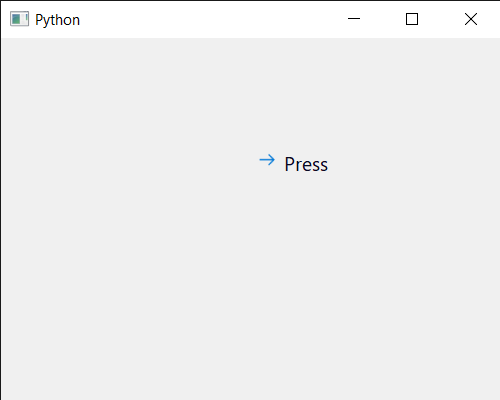
Like Article
Suggest improvement
Share your thoughts in the comments
Please Login to comment...