PYGLET – Opening file using File Location
Last Updated :
19 Sep, 2021
In this article we will see how we can open a file using file location object in PYGLET module in python. Pyglet is easy to use but powerful library for developing visually rich GUI applications like games, multimedia etc. A window is a “heavyweight” object occupying operating system resources. Windows may appear as floating regions or can be set to fill an entire screen (fullscreen). In order to create a file location object we use resource module of pyglet. This module allows applications to specify a search path for resources. Relative paths are taken to be relative to the application’s __main__ module. ZIP files can appear on the path; they will be searched inside. File can be opened which is on the same folder of the file location is pointing using the file name to be opened.
We can create a window object with the help of command given below
# creating a window
window = pyglet.window.Window(width, height, title)
In order to create window we use open method with the file location object
Syntax : file.open(name)
Argument : It takes file name i.e string as argument
Return : It returns class ‘_io.BufferedReader
Below is the implementation
Python3
import pyglet
import pyglet.window.key as key
width = 500
height = 500
title = "Geeksforgeeks"
window = pyglet.window.Window(width, height, title)
text = "Welcome to GeeksforGeeks"
label = pyglet.text.Label(text,
font_name ='Cooper',
font_size = 16,
x = 250,
y = 150,
anchor_x ='center',
anchor_y ='center')
batch = pyglet.graphics.Batch()
image = pyglet.image.load('gfg.png')
sprite = pyglet.sprite.Sprite(image, x = 200, y = 230)
@window.event
def on_draw():
window.clear()
label.draw()
sprite.draw()
@window.event
def on_key_press(symbol, modifier):
if symbol == key.C:
print("Key : C is pressed")
img = image = pyglet.resource.image("gfg.png")
window.set_icon(img)
file = pyglet.resource.FileLocation("E:/btech / certi/")
value = file.open("gfg.jpg")
label.text = str(value)
pyglet.app.run()
|
Output :
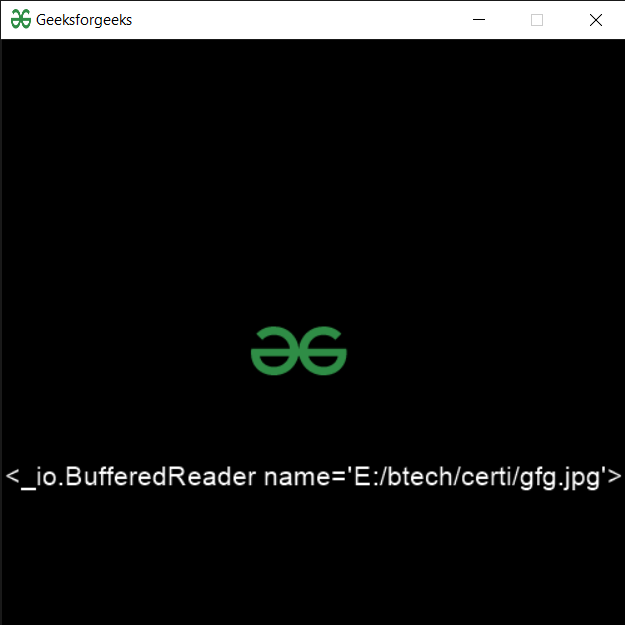
Like Article
Suggest improvement
Share your thoughts in the comments
Please Login to comment...