PYGLET – On Context Lost Event
Last Updated :
28 Jan, 2022
In this article we will see how we can trigger on context lost event in PYGLET module in python. Pyglet is easy to use but powerful library for developing visually rich GUI applications like games, multimedia etc. A window is a “heavyweight” object occupying operating system resources. Windows may appear as floating regions or can be set to fill an entire screen (fullscreen). When the context is lost no more GL methods can be called until it is recreated. This is a rare event, triggered perhaps by the user switching to an incompatible video mode. When it occurs, an application will need to reload all objects (display lists, texture objects, shaders) as well as restore the GL state.
We can create a window with the help of command given below
pyglet.window.Window(width, height, title)
Below is the syntax of the window on context lost event, this method get called when this event is triggered
@window.event
def on_context_lost():
print("Please wait, reloading")
Below is the implementation
Python3
import pyglet
import pyglet.window.key
width = 500
height = 500
title = "Geeksforgeeks"
window = pyglet.window.Window(width, height, title)
text = "GeeksforGeeks"
label = pyglet.text.Label(text,
font_name ='Times New Roman',
font_size = 36,
x = window.width//2, y = window.height//2,
anchor_x ='center', anchor_y ='center')
@window.event
def on_draw():
window.clear()
label.draw()
@window.event
def on_key_press(symbol, modifier):
print("nn")
if symbol == pyglet.window.key.C:
window.close()
@window.event
def on_context_lost():
print("Please wait, reloading")
img = image = pyglet.resource.image("logo.png")
window.set_icon(img)
pyglet.app.run()
|
Output :
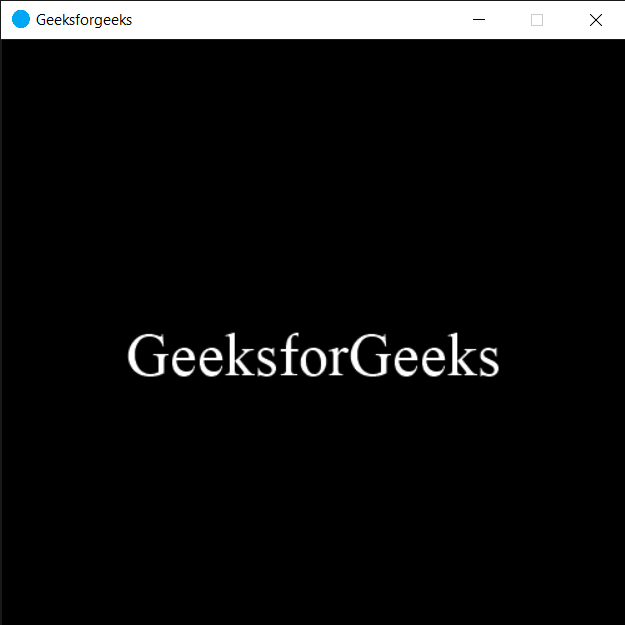
Like Article
Suggest improvement
Share your thoughts in the comments
Please Login to comment...