PYGLET – Loading Plain Text Document
Last Updated :
07 Aug, 2021
In this article, we will see how we can load a plain text file in PYGLET module in python. Pyglet is easy to use but powerful library for developing visually rich GUI applications like games, multimedia, etc. A window is a “heavyweight” object occupying operating system resources. Windows may appear as floating regions or can be set to fill an entire screen (fullscreen). In order to load a file i.e resource we use resource module of pyglet. This module allows applications to specify a search path for resources. Relative paths are taken to be relative to the application’s __main__ module. Plain-text, or Plaintext is any text, text file, or document that contains only text. Unlike a rich-text document, a plain text file cannot have bold text, fonts, larger font sizes, or any other special text formatting. The picture is a visual example of plain text vs. formatted text
We can create a window object with the help of the command given below
# creating a window
window = pyglet.window.Window(width, height, title)
In order to do this we use text method with the pyglet.resource
Syntax : resource.text(file_name)
Argument : It takes string i.e file name as argument
Return : It returns UnformattedDocument object
Below is the implementation
Python3
import pyglet
import pyglet.window.key as key
width = 500
height = 500
title = "Geeksforgeeks"
window = pyglet.window.Window(width, height, title)
text = "Welcome to GeeksforGeeks"
label = pyglet.text.Label(text,
font_name ='Cooper',
font_size = 16,
x = 250,
y = 150,
anchor_x ='center',
anchor_y ='center')
batch = pyglet.graphics.Batch()
image = pyglet.image.load('gfg.png')
sprite = pyglet.sprite.Sprite(image, x = 200, y = 230)
@window.event
def on_draw():
window.clear()
label.draw()
sprite.draw()
@window.event
def on_key_press(symbol, modifier):
if symbol == key.C:
print("Key : C is pressed")
img = image = pyglet.resource.image("gfg.png")
window.set_icon(img)
value = pyglet.resource.text("plain.txt")
label.text = str(value)
pyglet.app.run()
|
Output :
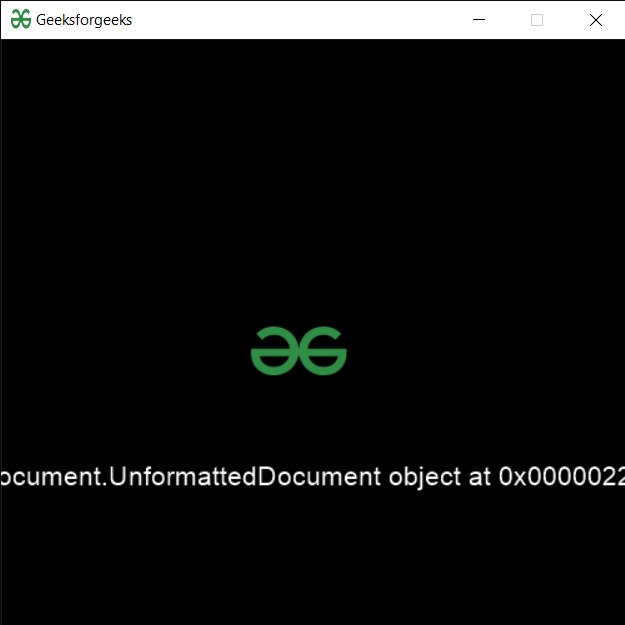
Like Article
Suggest improvement
Share your thoughts in the comments
Please Login to comment...