PYGLET – Getting Window Caption
Last Updated :
22 Sep, 2020
In this article we will see how we can get the window caption in PYGLET module in python. Pyglet is easy to use but powerful library for developing visually rich GUI applications like games, multimedia etc. A window is a “heavyweight” object occupying operating system resources. Windows may appear as floating regions or can be set to fill an entire screen (fullscreen). Window caption is basically the title of the window, we can set caption while creating a window although we can change the title any time, this caption appear in the taskbar of the window. We use set_caption method to set the caption.
We can create a window with the help of command given below
pyglet.window.Window(width, height, title)
In order to create window we use caption attribute with the window object
Syntax : window.caption
Argument : It takes no argument
Return : It returns string
Below is the implementation
import pyglet
import pyglet.window.key
width = 500
height = 500
title = "Geeksforgeeks"
window = pyglet.window.Window(width, height, title)
text = "GeeksforGeeks"
label = pyglet.text.Label(text,
font_name ='Times New Roman',
font_size = 36,
x = window.width//2, y = window.height//2,
anchor_x ='center', anchor_y ='center')
new_label = pyglet.text.Label(text,
font_name ='Times New Roman',
font_size = 10,
x = 25, y = 25)
@window.event
def on_draw():
window.clear()
label.draw()
@window.event
def on_key_press(symbol, modifier):
if symbol == pyglet.window.key.C:
window.close()
img = image = pyglet.resource.image("logo.png")
window.set_icon(img)
value = window.caption
print("Caption : ", end ="")
print(value)
pyglet.app.run()
|
Output :
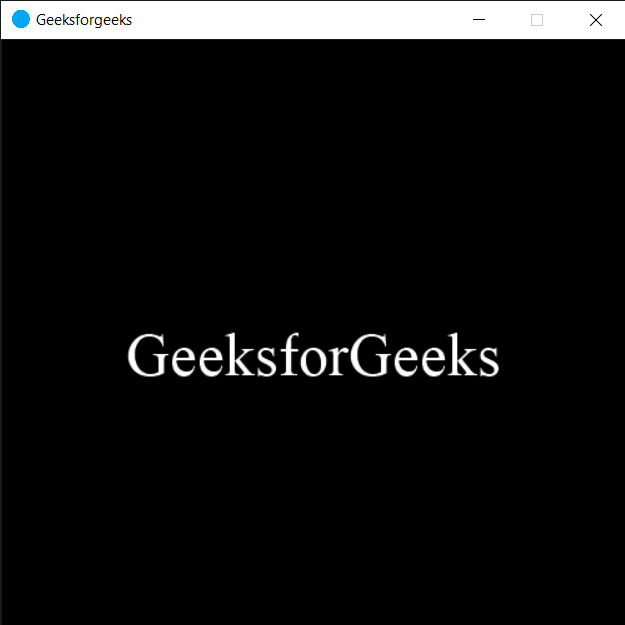
Caption : Geeksforgeeks
Share your thoughts in the comments
Please Login to comment...