PYGLET – Adding Font as Resource
Last Updated :
22 Sep, 2021
In this article, we will see how we can add a font as a program resource in PYGLET module in python. Pyglet is easy to use but powerful library for developing visually rich GUI applications like games, multimedia, etc. A window is a “heavyweight” object occupying operating system resources. Windows may appear as floating regions or can be set to fill an entire screen (fullscreen). In order to load a file i.e resource we use resource module of pyglet. This module allows applications to specify a search path for resources. Relative paths are taken to be relative to the application’s __main__ module. Fonts not installed on the system must be added to pyglet before they can be used with font.load. Although the font is added with its filename using this function, it is loaded by specifying its family name.
We can create a window object with the help of command given below
# creating a window
window = pyglet.window.Window(width, height, title)
In order to create window we use add_font method with the pyglet.resource
Syntax : resource.add_font(name)
Argument : It takes string as argument
Return : It returns None
Below is the implementation
Python3
import pyglet
import pyglet.window.key as key
width = 500
height = 500
title = "Geeksforgeeks"
window = pyglet.window.Window(width, height, title)
text = "Welcome to GeeksforGeeks"
label = pyglet.text.Label(text,
font_name ='Cooper',
font_size = 16,
x = 250,
y = 150,
anchor_x ='center',
anchor_y ='center')
batch = pyglet.graphics.Batch()
image = pyglet.image.load('gfg.png')
sprite = pyglet.sprite.Sprite(image, x = 200, y = 230)
@window.event
def on_draw():
window.clear()
label.draw()
sprite.draw()
@window.event
def on_key_press(symbol, modifier):
if symbol == key.C:
print("Key : C is pressed")
img = image = pyglet.resource.image("gfg.png")
window.set_icon(img)
pyglet.resource.add_font('new_font.ttf')
label.font_name = "new_font"
label.text = label.font_name
pyglet.app.run()
|
Output :
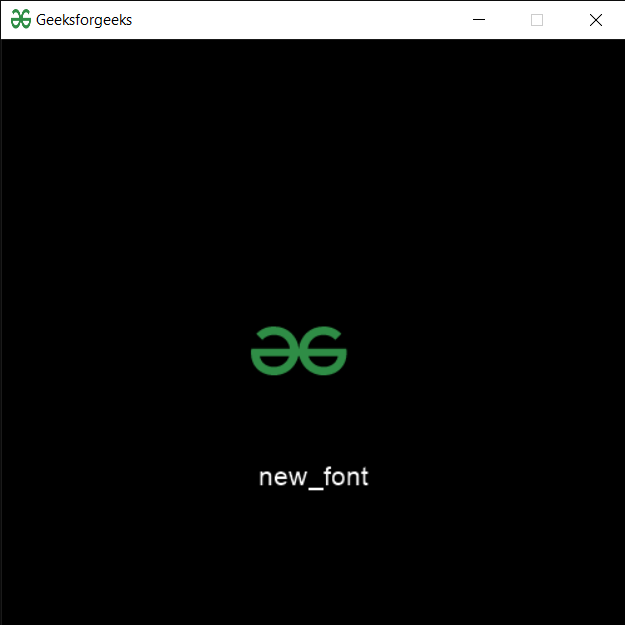
Like Article
Suggest improvement
Share your thoughts in the comments
Please Login to comment...