PYGLET – Accessing Label Text Font Name Property
Last Updated :
11 May, 2021
In this article, we will see how we can access the label text font property in PYGLET module in python. Pyglet is easy to use but a powerful library for developing visually rich GUI applications like games, multimedia, etc. A window is a “heavyweight” object occupying operating system resources. Windows may appear as floating regions or can be set to fill an entire screen (fullscreen). In order to show text or message, we use an HTML label object. A label is a graphical control element that displays text on a form. It is usually a static control; having no interactivity. In metal typesetting, a font was a particular size, weight, and style of a typeface. Each font was a matched set of type, one-piece (called a “sort”) for each glyph, and a typeface consisting of a range of fonts that shared an overall design.
We can create a window and label with the help of commands given below
# creating window
window = pyglet.window.Window(width, height, title)
# creating a label
label = pyglet.text.Label(text, font_name, font_size, x, y)
In order to create window we use font_name attribute with the label object
Syntax : label.font_name
Argument : It takes no argument
Return : It returns string or list
Below is the implementation
Python3
import pyglet
import pyglet.window.key
width = 500
height = 500
title = "Geeksforgeeks"
window = pyglet.window.Window(width, height, title)
text = "Welcome to GeeksforGeeks"
label = pyglet.text.Label(text,
font_name ='Times New Roman',
font_size = 28,
x = 20, y = window.height//2, )
label.color = (100, 255, 100, 255)
@window.event
def on_draw():
window.clear()
label.draw()
@window.event
def on_key_press(symbol, modifier):
if symbol == pyglet.window.key.C:
window.close()
img = image = pyglet.resource.image("logo.png")
window.set_icon(img)
value = label.font_name
print("Font Name : " + str(value))
pyglet.app.run()
|
Output :
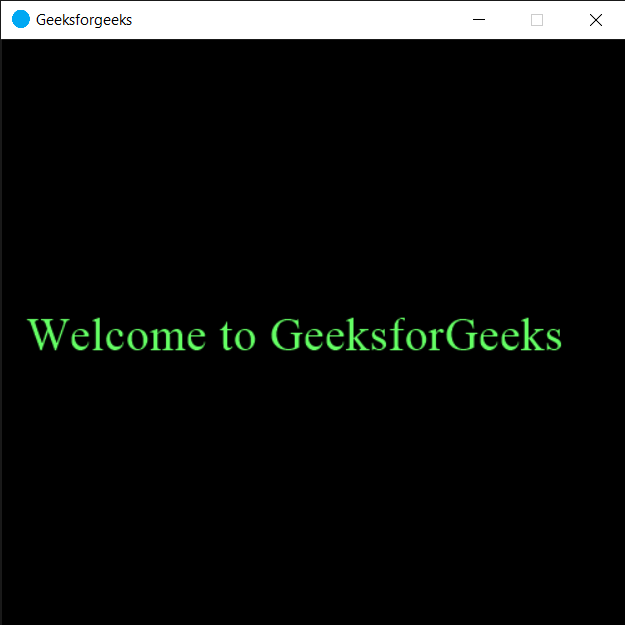
Font Name : Times New Roman
Share your thoughts in the comments
Please Login to comment...