PyGame – Import and Initialize
Last Updated :
21 Apr, 2021
In this article, we will see how to import and initialize PyGame.
Installation
The best way to install pygame is with the pip tool, we can install pygame by using the below command:
pip install pygame
Importing the Pygame library
To import the pygame library, make sure you have installed pygame already. Open the terminal or the IDE which you want to work upon and import this library to check whether pygame is installed or not by using the command given below:
import pygame
This library imports all the available pygame modules into the pygame package.The below image how to perform it with the help of a command prompt. If you don’t find any error and get the message as shown in the image means the pygame library is imported successfully, and now you are good to proceed.
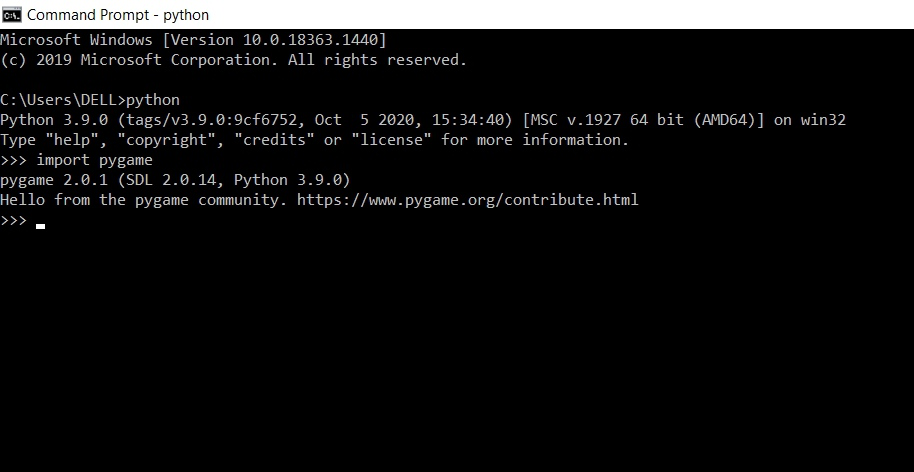
Initializing the Pygame library
Before we can do much with pygame, we first need to initialize it. Just call the method given below to initialize it.
pygame.init()
This method initializes all the necessary pygame modules. This method has nothing like an argument and returns a tuple that returns the no of modules initialized successfully and the number of modules failed respectively.
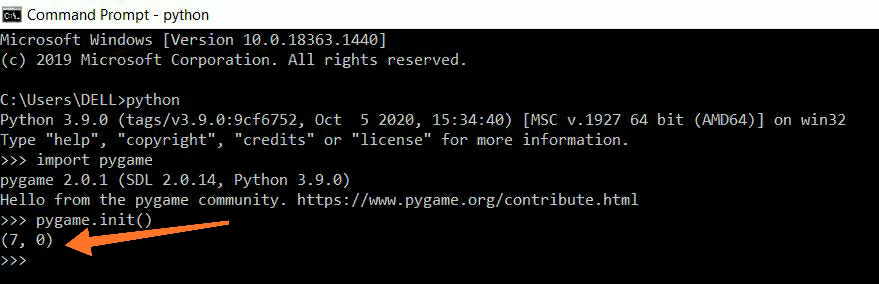
As you can see in the image pygame.init() method returns a tuple (7,0) which means 7 modules are initialized successfully and 0 is failed to initialize.
Check whether all the modules are initialized successfully or not
There is a method named pygame.get_init() which shows whether all the pygame modules are initialized successfully or not. If all the modules are initialized successfully, this method returns true.
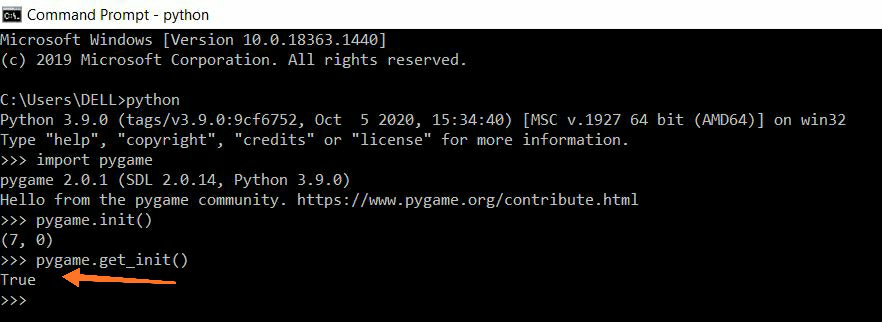
Like Article
Suggest improvement
Share your thoughts in the comments
Please Login to comment...