Power BI Tutorial | Learn Power BI
Last Updated :
19 Feb, 2024
Power BI is a Data Visualization and Business Intelligence tool by Microsoft that converts data from different data sources to create various business intelligence reports. Microsoft Power BI makes it easy for businesses to spot trends, track performance, and make data-driven decisions.
This Power BI tutorial is your one-stop guide for learning Power BI from Scratch. It covers all the basic and advanced concepts of Power BI like, filter Power BI, Power BI desktop, functions in Power BI, Power BI services, etc.
Whether you are a beginner or an experienced professional, this free Power BI tutorial will help you learn about all the Important concepts of Power BI with ease.
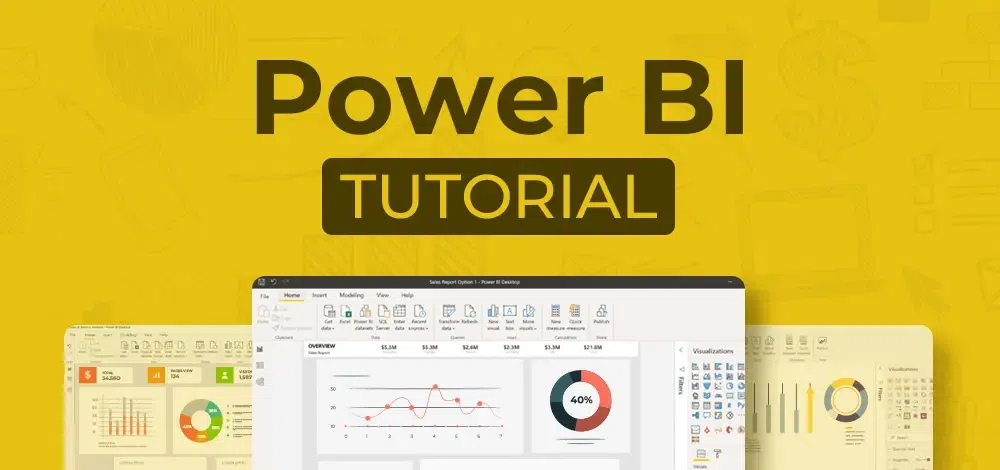
PowerBI Tutorial
What is Business Intelligence
Business intelligence is the process of analyzing business data and presenting it in user-friendly graphical ways such as dashboards, reports, charts, graphs, etc. These reports help the business owners to drive changes, eliminate inefficiencies, and adapt to the market changes. There are many business intelligence (BI) tools that help in building business intelligence reports.
Nearly 50% of companies use BI tools, and many companies are opting to integrate BI tools into their system. Tools like Microsoft Power BI are used by over 3000 companies for business intelligence. Let’s discuss more about Power BI.
What is Power BI
Power BI is the collection of software apps, services, and connectors that turn the raw data into meaningful, immersive, and interactive insights.
It was developed by Microsoft and is very versatile to use. It can accept input from Excel sheets, databases, or even cloud storage. You can connect the data sources, derive insights, and share them with others. Power BI is the most popular business intelligence tool out there, but why? let’s discuss why is Power BI in demand and what makes it different from other tools.
Why Power BI?
In today’s world, “data is the new oil”. Organizations need a tool that can help them understand the large amount of data that they are collecting. Microsoft Power BI was introduced to fulfill their needs, It is a powerful data visualization and analysis tool that allows businesses to turn raw data into actionable insights and reports.
- Power BI helps users who are beginners who do not come from an analytical or tech background. Still, they can create reports on the Power BI desktop.
Microsoft Power BI comes with a free or paid version. The free version only provides Power BI tools like Power BI Desktop and Power Q&A to dashboards. Whereas, in the Pro version they provide services like live report sharing, Power View, and more Power BI apps.
Now that we are familiar with Power BI, let’s see how to use Power BI by installing it on our devices.
Microsoft Power BI Installation
Power BI Desktop is available in 32-bit and 64-bit versions. The Power BI desktop app is used to create reports, while Power BI Services (Software as a Service – SaaS) is used to publish the reports, and the Power BI mobile app is used to view the dashboards and reports.
Download Here: https://www.microsoft.com/en-us/download/details.aspx?id=45331
After the successful installation of Power BI, you can start with this tutorial and learn how to use Power BI.
Power BI Tutorial For Beginners
Here is the Power BI tutorial specially designed for beginners. The tutorial is divided into 5 sections and each section provides you the necessary materials to progressively learn Power BI. As you complete each section you move forward to your goal of becoming a Power BI specialist.
Section 1: Power BI – Introduction & Setup
Section 2: Power BI – Query Editor
Section 3: Power BI DashBoard and Power BI Visualisation
Section 4: DAX Introduction
Section 5: Creating Table Relationships & Data Models in Power BI
Features of Power BI
Some most important Power BI features are given below :
- Data Visualization: Power BI is used by organizations to create interactive reports and dashboards that visualize data in various ways, including charts, graphs, and maps.
- Collaboration: Power BI allows multiple users to work on the same report or dashboard at the same time. This makes it easy for teams to collaborate, share data and share insights.
- Data Transformation: Power BI can transform raw data into useful information that is a more usable format by cleaning and manipulating data. This allows businesses to work with clean, accurate data that is easy to analyze.
- Integration: Power BI integrates with a wide range of other Microsoft products or applications like Excel, SharePoint, and Teams. It helps in the workflow of the projects.
- APIs for integration. This feature provides developers with sample code and APIs for embedding the Power BI dashboard in other software products.
Power BI Architecture
The whole process of data sourcing to the creation of reports and dashboards consists of four basic steps. Many programs and processes work together to get the required results.
- Sourcing Data – Power BI has a large range of data sources. Data can be imported from cloud-based online sources, and files in your system. There is a limit of 1 GB on importing data from online services. Power BI data sources are Excel, Text/CSV, XML, JSON, Oracle Database, Azure SQL Database, etc.
- Transforming the Data – Cleaning and pre-processing are done before visualizing the data. It means removing missing values and useless data from the rows and columns. There are some rules to transforming and loading the datasets into the warehouse.
- Report and Publish – Now, the report is created based on requirements, after cleaning and transforming the data. A report is data visualization with different filters and constraints represented in the form of graphs, pie, charts, etc.
- Creating Dashboards – Power BI dashboards are created by pinning independent elements of live reports. It is created after the publishing of the report to the BI service. After reports get saved, the visual maintains the filter settings.
Power BI Architecture Components
- Power Query: Power Query is included in the Power Query Editor of Power BI Desktop, and It allows users to connect distinct information from multiple sources and convert them to satisfy their business requirements
- Power BI service: Power BI Service connects Power View, Power Pivot, Power BI Report Server, Power Q&A, and other components with the Workspace and allows you to connect with the data.
- Power Pivot: Power Pivot is a data modeling technique that uses the Data Analysis Expression (DAX) language to create data models.
- Power View: Power View creates graphs, maps, charts, and other visuals with drag-and-drop features. Power View can connect and filter different data sources to make a report on a single device.
- Power Map: Power Map allows you to base on the country, longitude, and latitude, Bing Maps shows the exact geospatial visuals of complex business information.
- Power BI Desktop: Power BI Desktop brings everything on a single platform, including Power Pivot, Power Query, Power View, etc. It is free software that you can install on a PC or laptop to create dashboards and reports.
- Power BI App: Power BI mobile applications are available for iOS, Android devices, and Windows. It does not matter whether your data is stored on the cloud or on-premises servers, you can access reports, run queries, share reports, and also get personalized notifications.
- Power Q&A: Power Q&A uses Natural Language Processing and integrates it with Cortana (Microsoft’s virtual assistant) to get the answers to your query.
Applications of Power BI
Microsoft Power BI is a powerful business intelligence tool that allows users to analyze data and share insights in the form of graphical representations. Some common practical applications of Power BI are:
- Data Visualization
- Data Management
- Data Analytics With Internal Software Systems
- Business Reporting
- Provide complex data within software and apps
- Streamline Organizational Processes
- Data Collaboration and Sharing
- Enhance the marketing
- Real-time look at the company’s financial performance with financial Dashboards
- Create Consistent Reporting Standards
Top Companies Using Power BI
Power BI is a popular business intelligence tool and is used by many companies. Here are some of the top companies that are using Microsoft Power BI for their business intelligence reports:
- Nestle
- Dell
- Vale
- Infosys Ltd
- Rolls-Royce Holdings PLC
- The North Face
- RHI Magnesita
- Cargill
- NielsenIQ
- L’Oréal
- Hospital Montfort
Top Companies Hiring For Power BI
Since Power BI is a popular tool among big and small businesses, many companies hire Power BI professionals. Here are some of the top companies that hire Power BI professionals:
Tech:
Finance:
Consulting:
Others:
- Starbucks
- Nike
- Tesla
- Pfizer
- Walmart
Prepare for Job interviews by visiting– Top 30 Power BI Interview Questions and Answers
Power BI Jobs and Salaries
Here is the list of job positions and salaries for Power BI:
| Job Role |
Average Salary (USD) |
| Power BI Analyst |
$75,000 |
| Power BI Developer |
$90,000 |
| Power BI Business Analyst |
$85,000 |
| Power BI Architect |
$120,000 |
| Power BI Data Analyst |
$80,000 |
| Power BI Report Developer |
$70,000 |
Frequently Asked Questions- Power BI Tutorial
Can I learn Power BI by myself
Yes, with the help of this Power BI tutorial anyone can learn Power BI by themselves at the comfort of their homes.
What PowerBI is used for?
It is used to gather, analyze, and transform data from various sources into interactive dashboards and visualizations that help businesses make better data-driven decisions.
What is the best way to learn PowerBI?
Here is the best way to learn PowerBI –
- Familiar with Basics like:- MsExcel etc
- Take Some Courses from GeeksforGeeks, etc
- Practising with real data on PowerBI
- Join the community on Different Platforms like:- LinkedIn etc.
- Stay up to date with new features.
How long does it take to learn PowerBI?
If you are a beginner and you have some fundamental knowledge of MS Excel then it will take around 4-6 weeks to learn PowerBI.
How Much that PowerBI Cost?
Microsoft PowerBI has three Different pricing plans ranging from INR 0 to INR 1570 you can choose from them depending upon your requirement.
Like Article
Suggest improvement
Share your thoughts in the comments
Please Login to comment...