Pie Chart in MATLAB
Last Updated :
07 Apr, 2021
A Pie chart is a circular graph that is divided into sections and each section represents the proportionate part of the whole. In MATLAB we have a function named pie() which allows us to plot a bar graph.
Syntax:
pie(X)
pie(X) draws a pie chart using the data in X. Each slice of the pie chart represents an element in X.
- Where the sum(X) ≤ 1, then the areas of the pie slices directly specify the values in X pie draws only a partial pie if sum(X) < 1.
- Where the sum(X) > 1, then the area of each slice of the pie is determined by pie normalizes the values by X/sum(X)
- Here let X be a categorical data type, the slices correspond to categories. The number of elements in the category divided by the number of elements in X becomes The area of each slice.
Now let’s move to some examples.
Example 1: A simple pie chart:
Output :
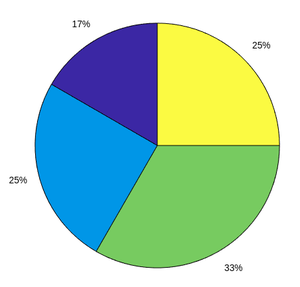
fig 1: Pie chart
Example 2: Pie chart with offset:
MATLAB
b= [20 30 40 30]
explode = [1 0 1 0]
pie(b,explode)
|
Output :
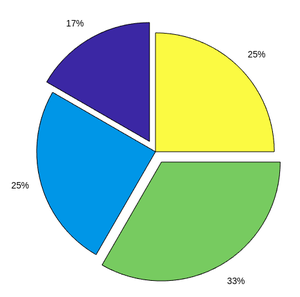
fig 2: Pie chart with offset
Example 3: Pie chart with labels:
MATLAB
b= [20 30 40 30]
labels={'a','b','c','d'}
pie(b,labels)
|
Output :
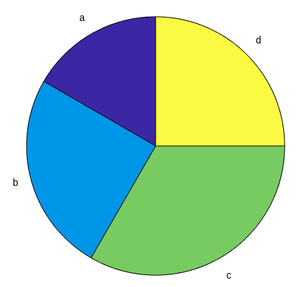
fig 3: Pie chart with labels
Example 4: Partial Pie chart:
Output :
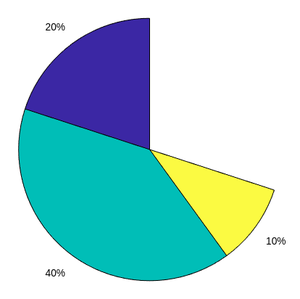
fig 4: Partial Pie chart
Example 5: Compare 2 pie charts:
MATLAB
b= [20 30 40 30]
a= [10 40 20 20]
labels={'a','b','c','d'}
t = tiledlayout(1,2,'TileSpacing','compact');
ax1 = nexttile;
pie(ax1,a)
title('Pie chart 1')
ax2 = nexttile;
pie(ax2,b)
title('Pie chart 2')
lgd = legend(labels);
lgd.Layout.Tile = 'north';
|
Output :
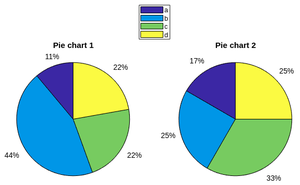
fig 5: Comparison of 2 pie charts
Like Article
Suggest improvement
Share your thoughts in the comments
Please Login to comment...