Parameters in Tableau
Last Updated :
11 Oct, 2020
In this article we will learn how to create, use, and delete parameters in tableau worksheet to do further operations. For this first look into two terms :
- Tableau : Tableau may be a very powerful data visualization tool which will be employed by data analysts, scientists, statisticians, etc. to see the info and obtain a transparent opinion supported the info analysis. Tableau is extremely famous because it can absorb data and produce the specified data visualization output during a very short time.
- Parameters : Parameters are the solution to several of the foremost convenient tricks in Tableau thanks to their flexibility. aside from filters, parameters are also one of the foremost powerful tactics in Tableau for transferring control from the author to the highest user. As another benefit, providing this sort of user interaction not only improves the engagement together with your dashboards, but it improves the retention of insights and improves the likelihood that they’re going to be shared.
Dataset used in the given examples is Dataset.
For this we have to follow some steps :
Open the Tableau tool and connect a dataset into it. Drag and drop the one sheet of the connected dataset. Click on sheet1 to open the tableau worksheet. On clicking Sheet1 you will get whole dataset attributes on the left side and a worksheet for work.

To create parameters in Tableau follow the given examples. Here we will discuss some methods to create a parameter in tableau with some examples given below:
Example 1: In this example, we create a parameter by simply clicking on the create parameter in the left-most section of the sheet.
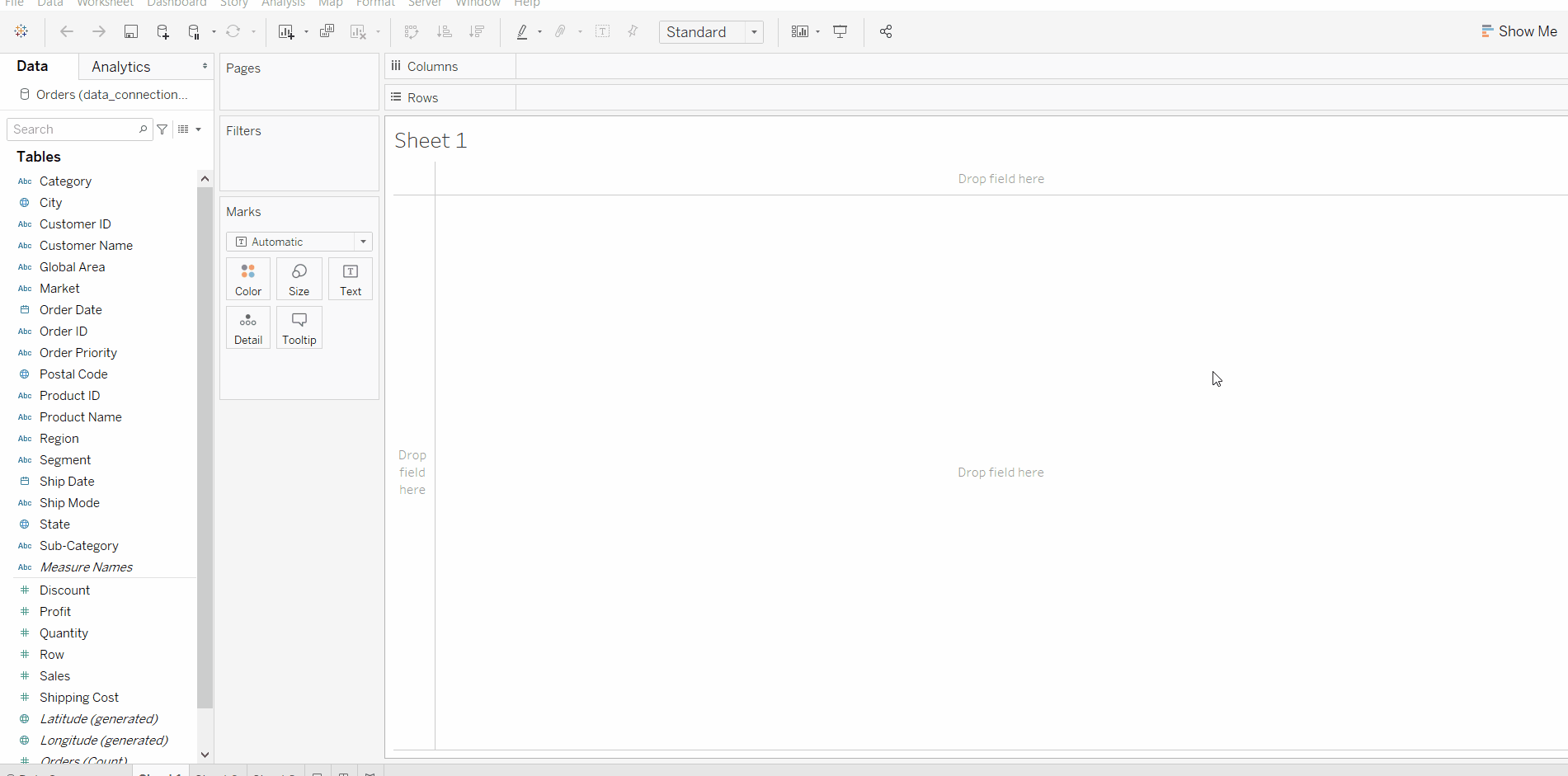
Example 2: In this example, we use a short trick of creating a parameter of an attribute by just right-clicking on that parameter, click on create, and then click parameter.
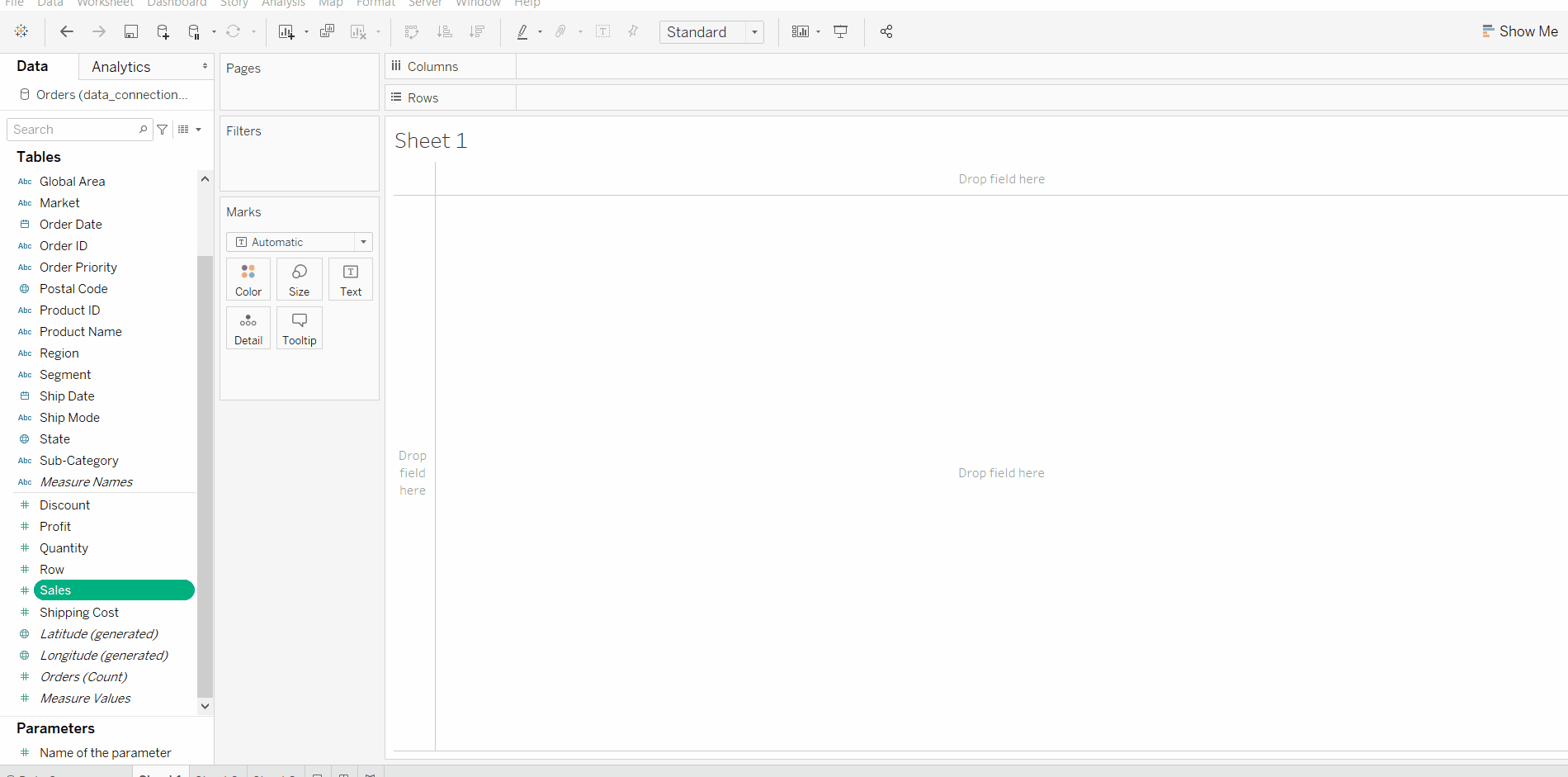
Example 3: In this example, we use the parameter of an attribute and shows the further operations that can be performed on it.
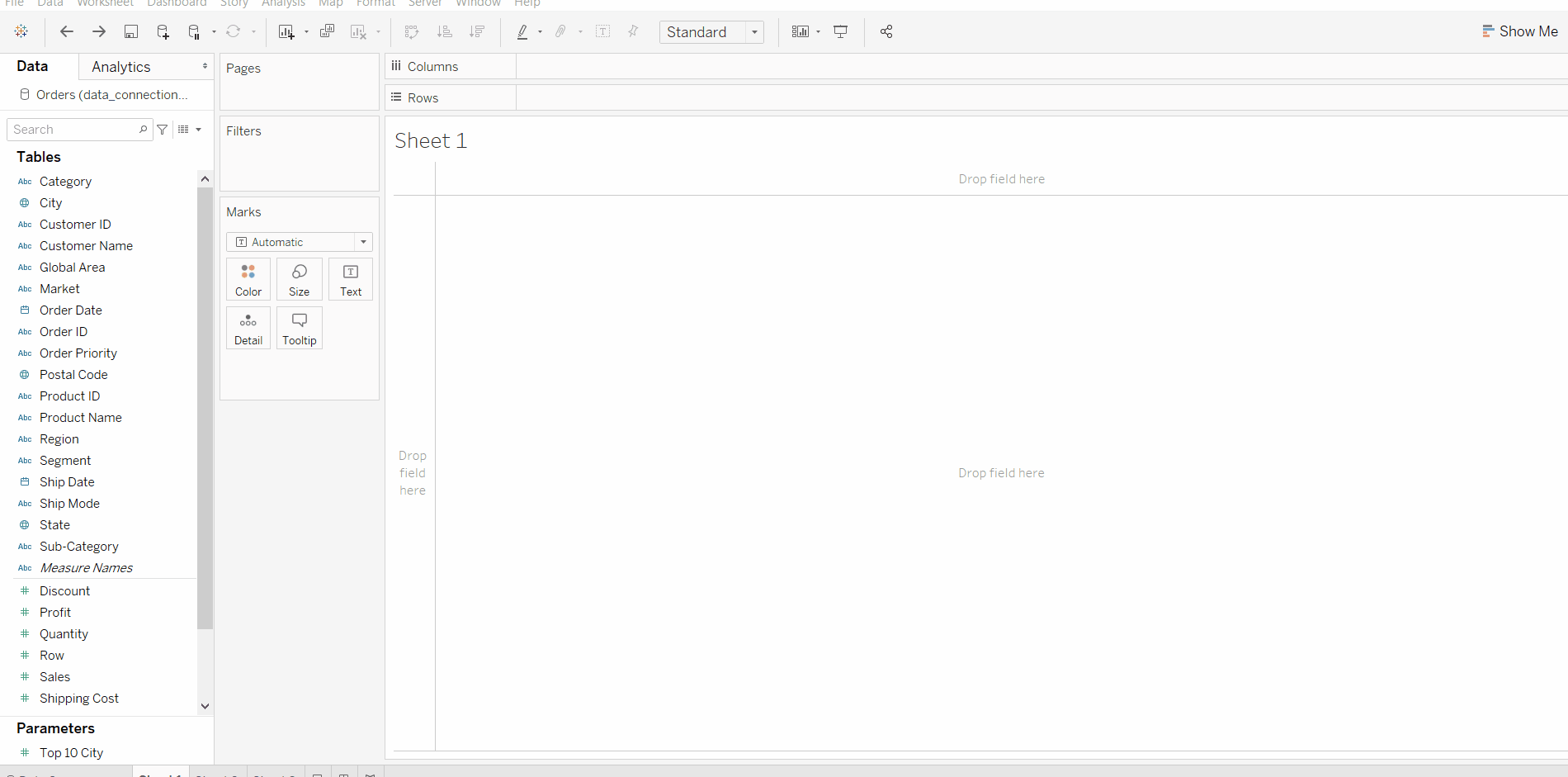
Example 4: In this example, we will learn how to delete a parameter of an attribute. One can simply delete it by right-clicking on it and then click delete.
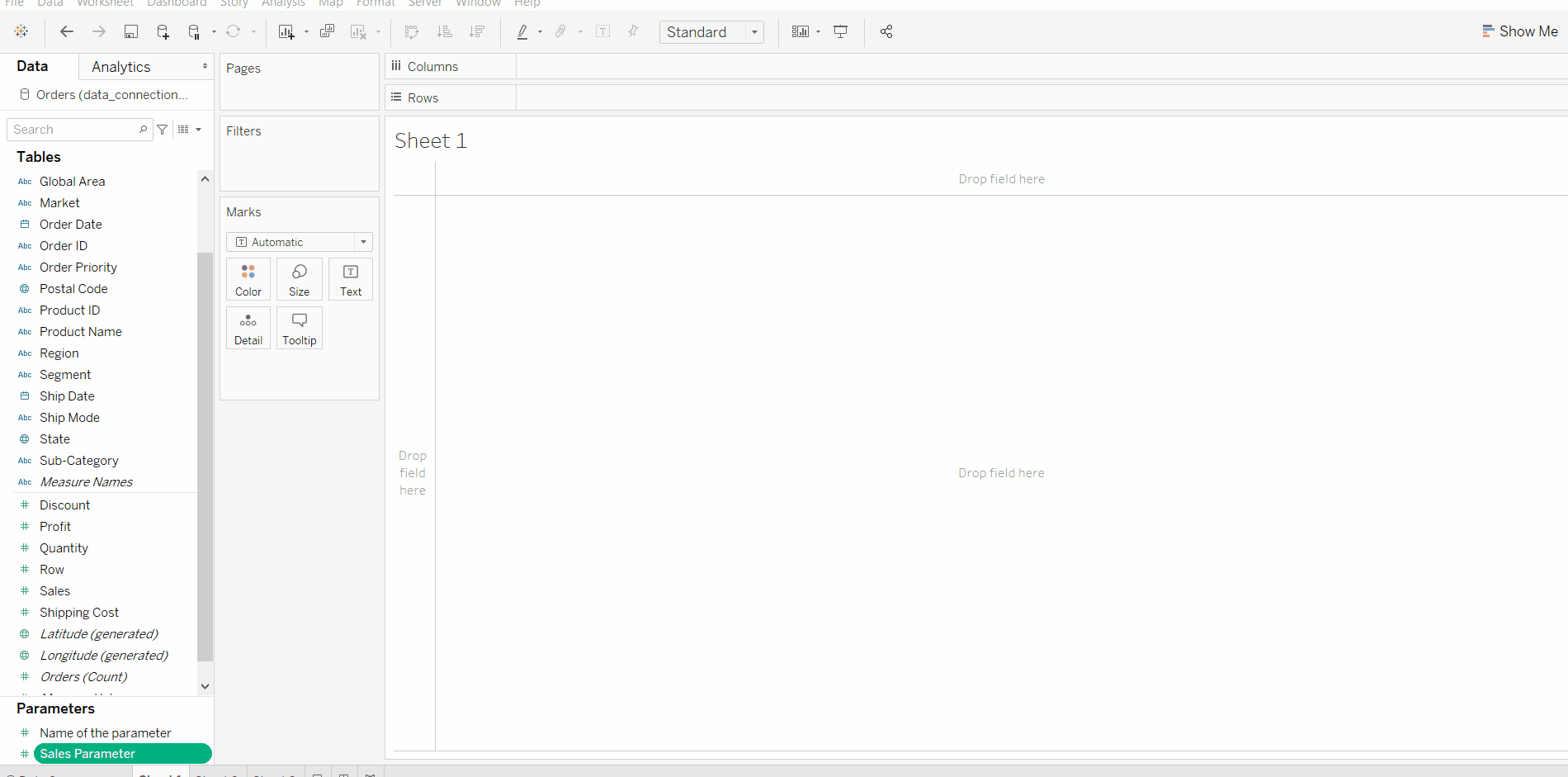
Like Article
Suggest improvement
Share your thoughts in the comments
Please Login to comment...