p5.js ortho() Function
Last Updated :
23 May, 2021
The ortho() function in p5.js is used to set the orthographic projection of a 3D sketch. In this projection, all the objects with the same dimension appear the same size, regardless of their distance from the camera. The p5.ortho() method comes under the camera section in p5.js library. The optional parameters can be used to specify the frustum of the camera in all the planes.
Syntax:
ortho([left], [right], [bottom], [top], [near], [far])
Parameters: This function accepts six parameters as mentioned above and described below:
- left: It is a number that defines the camera’s frustum left plane. This is an optional parameter.
- right: It is a number that defines the camera’s frustum right plane. This is an optional parameter.
- bottom: It is a number that defines the camera’s frustum bottom plane. This is an optional parameter.
- top: It is a number that defines the camera’s frustum top plane. This is an optional parameter.
- near: It is a number that defines the camera’s frustum near the plane. This is an optional parameter.
- far: It is a number that defines the camera’s frustum far plane. This is an optional parameter.
Note: Here, parameters surrounded by squared brackets are optional. And if no parameters were given then the default parameters used in ortho() are :
ortho(-width/2, width/2, -height/2, height/2)
The below examples illustrate the ortho() function in p5.js:
Example 1: Without using orthographic projection.
Code:
Javascript
function setup() {
createCanvas(600, 600, WEBGL);
}
function draw() {
background(175);
pointLight(255, 255, 255, 0, -200, 200);
for (let x = -200; x < 200; x += 50) {
push();
translate(x, 0, x - 200);
rotateZ(frameCount * 0.02);
rotateX(frameCount * 0.02);
normalMaterial();
box(50);
pop();
}
}
|
Output:
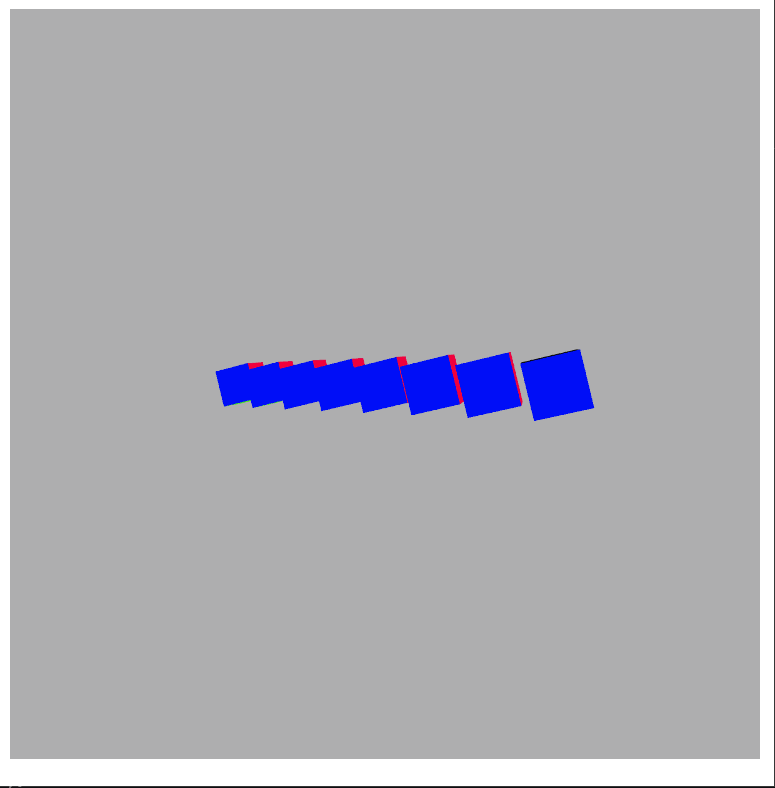
Without using orthographic projection
Example 2: Using an orthographic projection with the ortho() function.
Code:
Javascript
function setup() {
createCanvas(600, 600, WEBGL);
}
function draw() {
background(175);
ortho(-200, 200, 200, -200, 0.1, 1000);
pointLight(255, 255, 255, 0, -200, 200);
for (let x = -200; x < 200; x += 50) {
push();
translate(x, 0, x - 200);
rotateZ(frameCount * 0.02);
rotateX(frameCount * 0.02);
normalMaterial();
box(50);
pop();
}
}
|
Output:
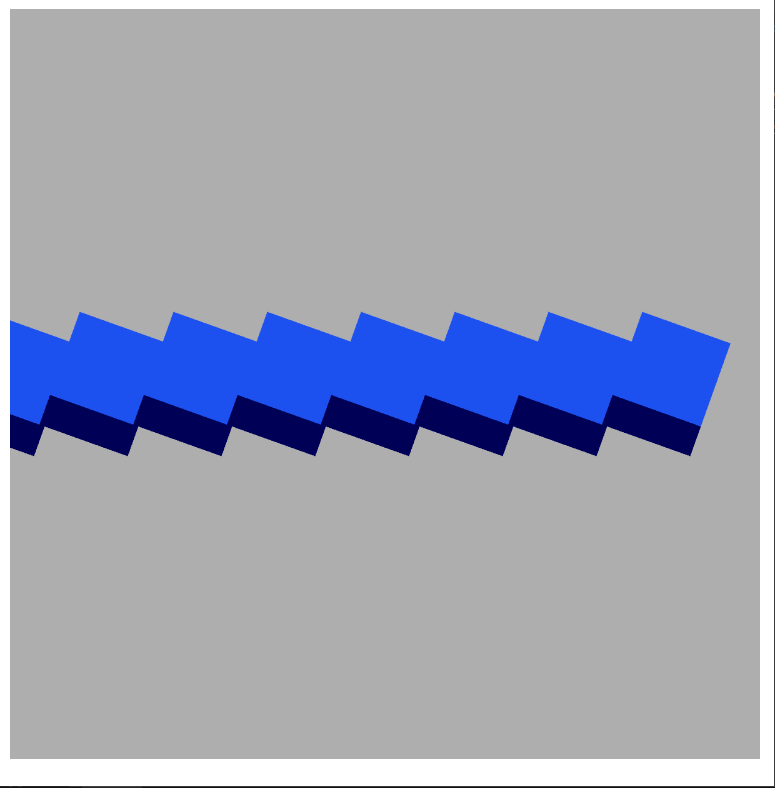
Using Orthographic Projection
Example 3:
Code:
Javascript
function setup() {
createCanvas(400, 400,WEBGL);
ortho();
}
function draw() {
background(255);
orbitControl();
normalMaterial();
push();
translate(30, 0);
box(100);
pop();
push();
translate(-150,0);
box(50);
pop();
}
|
Output:
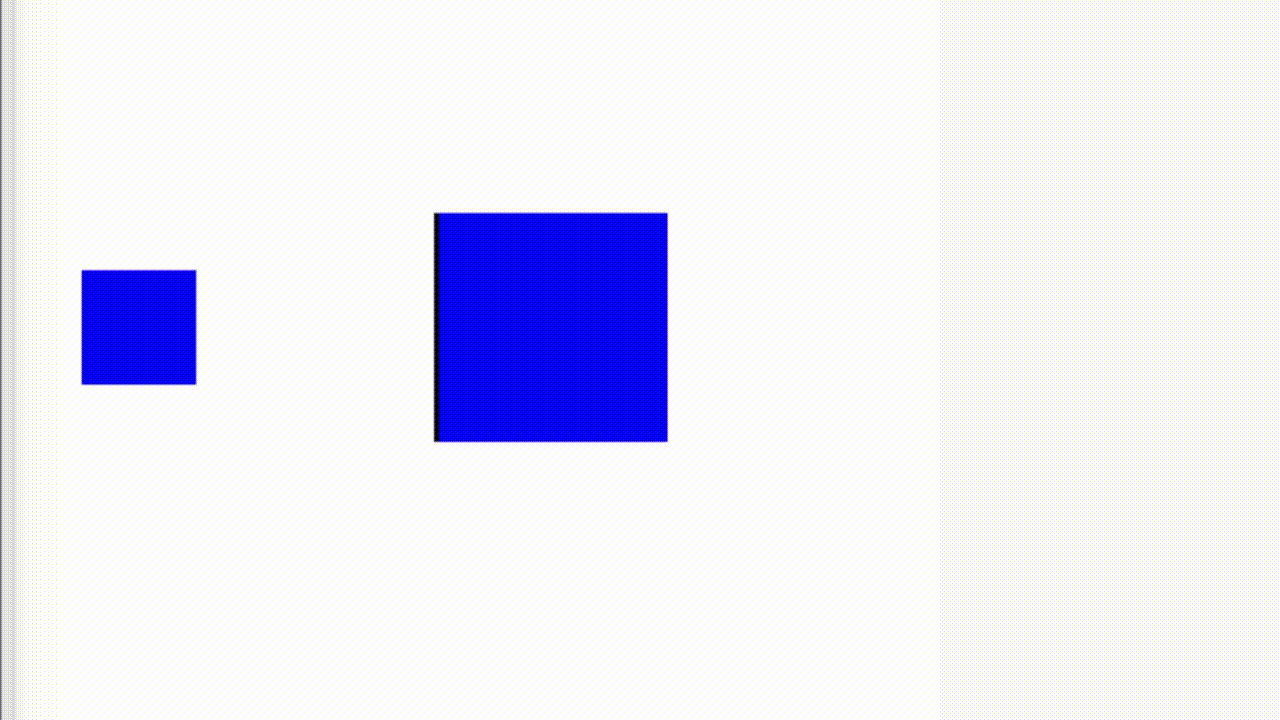
Using Orthographic Projection
Reference: https://p5js.org/reference/#/p5/ortho
Like Article
Suggest improvement
Share your thoughts in the comments
Please Login to comment...