Node Jimp | Color Brighten
Last Updated :
11 Apr, 2023
The brighten modifier is an inbuilt color modifier in Nodejs | Jimp which is used to brighten an image up to a given amount, ranging between 0 to 100.
Syntax:
image.color([
{ apply: 'brighten', params: [value] }
]);
Parameter:
- value – This parameter stores the amount of brightness to be applied. It takes values from 0 – 100.
Input Images:
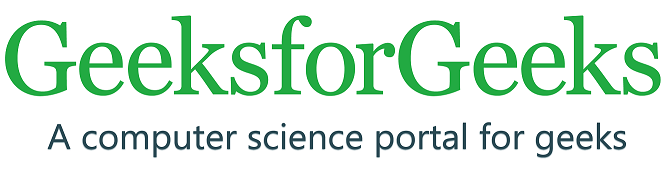
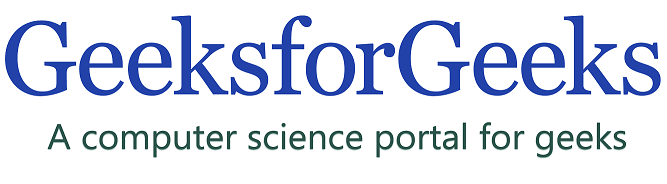
Example 1: In this example, we will see the use of jimp library.
Javascript
const Jimp = require('jimp');
async function main() {
const image = await Jimp.read
image.color([{ apply: 'brighten', params: [50] }])
.write('brighten1.png');
}
main();
console.log("Image Processing Completed");
|
Output:

Example 2: cb (optional parameters)
Javascript
const Jimp = require('jimp');
async function main() {
const image = await Jimp.read
image.color([{ apply: 'brighten', params: [50] }], function (err) {
if (err) throw err;
})
.write('brighten2.png');
}
main();
console.log("Image Processing Completed");
|
Output:

Reference: https://www.npmjs.com/package/jimp
Like Article
Suggest improvement
Share your thoughts in the comments
Please Login to comment...