Next.js Custom Document
Last Updated :
02 Feb, 2023
A custom document is a functionality that allows gives us access to setting up the metadata globally giving us an upper hand in search engine optimization, it can also be used to give styling globally as demonstrated in the later part.
In this article, we will learn how to create the _document.js; which helps the NextJs app greatly in SEO and also importing components and libraries globally.
Creating NextJs application:
Step 1: Create a new next project using the command below. (Make sure you have npm and node installed)
npx create-next-app gfg-doc-app-1
Step 2: After creating your project folder (i.e. gfg-doc-app-1), move to it by using the following command:
cd gfg-doc-app-1
Step 3: Create a _document.js file in the pages folder:
touch _document.js
Project Structure: The project structure should look like below:

This will be the structure of our application .
Here as we want to create a custom _document we obviously overwrite the default Document using the concept of OOPs , for more information you can refer to this article.
You may have noticed that the _document.js has a structure similar to a static HTML file , hence you should also know that _document.js is only rendered on the server side and not on the client side, so event handlers like onClick are not going to work.
This functionality provides us the option to write metatags and import custom links globally, meaning each page can have its own metatag and title, if not provided, the _document covers this.
Example: Below is the example that will demonstrate the Next Js Custom Document.
_document.js: Write the below code in the _document.js file.
Javascript
import Document, { Html, Head, Main, NextScript } from "next/document";
export default class MyDocument extends Document {
render() {
return (
<Html>
<Head>
<meta name="description"
content="A site for demonstrating use of _document file" />
<meta http-equiv="Content-Type"
content="text/html;charset=UTF-8" />
<meta name="author"
content="GeeksForGeeks" />
<meta name="keywords"
content="NextJS,GFG,custom document next,custom app next" />
<link rel="shortcut icon"
href="favicon.ico"
type="image/x-icon" />
<link href=
rel="stylesheet" integrity=
"sha384-rbsA2VBKQhggwzxH7pPCaAqO46MgnOM80zW1RWuH61DGLwZJEdK2Kadq2F9CUG65"
crossorigin="anonymous" />
</Head>
<body>
<Main />
<NextScript />
</body>
</Html>
)
}
}
|
index.js: Write the below code in the index.js file.
Javascript
import Head from 'next/head'
export default function Home() {
return (
<div >
<Head>
</Head>
<h1>Hello</h1>
</div>
)
}
|
Steps to run the application: Write the below code in the terminal to run the application:
npm run dev
Output:
Now, right-click on your app and select inspect to access developer tools, which will allow you to see the website changes we did in detail:
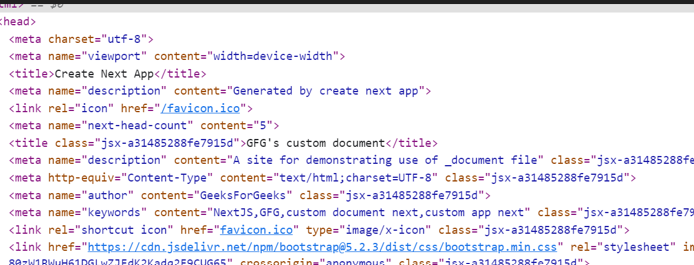
Updated Custom Document
Whereas beforehand it was:
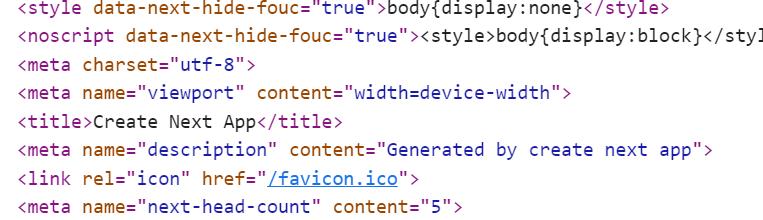
Without Custom Document
You can see that we:
- Added description tag which will be shown in the search result.
- Added the author tag which may list the creator or owner of a particular website.
- Added the keywords, which are very important, as if one searches for a website with keywords our website is populated on the search results. Be sure to list only those keywords that are relevant to your content, website, or business.
- Imported bootstrap, a popular CSS framework which can now be used globally similarly we can import libraries like jquery or components like google fonts in this section.
- We also changed the icon of the page.
Like Article
Suggest improvement
Share your thoughts in the comments
Please Login to comment...