MoviePy –Saving Video File Clip
Last Updated :
29 Dec, 2022
In this article we will see how we can save a video file clip in MoviePy. MoviePy is a Python module for video editing, which can be used for basic operations on videos and GIF’s. Visual multimedia source that combines a sequence of images to form a moving picture. The video transmits a signal to a screen and processes the order in which the screen captures should be shown. Videos usually have audio components that correspond with the pictures being shown on the screen.
In order to do this we will use write_videofile method with the VideoFileClip object Syntax : clip.write_videofile(new_name) Argument : It takes string as argument which is new name or location of file Return : It returns None
Note : If only new name is given in parameters then the file will get saved in the same folder of the code. Below is the implementation
Python3
from moviepy.editor import *
clip = VideoFileClip("dsa_geek.webm")
clip = clip.subclip(55, 65)
clip.write_videofile("gfg_intro.webm")
clip.ipython_display(width = 480)
|
Output :
Moviepy - Building video gfg_intro.webm.
Moviepy - Writing video gfg_intro.webm
Moviepy - Done !
Moviepy - video ready gfg_intro.webm
Moviepy - Building video __temp__.mp4.
Moviepy - Writing video __temp__.mp4
Moviepy - Done !
Moviepy - video ready __temp__.mp4
When we go into the code folder we can see the new file is created, below is how the created file will be 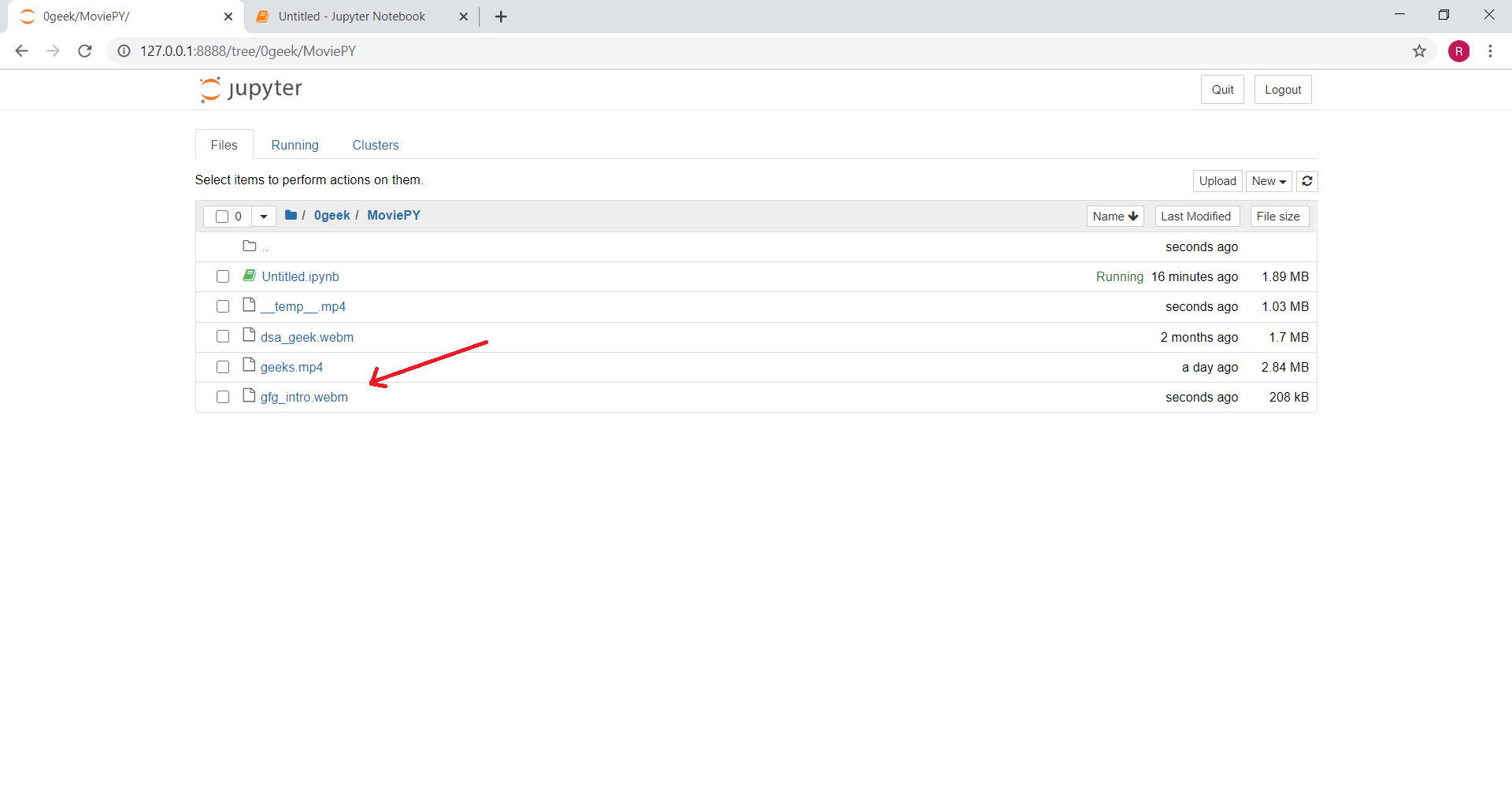 Another example
Another example
Python3
from moviepy.editor import *
clip = VideoFileClip("geeks.mp4")
clip = clip.subclip(0, 7)
clip.write_videofile("handmade_gfg.mp4")
clip.ipython_display()
|
Output :
Moviepy - Building video handmade_gfg.mp4.
MoviePy - Writing audio in handmade_gfgTEMP_MPY_wvf_snd.mp3
MoviePy - Done.
Moviepy - Writing video handmade_gfg.mp4
Moviepy - Done !
Moviepy - video ready handmade_gfg.mp4
Moviepy - Building video __temp__.mp4.
MoviePy - Writing audio in __temp__TEMP_MPY_wvf_snd.mp3
MoviePy - Done.
Moviepy - Writing video __temp__.mp4
Moviepy - Done !
Moviepy - video ready __temp__.mp4
When we go into the code folder we can see the new file is created, below is how the created file will be 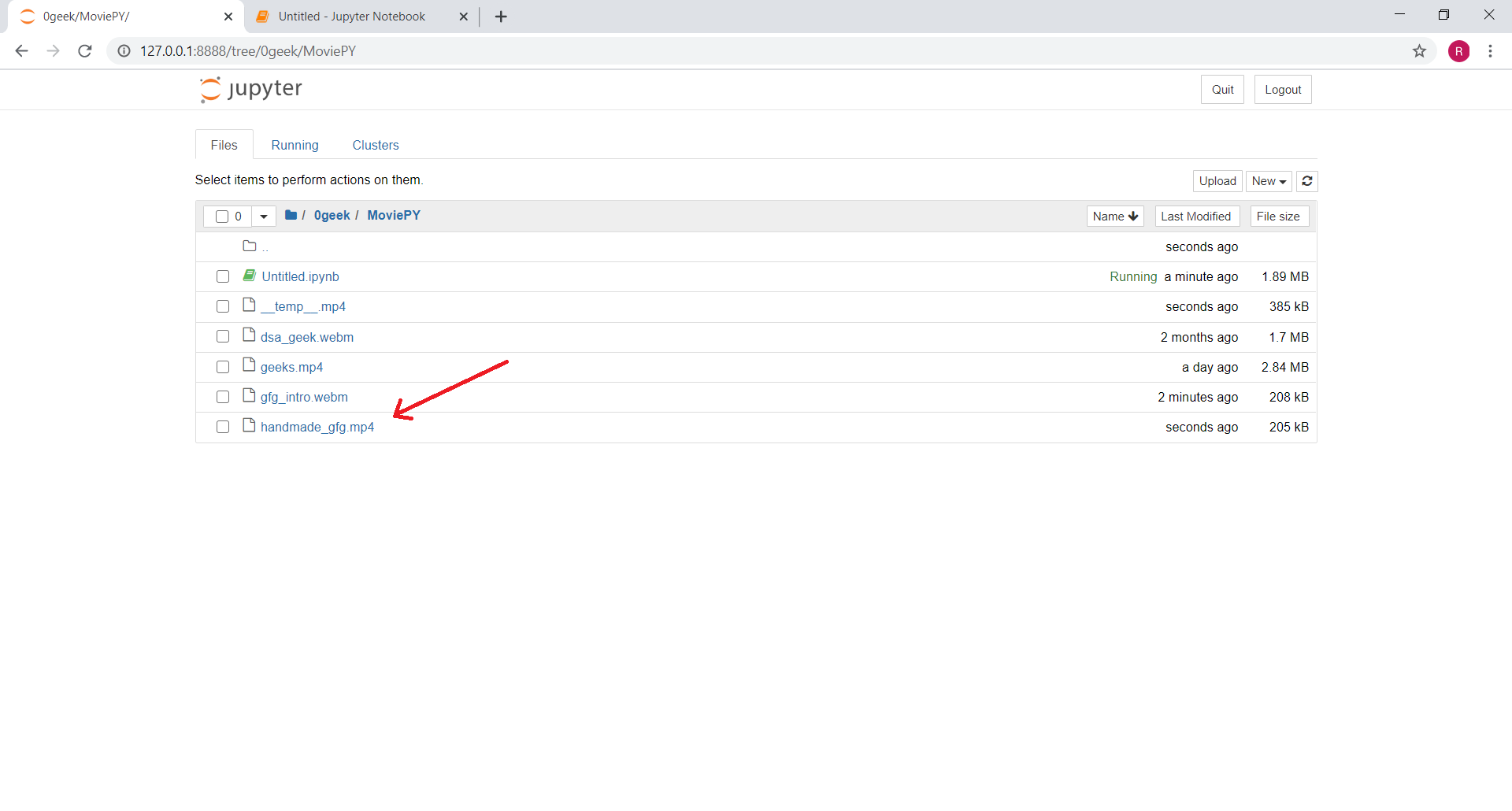
Like Article
Suggest improvement
Share your thoughts in the comments
Please Login to comment...