Microsoft Azure – Moving Resources Among Groups
Last Updated :
31 Mar, 2023
In this article we learn how to move resources between resource groups. So, let’s try to move some of your resources to the Azure Portal. You can see that you have landed on Azure Home and you can see that you have some of your favorite services on top that you have recently clicked on as well as some of your resources. And so, there are three different places in the portal that you would like to use to move your resources. One is the Azure Resource Mover. You can find it in global search or you can also find it in all services in the all services catalog.

Let’s go to Azure Resource Mover and you can see that you have three options. You can move your resources between subscriptions to another resource group or between regions. In this article, we are going to look into what it looks like to move to another resource group. So, come and pick your source subscription and your source resource group. So, if you remember your source subscription and also have to pick your target one that you want to move to, just move it to anyone for the purposes.
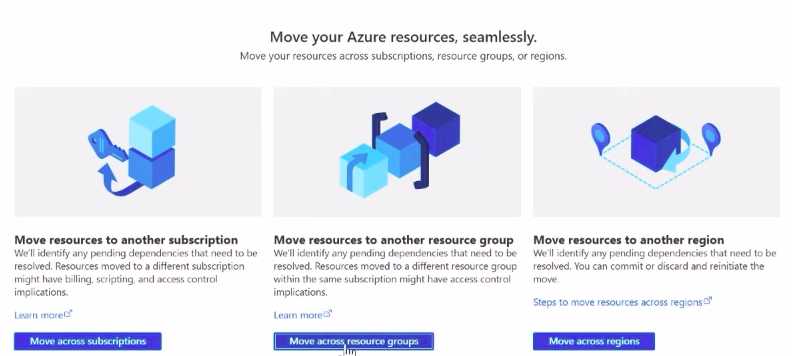
And then you can see that you are trying to add resources. And so once you go there, you can add the resources. They show up in the context menu. And then you can pick the resources that you want to move. And then, of course, Azure have their pill filters in case you have several resources. So, you can just see them and click on them. And on this, click on select. They will show up. And they are going to be in this validation state, where you need to check that, click on next, and then check that these resources can be moved.
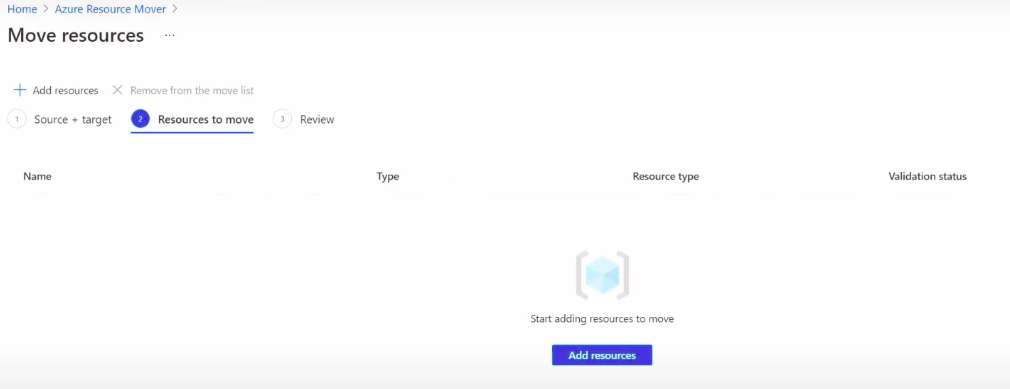
So, the portal’s going to be running some back-end operations to see can you actually remove these resources? And so, it’s going to be in a validation state for quite a while. But once it checks and it’s successful, then it will look like this. The validation state status has succeeded and then you will click on next and then you will have the opportunity to double-check that the source and the target is correct, the number of resources that are moving.
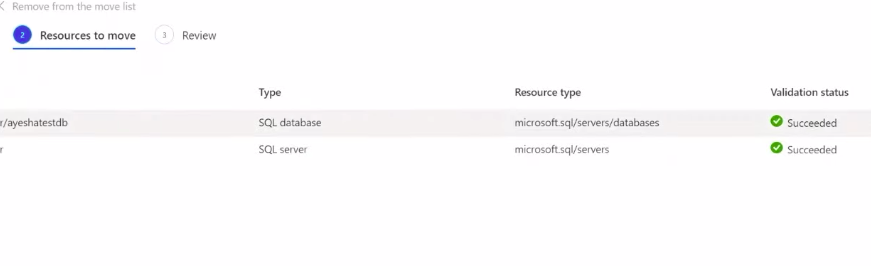
You have to accept that some things will not be moved with it like the tools and the scripts. And then click on move and then it will start the operation.
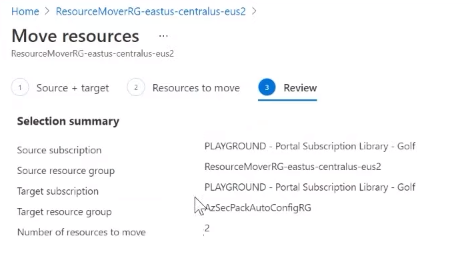
And so, that’s essentially what the flow looks like, but, you can also access it from a couple of different places. So, you did this from the resource move.
Like Article
Suggest improvement
Share your thoughts in the comments
Please Login to comment...