Microsoft Azure – Checking your Access on Azure Subscription
Last Updated :
30 Mar, 2023
In this article, you will see the process of how to view your azure role assignment on azure subscriptions and also on selecting azure subscriptions at resource group level or on resource level.
Implementation:
Follow the steps below to view your access on Azure subscriptions:
Step 1: Log in to Azure Portal.
Step 2: After logging in to your Microsoft Azure account >> Navigate to Subscriptions or search for Subscriptions in the azure global search
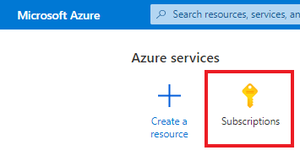
Click on Subscriptions
Step 3: Select the role that you want to filter. Select all to view all the assigned roles on different subscriptions (i.e., all select subscriptions from the global subscription filter)

Select My role: All
Step 4: Select status drop-down and select your preferred status activity from the dropdown. Here, I have selected all. So it displays all the selected subscription status roles.

Select Status: All
Then it gives the results of Subscription name, Subscription ID, and My role(i.e., The role that you have been assigned)
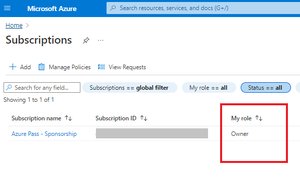
Check your Subscription Role
Alternative Implementation:
To find access on select subscriptions as well as on the resource level.
Navigate to select a subscription from global subscriptions >> then navigate to Access control (IAM) >> click on View my access to view your assigned role on that select subscription.
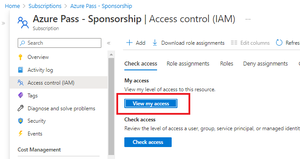
Click on View my Access
This displays the role assignments on a given scope and also displays the group assignment name.
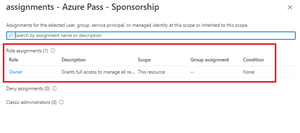
View Access
That’s it! These are a couple of ways you can view your access on an Azure subscription.
Like Article
Suggest improvement
Share your thoughts in the comments
Please Login to comment...